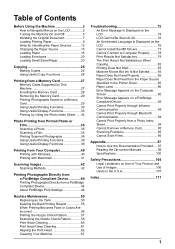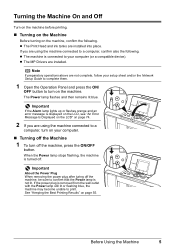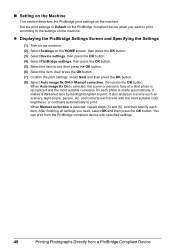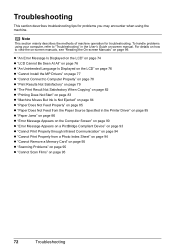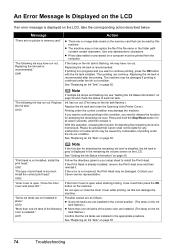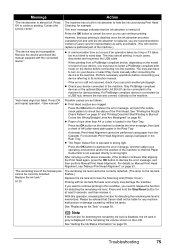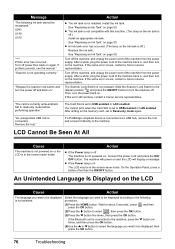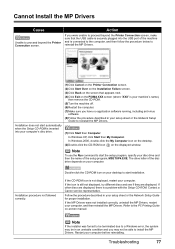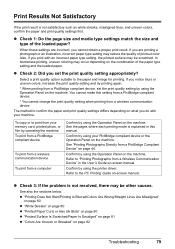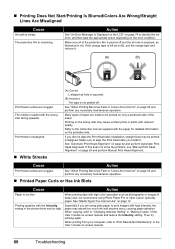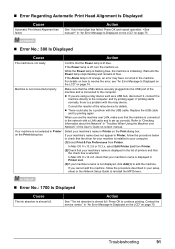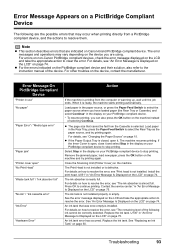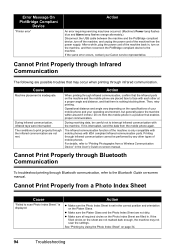Canon MP970 Support Question
Find answers below for this question about Canon MP970 - PIXMA Color Inkjet.Need a Canon MP970 manual? We have 3 online manuals for this item!
Question posted by ylvalovgren on November 1st, 2011
Error Code 5200
When I turn on my MP970 PIXMA I get the Error code 5200. What does it means?
Current Answers
Answer #1: Posted by pchelper on November 1st, 2011 4:19 AM
I have found a solution for your problem. (1) With the printer turned on, unplug it (2)Open the top and bring the ink cartridge holder to the middle (3)Raise the gray bar and remove the print head assembly with the cartridges in it (4) Lower the gray bar with the head missing and close the top with the head out (5) Restore the power,wait til the printer wakes up (6) It will tell you to put in the cartridges (7) Restore the print head, close the top and the printer should resume working..... ;)
Related Canon MP970 Manual Pages
Similar Questions
When I Power Up My Mp970 I Get Error Code U052 - Incorrect Printer Head.
This is the same printer head that has been in this printer for the last 2 years and it always worke...
This is the same printer head that has been in this printer for the last 2 years and it always worke...
(Posted by ljbarnes01 5 years ago)
Where Can I Obtain A Windows (cd-1) Cd-rom For A Canon Mx700 Multifunction Devic
(Posted by jdebanne 11 years ago)
Have Error Code 'eo3' On
My Pixma 250. What Does This Mean?
(Posted by abbadaba 11 years ago)