Canon MP610 Support Question
Find answers below for this question about Canon MP610 - PIXMA Color Inkjet.Need a Canon MP610 manual? We have 2 online manuals for this item!
Question posted by ribblynff on December 3rd, 2013
Mp610 Won't Turn On
The person who posted this question about this Canon product did not include a detailed explanation. Please use the "Request More Information" button to the right if more details would help you to answer this question.
Current Answers
There are currently no answers that have been posted for this question.
Be the first to post an answer! Remember that you can earn up to 1,100 points for every answer you submit. The better the quality of your answer, the better chance it has to be accepted.
Be the first to post an answer! Remember that you can earn up to 1,100 points for every answer you submit. The better the quality of your answer, the better chance it has to be accepted.
Related Canon MP610 Manual Pages
MP610 series Quick Start Guide - Page 4


... guides or related documents are believed reliable, but the accuracy and completeness thereof are not guaranteed or warranted, and they be understood to your Canon PIXMA MP610 series Photo All-In-One.
z "Windows" is a trademark of Canon U.S.A., Inc. © 2007 Canon U.S.A., Inc. z "Macintosh" and "Mac" are trademarks of SD Association. z "xD-Picture...
MP610 series Quick Start Guide - Page 5


...
Before Using the Machine 2 How to Navigate Menus on the LCD 2 Turning the Machine On and Off 5 Handling the Original Document 6 Loading Printing Paper...Directly from a PictBridge Compliant Device 40 About PictBridge Print Settings 42
Routine Maintenance 46 Replacing an Ink Tank 46 Keeping the Best Printing Results 51 When Printing Becomes Faint or Colors Are Incorrect 52 Printing the...
MP610 series Quick Start Guide - Page 6
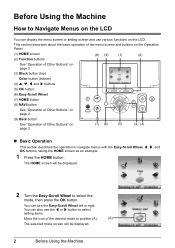
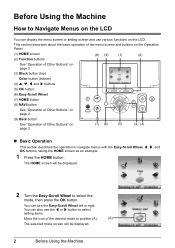
...button.
Before Using the Machine
How to Navigate Menus on the LCD
You can turn the Easy-Scroll Wheel left or right. You can also use various functions on...HOME screen (2) Function buttons
(8) (9)
(1)
(2)
See "Operation of Other Buttons" on page 3.
(3) Black button (top)
Color button (bottom)
(4) {, }, [ and ] buttons
(5) OK button
(6) Easy-Scroll Wheel
(7) HOME button
(8) NAVI ...
MP610 series Quick Start Guide - Page 9


... your computer.
„ Turning off the Machine
1 To turn on the machine.
If the power plug is not operated for the ON/OFF button. When you are not complete, follow your computer (or a compatible device). Before Using the Machine
5 If you press the ON/OFF button while the machine is connected to your...
MP610 series Quick Start Guide - Page 28
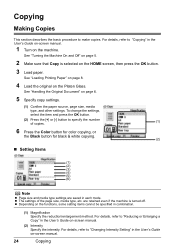
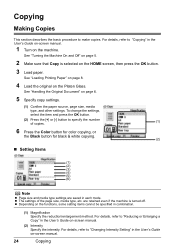
...some setting items cannot be specified in the User's Guide on-screen manual.
1 Turn on the machine.
For details, refer to "Copying" in combination.
(1) Magnification Specify...are saved in each mode. See "Turning the Machine On and Off" on page 5.
2 Make sure that Copy is turned off. z The settings of copies.
(1)
6 Press the Color button for color copying, or
the Black button for black...
MP610 series Quick Start Guide - Page 31
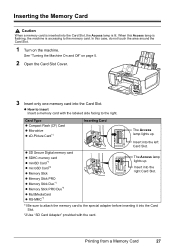
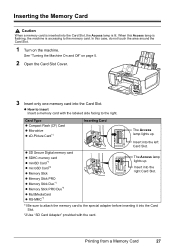
... z Memory Stick Duo*1 z Memory Stick PRO Duo*1 z MultiMediaCard z RS-MMC*1
The Access lamp lights up .
See "Turning the Machine On and Off" on the machine.
Printing from a Memory Card
27 In this Access lamp is flashing, the machine... case, do not touch the area around the Card Slot.
1 Turn on page 5.
2 Open the Card Slot Cover.
3 Insert only one memory card into the left Card Slot.
MP610 series Quick Start Guide - Page 32
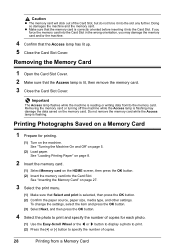
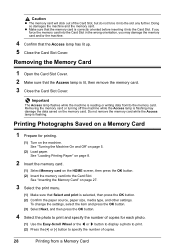
...then press the OK button. (2) Confirm the paper source, paper size, media type, and other settings. See "Turning the Machine On and Off" on page 5.
(2) Load paper. See "Inserting the Memory Card" on page 27.... the Card Slot Cover.
Caution
z The memory card will stick out of copies for printing.
(1) Turn on the machine.
If you may damage the data saved on the memory card. To change the ...
MP610 series Quick Start Guide - Page 33
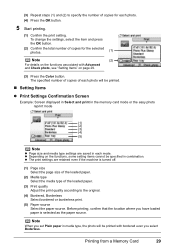
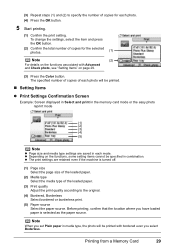
... select Boderless.
z The print settings are saved in combination. z Depending on page 29.
(3) Press the Color button. Note
When you set Plain paper in media type, the photo will be specified in each photo. ...
(5)
Note
z Page size and media type settings are retained even if the machine is turned off.
(1) Page size Select the page size of the loaded paper.
(2) Media type Select the media...
MP610 series Quick Start Guide - Page 37


... images to include in the Photo Index Sheet, then press the OK
button.
7 Press the Color button. Printing by Using the Photo Index Sheet
1 Turn on page 8.
2 Make sure that the proper paper source is selected. See "Turning the Machine On and Off" on page 5 and "Loading Printing Paper" on the machine, and...
MP610 series Quick Start Guide - Page 44
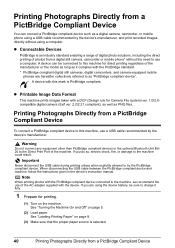
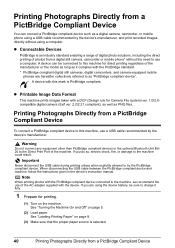
...-equipped mobile
phones are using a computer. See "Loading Printing Paper" on page 5.
(2) Load paper.
Printing Photographs Directly from a PictBridge Compliant Device
To connect a PictBridge compliant device to this machine, use a computer. See "Turning the Machine On and Off" on page 8.
(3) Make sure that the proper paper source is selected.
40
Printing Photographs Directly...
MP610 series Quick Start Guide - Page 45


... make settings using the menu on the LCD of the device
when the machine is turned off.
(2) Connect the PictBridge compliant device to the machine. The device turns on page 42. See "About PictBridge Print Settings" on automatically. Printing Photographs Directly from your device, you loaded in the device's instruction manual.
(1) Make sure that the PictBridge compliant...
MP610 series Quick Start Guide - Page 48
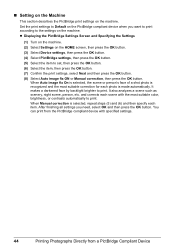
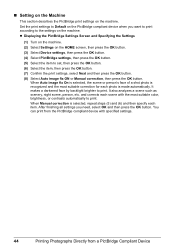
... most suitable color, brightness, or contrasts automatically to print.
and corrects each scene with specified settings.
44
Printing Photographs Directly from a PictBridge Compliant Device After finishing ...press the OK button. z Displaying the PictBridge Settings Screen and Specifying the Settings
(1) Turn on the machine.
(2) Select Settings on the machine. It makes a darkened face...
MP610 series Quick Start Guide - Page 50
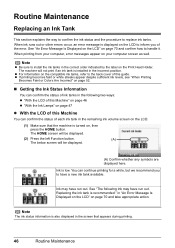
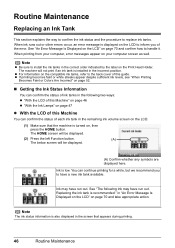
... Press the left Function button.
(A)
The below screen will not print if an ink tank is turned on the LCD.
(1) Make sure that the machine is installed in the screen that appears during ...becomes faint or white streaks appear despite sufficient ink levels, see "When Printing
Becomes Faint or Colors Are Incorrect" on page 52.
„ Getting the Ink Status Information
You can confirm the ...
MP610 series Quick Start Guide - Page 52


... tank has been installed, do not remove it from the machine and leave it stops. Color ink is also consumed in Print Head Cleaning and Print Head Deep Cleaning, which may not operate properly when it ...is turned on, and lift the Scanning Unit (Printer Cover)
until it out in the rounded indent of ink...
MP610 series Quick Start Guide - Page 55


... strip, you press the ON/OFF button to turn off instead. If you are installed in color, or perform Print Head Cleaning, about once a month to turn off the machine, the machine automatically puts a ...Note
z Ink may blur depending on page 52.
„ When You Turn Off the Machine
Follow the procedure below to turn off the machine. (2) Confirm that the Power lamp has gone out. Routine...
MP610 series Quick Start Guide - Page 61


...then press the OK button. The confirmation screen is not printed properly, replace the ink tank of that color. Print Head Deep Cleaning starts. This takes about 1 minute 30 seconds.
5 Check the condition of... your finger in the ink absorber. Routine Maintenance
57 The HOME screen is not resolved, turn off the machine and perform another Print Head Deep Cleaning after 24 hours.
(3) If this...
MP610 series Quick Start Guide - Page 75


... ink level cannot be performed using paper from a PictBridge compliant device, depending on the model or brand of your operating environment and...See "Getting the Ink Status Information" on the machine to turn on the ink tank flashes.)
Replace the ink tank and ...on page 53 and "Printing Does Not Start/Printing Is Blurred/ Colors Are Wrong/Straight Lines Are Misaligned" on page 59. For details...
MP610 series Quick Start Guide - Page 77


... the MP Drivers.
If the CD-ROM icon is your machine's name),
then remove the CD-ROM. (5)Turn the machine off. (6)Restart the computer. (7)Make sure you may be in your computer. Refer to reinstall ...(3)Click Back on the screen that appears next. (4)Click Exit on the PIXMA XXX screen (where "XXX" is not displayed, restart your setup sheet to the PC Printing Guide on the ...
MP610 series Easy Setup Instructions - Page 1


.... this machine, refer to the back cover of the machine, use a soft cloth to the color guide on the machine. Electrical Contacts
3 Install the Ink Tanks
Note For the ink tanks compatible with... inside of the packing box. • A USB cable is necessary to hold it gently. Caution Before turning on the LCD, press the Back button to return to select the language.
(2) Press the OK button....
MP610 series Easy Setup Instructions - Page 2


...click Next. Note To register later, click Cancel and go to Step f. l When the PIXMA Extended Survey Program screen appears, confirm the message.
After clicking Exit, remove the CD-ROM. ... appear during the installation process. The installation resumes from where it back in again, or turn off when your product. The software will need your product serial number, which is restarted during...
Similar Questions
Canon Mx310 Series How To Turn Off Color
(Posted by hootdforc 10 years ago)
Canon Mp610 Will Not Turn On Power
(Posted by Catsconni 10 years ago)
I Have A Pixma Mp990 Inkjet And It Will Not Print From The Computer.
It will print test pages but just puts out blank sheets when trying to print from a computer. Does i...
It will print test pages but just puts out blank sheets when trying to print from a computer. Does i...
(Posted by jssmith15 10 years ago)

