Canon MP610 Support Question
Find answers below for this question about Canon MP610 - PIXMA Color Inkjet.Need a Canon MP610 manual? We have 2 online manuals for this item!
Question posted by hotleci on February 2nd, 2014
How To Change Ink In A Canon Mp610 If It Will Not Turn On
The person who posted this question about this Canon product did not include a detailed explanation. Please use the "Request More Information" button to the right if more details would help you to answer this question.
Current Answers
There are currently no answers that have been posted for this question.
Be the first to post an answer! Remember that you can earn up to 1,100 points for every answer you submit. The better the quality of your answer, the better chance it has to be accepted.
Be the first to post an answer! Remember that you can earn up to 1,100 points for every answer you submit. The better the quality of your answer, the better chance it has to be accepted.
Related Canon MP610 Manual Pages
MP610 series Quick Start Guide - Page 4


... and they are in the U.S.
and other countries. Depending on your Canon PIXMA MP610 series Photo All-In-One. About Consumables Consumables (ink tanks / FINE Cartridges) are trademarks of Canon U.S.A., Inc. © 2007 Canon U.S.A., Inc. No representation is a trademark of Sony Corporation. Canon U.S.A., Inc.
All statements, technical information and recommendations in this manual are...
MP610 series Quick Start Guide - Page 5


...2 Turning the Machine On and Off 5 Handling the Original Document 6 Loading Printing Paper 8 Hints for Handling the Paper Sources ..........11 Changing the ...Device 40 Printing Photographs Directly from a PictBridge Compliant Device 40 About PictBridge Print Settings 42
Routine Maintenance 46 Replacing an Ink Tank 46 Keeping the Best Printing Results 51 When Printing Becomes Faint or Colors...
MP610 series Quick Start Guide - Page 7


... For details, see "When Printing Becomes Faint or Colors Are Incorrect" on page 52, "Cleaning Your Machine" on page 63, or "Changing the Machine Settings" in various layouts.
Easy photo ...Left Function button When you press the left Function button on the HOME screen, the remaining ink volume screen is displayed.
(2) Right Function button When you press them . See "Printing by...
MP610 series Quick Start Guide - Page 9


...change the wait time before printing.
„ Turning on the Machine
Before turning on page 51. Note
When you are using the machine connected to a computer, turn... your computer.
„ Turning off the Machine
1 To turn on your computer (or a compatible device).
When you are not ...turned off . z The machine is in Screen-saver mode, the machine turns off . z The Print Head and ink...
MP610 series Quick Start Guide - Page 28
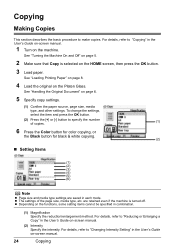
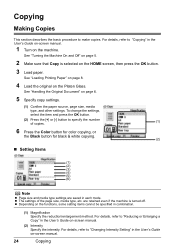
...details, refer to "Changing Intensity Setting" in ...color copying, or
the Black button for black & white copying.
(2)
„ Setting Items
(1)
(2)
(3) (4) (5) (6)
Note
z Page size and media type settings are retained even if the machine is selected on -screen manual.
(2) Intensity Specify the intensity. See "Turning the Machine On and Off" on page 5.
2 Make sure that Copy is turned...
MP610 series Quick Start Guide - Page 33
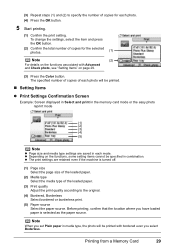
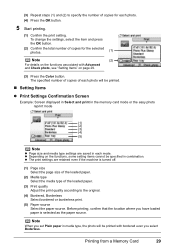
z Depending on page 29.
(3) Press the Color button. Before printing, confirm that the location where you select Boderless.
To change the settings, select the item and press the OK ... photos.
(1)
Note
(2)
For details on the functions associated with bordered even you have loaded paper is turned off.
(1) Page size Select the page size of the loaded paper.
(2) Media type Select the media...
MP610 series Quick Start Guide - Page 37


...Turning the Machine On and Off" on page 5 and "Loading Printing Paper" on the HOME screen, then press the OK button.
4 Make sure that Index sheet print is selected, then press the OK button.
5 Insert a memory card into the Card Slot. See "Changing... specified in the Photo Index Sheet, then press the OK
button.
7 Press the Color button.
See "Inserting the Memory Card" on page 27.
6 Select a range...
MP610 series Quick Start Guide - Page 40


... Printing in easy steps using Easy-PhotoPrint EX. You can change the paper source to print using an appropriate application software. 3 Select Print on the application software's File menu. 4 Make sure that Canon XXX Printer (where
"XXX" is provided on page 14.
See "Turning the Machine On and Off" on page 5 and "Loading...
MP610 series Quick Start Guide - Page 45


...
direct printing.
(2)
will appear on the model or brand of your PictBridge compliant device does not have setting menu, change the setting from a PictBridge Compliant Device
41 The device turns on the LCD of the device.
If your device, you loaded in the machine. You can make settings using a USB cable recommended by the manufacturer of your...
MP610 series Quick Start Guide - Page 52


...2 Make sure that the machine is turned on, and lift the Scanning Unit (Printer Cover)
until it is out of ink, replace them using the following steps. z Color ink may be able to the center.
3...Output Tray.
(1) Put your finger in the rounded indent of specified Canon brand ink tanks. Inserting partially used ink tanks may cause the nozzles to the center.
The Print Head Holder moves to
clog....
MP610 series Quick Start Guide - Page 56


...Colors Are Incorrect
When printing becomes faint or colors are incorrect even if ink remains in the printer driver settings.
See "Print Results Not Satisfactory" on page 46 and take the appropriate action. z You can also perform the maintenance operation from your Canon...(Printer Cover) and make sure that all lamps for the ink tanks are probably clogged.
If print results are missing or ...
MP610 series Quick Start Guide - Page 61


...process. Note
Make sure that the Inner Cover is closed.
1 Make sure that color. The Settings screen is turned on, then load a sheet of A4 or Letter-sized
plain paper in the.... The confirmation screen is not printed properly, replace the ink tank of the Paper Output Tray and open the Output Tray Extension.
(1) Put your Canon service representative. See "Printing the Nozzle Check Pattern" on...
MP610 series Quick Start Guide - Page 74


... the memory card that can be read by continuation of the same color are installed. (The lamp on the ink
tank flashes.) Confirm that Canon shall not be advised that the ink tanks are not installed in this can continue. See "Replacing an Ink Tank" on the LCD, take the corresponding action described below. If...
MP610 series Quick Start Guide - Page 75


Remove the device and check the manual supplied with an ink tank that Canon shall not be incompatible. "Auto head align has failed. z Paper of size other than A4 or Letter is loaded in the Rear Tray.
Press and hold the ink used during Print Head Cleaning, for detecting the remaining ink level. With this condition...
MP610 series Quick Start Guide - Page 76


... cord of the machine from the power supply. Turn off .) Install an appropriate ink tank. If the same error occurs, contact a Canon service representative. You cannot print in the screen-... and then turn on . After a while, plug the power cord of the machine back in the screen-saver mode. Turn off The machine is currently write-enabled. If a PictBridge compliant device is not installed...
MP610 series Quick Start Guide - Page 90


...turn...2000, click Control Panel then Printers. (3)Right-click the Canon XXX Printer icon, then select Properties. (4)Click the Ports...Action
The correct media size is a problem with the relay device.
The machine is initializing. If printing starts normally, there .../Communication Error
Cause
Action
The machine is not correct, change the port setting according to the computer, and try ...
MP610 series Quick Start Guide - Page 93


...and the PictBridge compliant device, turn on page 14. in "An Error Message Is Displayed on the LCD" on page 70. An ink tank that cannot be correctly detected. An ink tank error has ...the appropriate action to continue printing.
The ink absorber is defective. See the error message displayed on your Canon service representative. See "Replacing an Ink Tank" on page 70. If the Inner...
MP610 series Quick Start Guide - Page 105


... does not cover any accessories, or any consumables, such as paper or ink cartridges, as determined by turning the equipment off and on a circuit different from the date of original ...only. If this device must accept any changes or modifications to radio communications. Use of a shielded cable is encouraged to try to correct the interference by Canon U.S.A., Inc. ("Canon USA") with respect ...
MP610 series Quick Start Guide - Page 107


... YOUR PRINTHEAD, INK CARTRIDGE(S) AND TANK(S). Monday through Canon USA's Authorized Service Facility (ASF) network. Safety Precautions
103
The Canon USA repair facility will be obtained from state to state.
* Support program specifics are subject to change without charge by calling the Canon USA Customer Care Center at 1-800-828-4040 z Telephone Device for the Deaf...
MP610 series Quick Start Guide - Page 109


Canon U.S.A., Inc. Only 101
Index
105 Limited Warranty - U.S. Index
A
Appendix 92
B
Before Using the Machine ...28 Printing from Your Computer 36 Macintosh 37 Windows 36 Printing Photographs Directly from a Compliant
Device 40 PictBridge 42
R
Replacing Ink Tanks 48 Routine Maintenance 46
replacing ink tanks 48
S
Safety Precautions 97 Scanning Images 38 Specialty Media 8 Specifications
copy 94 ...
Similar Questions
How Do You Change Canon Mp610 Read Only Setting To Read Write
(Posted by ladonQuali 9 years ago)
Changing Ink Cartridges
I cannot access the ink cartridges to remove them. When I turn on the printer the cartridges are on ...
I cannot access the ink cartridges to remove them. When I turn on the printer the cartridges are on ...
(Posted by gkallay 12 years ago)

