Canon MP520 Support Question
Find answers below for this question about Canon MP520 - PIXMA Color Inkjet.Need a Canon MP520 manual? We have 2 online manuals for this item!
Question posted by malcolmfink on August 3rd, 2011
I Am Using A Lot Of Ink & Not Using The Printer Very Often
The Ink in my Cannon Pixma 520MP is beeing used up very quickly & the printer is not being used very often What can I do
Current Answers
There are currently no answers that have been posted for this question.
Be the first to post an answer! Remember that you can earn up to 1,100 points for every answer you submit. The better the quality of your answer, the better chance it has to be accepted.
Be the first to post an answer! Remember that you can earn up to 1,100 points for every answer you submit. The better the quality of your answer, the better chance it has to be accepted.
Related Canon MP520 Manual Pages
MP520 series Quick Start Guide - Page 4
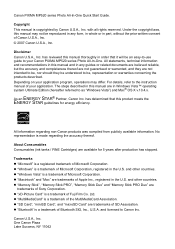
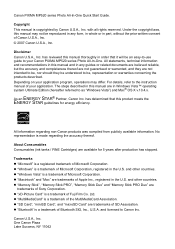
... Vista") and Mac® OS X v.10.4.x. Canon PIXMA MP520 series Photo All-In-One Quick Start Guide.
Depending on your application. Trademarks z "Microsoft" is a trademark of SD Association. and other countries.
z "Macintosh" and "Mac" are not intended to be an easy-to-use guide to your Canon PIXMA MP520 series Photo All-In-One. z "xD-Picture...
MP520 series Quick Start Guide - Page 5


... Scanning Methods 35
Printing Photographs Directly from a PictBridge Compliant Device 37 Printing Photographs Directly from a PictBridge Compliant Device 37 About PictBridge Print Settings 39
Routine Maintenance 43 Replacing an Ink Tank 43 Keeping the Best Printing Results 49 When Printing Becomes Faint or Colors Are Incorrect 50 Printing the Nozzle Check Pattern 51 Examining...
MP520 series Quick Start Guide - Page 7


...:
You can easily print the photos from a memory card using the Operation Panel. When you to select menus displayed at ...you press them .
For details, see "When Printing Becomes Faint or Colors Are Incorrect" on page 50, "Cleaning Your Machine" on page 59...press the left Function button on the HOME screen, the remaining ink volume screen is displayed.
(2) Right Function button When you press...
MP520 series Quick Start Guide - Page 49


... is specified.
„ Replacing Ink Tanks
When ink tanks run out of specified Canon brand ink tanks. Refilling ink is also consumed in the open. z Color ink may be consumed even when printing... laws and regulations regarding disposal of first use an ink tank within six months of consumables.
Important
If the Scanning Unit (Printer Cover) is left open it out in...
MP520 series Quick Start Guide - Page 51
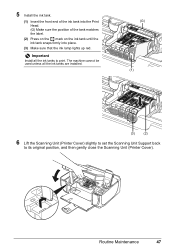
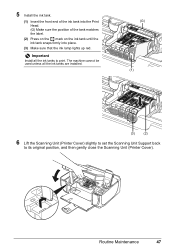
... firmly into place.
(3) Make sure that the ink lamp lights up red. Important
Install all the ink tanks are installed.
(G) (1)
(3)
(2)
6 Lift the Scanning Unit (Printer Cover) slightly to set the Scanning Unit Support back
to print. Routine Maintenance
47
The machine cannot be used unless all the ink tanks to its original position, and then...
MP520 series Quick Start Guide - Page 52
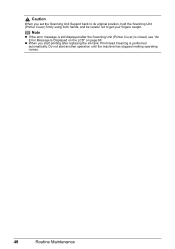
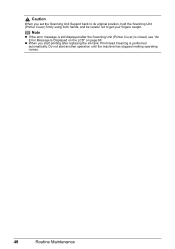
....
48
Routine Maintenance
Note
z If the error message is still displayed after replacing the ink tank, Print Head Cleaning is closed, see "An Error Message Is Displayed on the ... after the Scanning Unit (Printer Cover) is performed automatically. z When you set the Scanning Unit Support back to its original position, hold the Scanning Unit (Printer Cover) firmly using both hands, and be...
MP520 series Quick Start Guide - Page 53
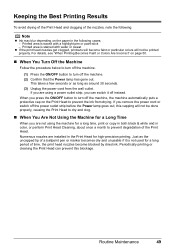
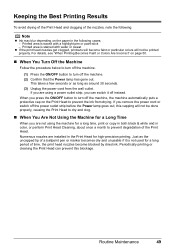
... printing or cleaning the Print Head can switch it is not used for a long time, print or copy in both black & white and in color, or perform Print Head Cleaning, about once a month to prevent... .
Routine Maintenance
49 For details, see "When Printing Becomes Faint or Colors Are Incorrect" on the Print Head to prevent the ink from the wall outlet. Just as around 30 seconds. (3) Unplug the...
MP520 series Quick Start Guide - Page 59
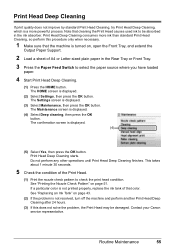
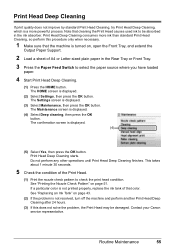
...press the OK button. Do not perform any other operations until Print Head Deep Cleaning finishes. If a particular color is a more ink than standard Print Head Cleaning, so perform this does not solve the problem, the Print Head may be ...Deep cleaning, then press the OK button. Note that cleaning the Print Head causes used ink to be damaged. Contact your Canon service representative.
MP520 series Quick Start Guide - Page 71
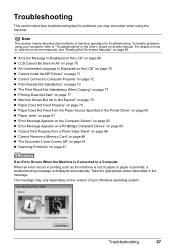
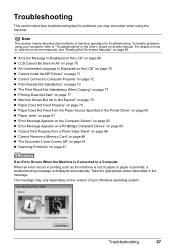
..."Printing Does Not Start" on page 77 z "Machine Moves But Ink Is Not Ejected" on page 79 z "Paper Does Not Feed...Printer Driver" on page 80 z "Paper Jams" on page 81 z "Error Message Appears on the Computer Screen" on page 83 z "Error Message Appears on a PictBridge Compliant Device...User's Guide on-screen manual. To handle problems using the machine.
Note
This section mainly describes the ...
MP520 series Quick Start Guide - Page 72
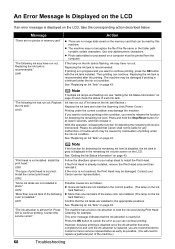
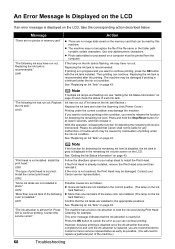
....) z More than one ink tanks of the following color is not resolved, the Print Head may damage the machine.
U051 "The type of the machine.)
68
Troubleshooting
"The following ink has run out. (The lamp on the ink tank flashes.)
Replace the ink tank and close the Scanning Unit (Printer Cover). Replacing the ink tank is incorrect...
MP520 series Quick Start Guide - Page 75
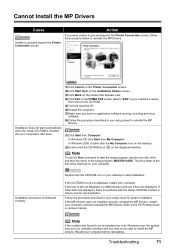
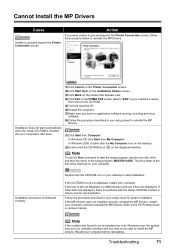
...proceed beyond the Printer Connection screen.
Note
To use the Run command to reinstall the MP Drivers. Double-click the CD-ROM icon on your desktop to the PC Printing Guide on the PIXMA XXX screen (where...(8)Follow the procedure described in your setup sheet to proceed beyond the Printer Connection screen, follow the procedure below to start the setup program, specify your computer's disc drive...
MP520 series Quick Start Guide - Page 77
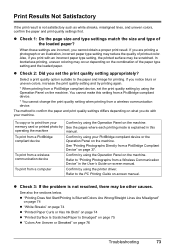
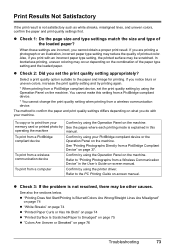
... color.
Refer to print from a PictBridge compliant device
Confirm by using your
Confirm by using the... Operation Panel on page 37. See also the sections below. Also, if you set the print quality setting by using the Operation Panel on page 76
Troubleshooting
73 To print from a computer
Confirm by using the printer...
MP520 series Quick Start Guide - Page 78
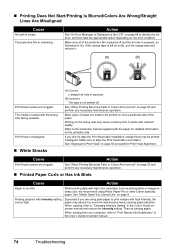
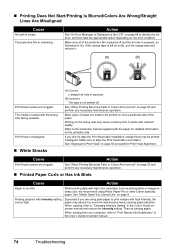
... try printing again. When printing from your computer, refer to identify the ink error, and then take the appropriate action depending on -screen manual.
74...instruction manual supplied with high color saturation such as photographs or images in deep color, we recommend using plain paper to "Changing Intensity Setting" in (A).
See "Media Types You Cannot Use" on only a particular ...
MP520 series Quick Start Guide - Page 79
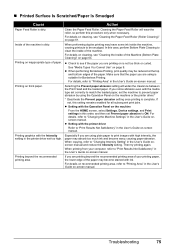
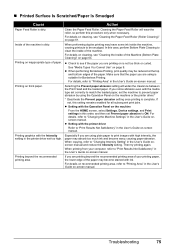
...'s Guide on the machine
From the HOME screen, select Settings, Device settings, and Print settings in the User's Guide on-screen manual...using is not too thick or curled.
Clean the Paper Feed Roller.
For details, refer to see "Cleaning the Inside of the paper may absorb too much ink and become stained with the Intensity setting in the User's Guide on the machine or the printer...
MP520 series Quick Start Guide - Page 83
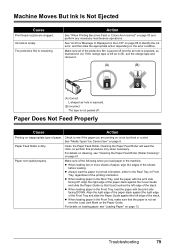
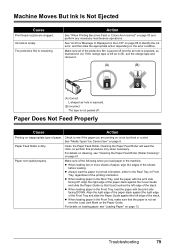
...Ink Is Not Ejected
Cause
Print Head nozzles are printing on is not too thick or curled. Action
See "When Printing Becomes Faint or Colors Are Incorrect" on page 9. See "Media Types You Cannot Use"...Roller.
z When loading paper in the Rear Tray or Front
Tray, regardless of the stack. Ink tank is dirty.
Troubleshooting
79 The protective film is exposed, as in the Rear Tray, load...
MP520 series Quick Start Guide - Page 88
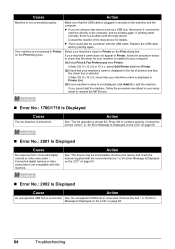
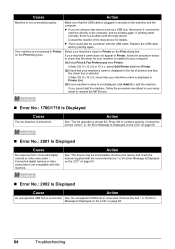
... ink absorber is not compatible with the USB cable. Remove the device and check the manual supplied with the relay device. z There could also be incompatible. If you are using a relay device such as a USB hub, disconnect it, connect the
machine directly to continue printing. If your machine's name in Printer, follow the procedure described in Printer...
MP520 series Quick Start Guide - Page 89
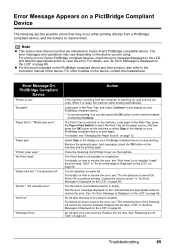
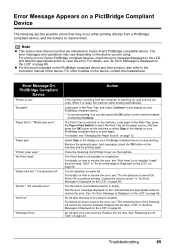
...computer or warming up, wait until the job ends. For other troubles on the device you can also press the OK button on the machine.
Load paper in the Rear ..., and select Continue* in use" "No paper"
"Paper Error" / "Media type error"
"Paper jam" "Printer cover open" "No Print Head"
"Waste tank full" / "Ink absorber full"
"No ink" / "Ink cassette error" "Ink Error"
"Hardware Error"
Action...
MP520 series Quick Start Guide - Page 106
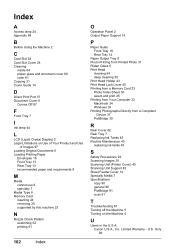
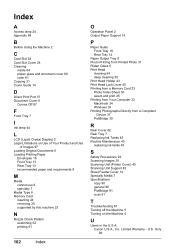
...
Envelopes 18 Front Tray 15 Rear Tray 13 recommended paper and requirements 8
M
Media cannot use 9 specialty 7
Media Type 8 Memory Card
inserting 24 removing 25 supported by this machine 23... a Compliant
Device 37 PictBridge 39
R
Rear Cover 62 Rear Tray 7 Replacing Ink Tanks 45 Routine Maintenance 43
replacing ink tanks 45
S
Safety Precautions 94 Scanning Images 35 Scanning Unit (Printer Cover) 45...
MP520 series Easy Setup Instructions - Page 1
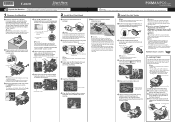
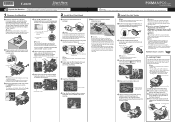
...front of the machine.
Document Cover
d Use the { or } button on the ...color guide on the Print Head Lock Lever. b Twist off the protective film and remove the film completely. Important The machine starts the preparatory operation. e Lift the Scanning Unit (Printer Cover) open, and set the ink tank." c Insert the ink tank into place.
You will take a minute or two before it in the Quick...
MP520 series Easy Setup Instructions - Page 2
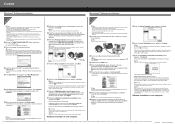
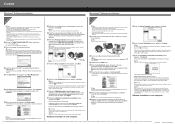
...Easy Install. Note If you would take part in the Quick Start Guide.
i When the User Registration screen appears, ... to quit the screen. You will begin identifying the printer port being used. Note To register later, click Cancel and go to... software installation is a trademark of the machine. l When the PIXMA Extended Survey Program screen appears, confirm the message.
g Read the...
Similar Questions
Hi! My Printer Says 'other Computer Is Using Printer.'
My Canon mg 2900 printer is shared by my boyfriend and I. We both have it set up on our lap tops ( w...
My Canon mg 2900 printer is shared by my boyfriend and I. We both have it set up on our lap tops ( w...
(Posted by rlyon1981 9 years ago)
Canon Mp520 Print Black And White When Color Ink Out
(Posted by ByZeiim31 9 years ago)
Ink Cartridges Won't Move On Canon Pixma Mp 520
removed blank ink cartridge on cannon pixma mp520. now we can't get cartridges to move forward so we...
removed blank ink cartridge on cannon pixma mp520. now we can't get cartridges to move forward so we...
(Posted by dschreiber1 11 years ago)
Even Though I Bought All New Ink My Printer Will Not Print The Colors All Pink
(Posted by Doug50526 13 years ago)

