Canon MP520 Support Question
Find answers below for this question about Canon MP520 - PIXMA Color Inkjet.Need a Canon MP520 manual? We have 2 online manuals for this item!
Question posted by naERN on July 13th, 2014
Can My Canon Mp520 Print Wirelessly?
The person who posted this question about this Canon product did not include a detailed explanation. Please use the "Request More Information" button to the right if more details would help you to answer this question.
Current Answers
There are currently no answers that have been posted for this question.
Be the first to post an answer! Remember that you can earn up to 1,100 points for every answer you submit. The better the quality of your answer, the better chance it has to be accepted.
Be the first to post an answer! Remember that you can earn up to 1,100 points for every answer you submit. The better the quality of your answer, the better chance it has to be accepted.
Related Canon MP520 Manual Pages
MP520 series Quick Start Guide - Page 4
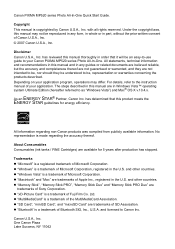
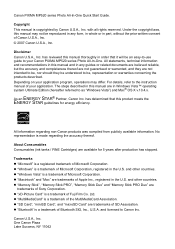
..., nor should they are in order that this manual may differ.
z "Bluetooth" is a trademark of your Canon PIXMA MP520 series Photo All-In-One.
About Consumables Consumables (ink tanks / FINE Cartridges) are
trademarks of Bluetooth SIG, Inc., U.S.A. Canon PIXMA MP520 series Photo All-In-One Quick Start Guide. All statements, technical information and recommendations in the...
MP520 series Quick Start Guide - Page 13
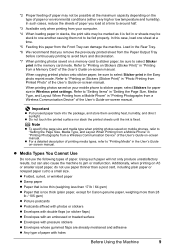
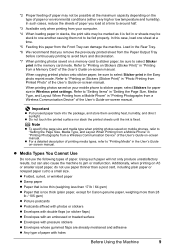
... at a time to around half.
*3 Available only when printing from your mobile phone to sticker paper, select Stickers for Canon genuine paper, weighing more than a post card, including plain...use the following types of paper. When copying printed photos onto sticker paper, be sure to select Sticker print in "Printing from a Wireless Communication Device" of paper with holes
Before Using the ...
MP520 series Quick Start Guide - Page 36
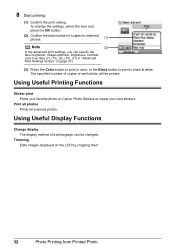
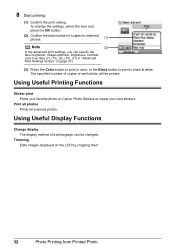
... Edits images displayed on page 27).
(3) Press the Color button to print in color, or the Black button to create your favorite photo on Canon Photo Stickers to print in "Advanced Print Settings Screen" on the LCD by cropping them.
32
Photo Printing from Printed Photo 8 Start printing.
(1) Confirm the print setting. The specified number of copies of copies for...
MP520 series Quick Start Guide - Page 41
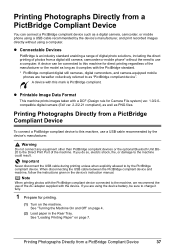
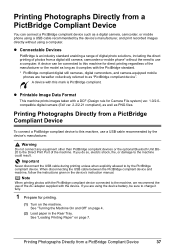
... compliant digital still cameras, digital camcorders, and camera-equipped mobile
phones are using a computer.
See "Loading Printing Paper" on page 4.
(2) Load paper in the device's instruction manual.
Note
When printing photos with the PictBridge compliant device connected to the machine, we recommend the use a computer.
When disconnecting the USB cable between the PictBridge...
MP520 series Quick Start Guide - Page 42
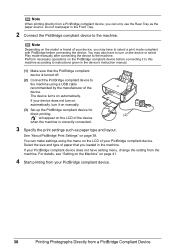
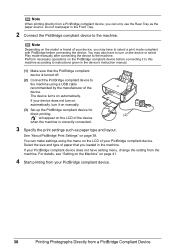
... to turn it on manually.
(3) Set up the PictBridge compliant device for
direct printing.
(2)
will appear on the model or brand of your PictBridge compliant device does not have setting menu, change the setting from a PictBridge Compliant Device Note
When printing directly from a PictBridge compliant device, you can make settings using a USB cable recommended by the...
MP520 series Quick Start Guide - Page 43
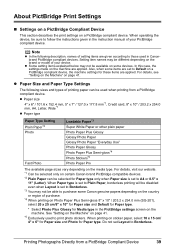
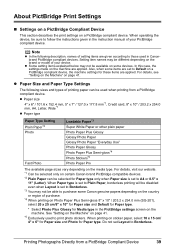
... Plus Glossy for these items are applied. For details, visit our website. *1 Can be sure to follow the instructions given in Canonbrand PictBridge compliant devices. When printing on certain Canon-brand PictBridge compatible devices. *2 Plain Paper can be different depending on the machine are applied.
z Some setting items explained below may be used when...
MP520 series Quick Start Guide - Page 44
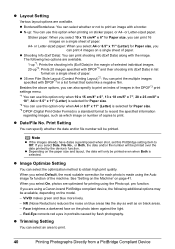
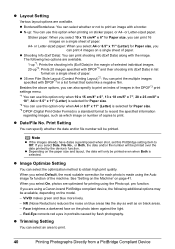
... sky as well as which image or number of paper. z Depending on the model.
-
If you select Default, the most suitable correction for printing using a Canon-brand PictBridge compliant device, the following two options are available. When you are using the Photo opt. Face brightens a darkened face on sticker paper, or A4- Red...
MP520 series Quick Start Guide - Page 46
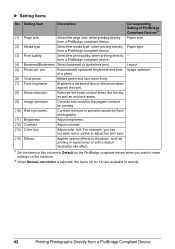
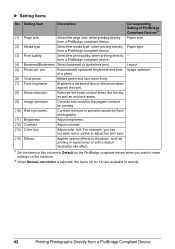
...42
Printing Photographs Directly from a PictBridge Compliant Device from a PictBridge compliant device.
(3) Print quality
Select the print quality, when printing ...printing in sepia tones or with a sketch illustration like effect.
*1 Set the items in portraits caused by flash photography.
(11) Brightness
Adjust brightness.
(12) Contrast
Adjust contrast.
(13) Color hue
Adjust color...
MP520 series Quick Start Guide - Page 49


... Maintenance
45 z Color ink may cause the nozzles to the right side. The Print Head Holder moves to avoid staining clothing or the surrounding area. Close and reopen the Scanning Unit (Printer Cover) to return the holder to stop or move it out in the rounded indent of specified Canon brand ink tanks...
MP520 series Quick Start Guide - Page 54
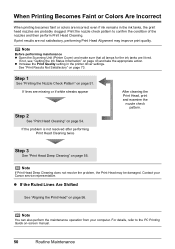
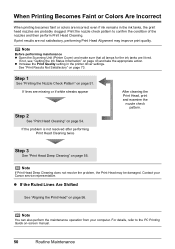
... Deep Cleaning does not resolve the problem, the Print Head may improve print quality. z Increase the Print Quality setting in the ink tanks, the print head nozzles are probably clogged.
Contact your computer.
When Printing Becomes Faint or Colors Are Incorrect
When printing becomes faint or colors are incorrect even if ink remains in the printer driver settings...
MP520 series Quick Start Guide - Page 59
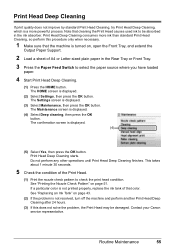
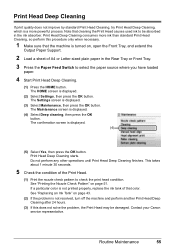
... Deep cleaning, then press the OK button. Contact your Canon service representative.
The Maintenance screen is displayed.
(3) Select Maintenance, then press the OK button. Routine Maintenance
55 Note that color. The confirmation screen is displayed.
(2) Select Settings, then press the OK button. See "Printing the Nozzle Check Pattern" on page 51. The HOME...
MP520 series Quick Start Guide - Page 72
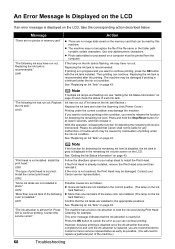
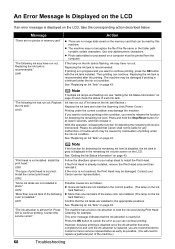
..." on page 43 and check the status of the same color are installed. (The lamp on the ink
tank flashes.) Confirm that Canon shall not be liable for detecting the remaining ink level.
...recommended."
If the error is displayed on the LCD, take the corresponding action described below.
Printing under the current condition may not recognize the file if the file name or the folder path...
MP520 series Quick Start Guide - Page 73
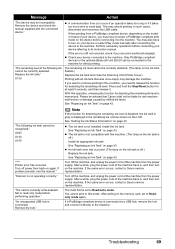
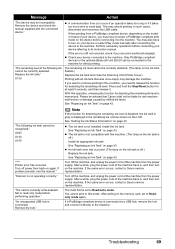
Message
Action
"The device may cancel printing. z A communication time out occurs if an operation takes too long or if it directly to turn on page 43. This may be incompatible.
U130
The remaining ink level cannot be liable for detecting the remaining ink level. Printing with an ink tank that Canon shall not be correctly...
MP520 series Quick Start Guide - Page 75
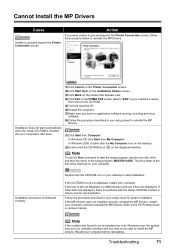
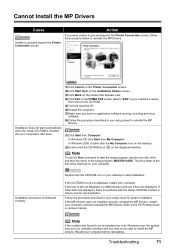
...Follow the procedure described in your setup sheet to the PC Printing Guide on the displayed window. If the MP Drivers were not... and then the name of the disc drive depends on the PIXMA XXX screen (where "XXX" is not displayed, restart your desktop...The drive letter of the setup program, MSETUP4.EXE. Contact a Canon service representative. Refer to reinstall the MP
Drivers.
(1)Click Start ...
MP520 series Quick Start Guide - Page 77
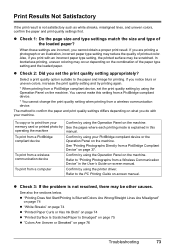
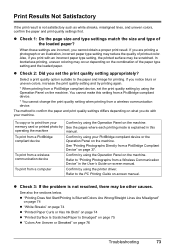
... quality of the paper type setting and the loaded paper.
To print from a wireless communication device. z "Printing Does Not Start/Printing Is Blurred/Colors Are Wrong/Straight Lines Are Misaligned"
on page 74 z "White Streaks" on page 74 z "Printed Paper Curls or Has Ink Blots" on page 74 z "Printed Surface Is Scratched/Paper Is Smudged" on page 75...
MP520 series Quick Start Guide - Page 78
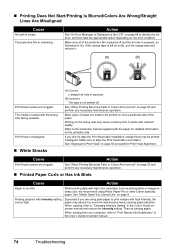
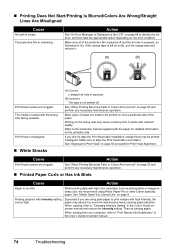
... tape is not peeled off and the air hole is too thin. See "When Printing Becomes Faint or Colors Are Incorrect" on page 9. Many types of paper are using Photo Paper Pro or other Canon specialty paper. Refer to "Print Results Not Satisfactory" in the User's Guide onscreen manual and reduce the Intensity setting...
MP520 series Quick Start Guide - Page 89
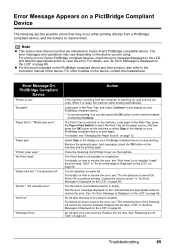
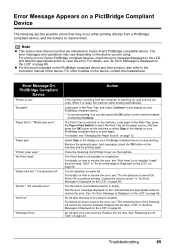
... selected on the machine. An ink tank error has occurred. See "Replacing an Ink Tank" on the machine and try printing again. Troubleshooting
85 For errors on non-Canon PictBridge compliant devices, check the error message displayed on the LCD and take the appropriate action to clear the error. Error Message On PictBridge...
MP520 series Quick Start Guide - Page 95
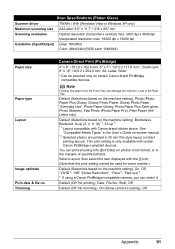
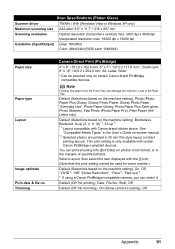
...Input/Output) Gray: 16bit/8bit
Color: 48bit/24bit (RGB each 16bit/8bit)
Paper size
Paper type Layout
Image optimize Print date & file no. Default ... (Photo Paper Pro), Plain Paper (A4/ Letter only)
Default (Selections based on certain Canon-brand PictBridge compatible devices.
You can select it.
Trimming
Camera Direct Print (PictBridge)
4" x 6" / 101.6 x 152.4 mm, 5" x 7" / 127...
MP520 series Quick Start Guide - Page 106
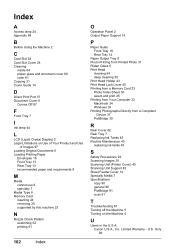
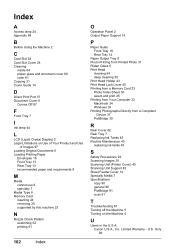
...Printing from Printed Photo 31 Platen Glass 5 Print Head
cleaning 54 deep cleaning 55 Print Head Holder 43 Print Head Lock Lever 45 Printing from a Memory Card 23 Photo Index Sheet 30 select and print 25 Printing from Your Computer 33 Macintosh 34 Windows 33 Printing Photographs Directly from a Compliant
Device... 5 Turning on the Machine 4
U
Users in the U.S.A. Only 98 Canon U.S.A., Inc. U.S.
MP520 series Easy Setup Instructions - Page 2
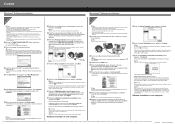
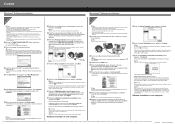
...Follow the on -screen instructions to quit the screen. l When the PIXMA Extended Survey Program screen appears, confirm the message. m When the ... system is now complete.
QT5-1093-V02 © 2007 Canon Inc. g When the list of Microsoft Corporation. h Read...1- g Read the License Agreement carefully and click Yes. XXXXXXXX PRINTED IN THAILAND USB
→ To Computer
j When the Setup Complete...
Similar Questions
Why Canon Mf4270 Won't Print Wireless?
(Posted by attycreati 9 years ago)
Canon Mp520 Print Black And White When Color Ink Out
(Posted by ByZeiim31 9 years ago)
Canon Mp520 How To Reinstall The Print Head Correctly
(Posted by MonkePrs 10 years ago)
How To Setup My Canon Mp470 To Print Wireless
(Posted by cherica3 10 years ago)
Won't Print Pictures In Color From Picture Manager
My printer will not print color pictures from the picture manager program. If I copy the picture and...
My printer will not print color pictures from the picture manager program. If I copy the picture and...
(Posted by alberndts 11 years ago)

