Canon MP210 Support Question
Find answers below for this question about Canon MP210 - PIXMA Color Inkjet.Need a Canon MP210 manual? We have 2 online manuals for this item!
Question posted by sandra59285 on March 2nd, 2011
When Feeding Paper Into My Canon Mp210 It Is Chewed Up On R/h Side Why?
The person who posted this question about this Canon product did not include a detailed explanation. Please use the "Request More Information" button to the right if more details would help you to answer this question.
Current Answers
There are currently no answers that have been posted for this question.
Be the first to post an answer! Remember that you can earn up to 1,100 points for every answer you submit. The better the quality of your answer, the better chance it has to be accepted.
Be the first to post an answer! Remember that you can earn up to 1,100 points for every answer you submit. The better the quality of your answer, the better chance it has to be accepted.
Related Canon MP210 Manual Pages
MP210 series Quick Start Guide - Page 4


...a trademark of Microsoft Corporation.
z "Macintosh" and "Mac" are subject to your Canon PIXMA MP210 series Photo All-in part, without notice. and other countries. All statements, technical information...of Apple Inc., registered in -One Quick Start Guide. with all rights reserved. Canon PIXMA MP210 series Photo All-in the U.S.
has reviewed this manual and in order that this ...
MP210 series Quick Start Guide - Page 5
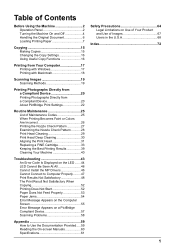
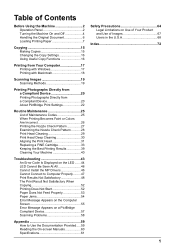
... Compliant Device 20 Printing Photographs Directly from a Compliant Device 20 About PictBridge Print Settings 22
Routine Maintenance 25 List of Maintenance Codes 25 When Printing Becomes Faint or Colors Are... Not Start 52 Paper Does Not Feed Properly 53 Paper Jams 54 Error Message Appears on the Computer Screen 55 Error Message Appears on a PictBridge Compliant Device 57 Scanning Problems...
MP210 series Quick Start Guide - Page 6
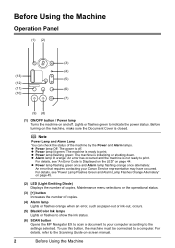
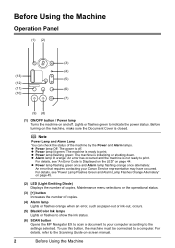
... copies.
(4) Alarm lamp Lights or flashes orange when an error, such as paper-out or ink-out, occurs.
(5) Black/Color Ink lamps Lights or flashes to show the ink status.
(6) SCAN button Opens... the MP Navigator EX to scan a document to your Canon Service representative may have occurred. z ...
MP210 series Quick Start Guide - Page 11


... section describes how to load printing paper in the Rear Tray.
„ Using Specialty Media
Canon recommends that you use Canon genuine media to ensure optimal print quality.
z Photo Quality Media
z Glossy Photo Paper z Matte Photo Paper z Photo Paper Plus Double Sided z Photo Paper Plus Glossy z Photo Paper Plus Semi-gloss z Photo Paper Pro z Photo Stickers
z Media Suited for...
MP210 series Quick Start Guide - Page 12
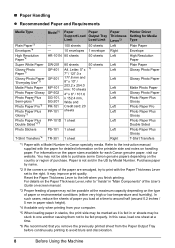
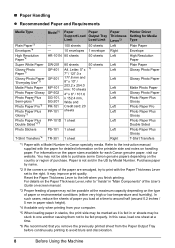
... Photo Paper Glossy Photo Paper Photo Paper Plus Glossy Photo Paper Pro Photo Paper Plus Glossy Photo Paper Plus Double Sided Photo Paper Plus Glossy T-Shirt Transfers
*1 Paper with the paper for each Canon genuine paper, visit our website. For information on the paper sizes available for detailed information on the printable side and notes on -screen manual.
*3 Proper feeding of paper may...
MP210 series Quick Start Guide - Page 13
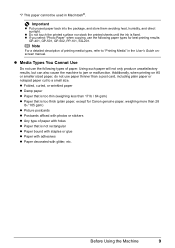
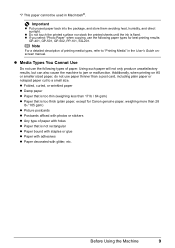
...-502, PP-101, SG-201. z Media Types You Cannot Use
Do not use the following types of paper.
z If you select "Photo Paper" when copying, use the following paper types for Canon genuine paper, weighing more than a post card, including plain paper or notepad paper cut to a small size. Additionally, when printing on A5 or smaller sized...
MP210 series Quick Start Guide - Page 14
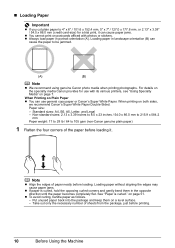
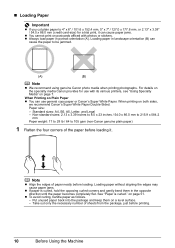
... gently bend them on postcards affixed with its various printers, see "Using Specialty Media" on page 7. Loading paper without aligning the edges may cause paper jams.
z If paper is curled." on both sides,
we recommend Canon's Super White Paper Double-Sided. Note
z Align the edges of sheets from the package, just before printing.
10
Before...
MP210 series Quick Start Guide - Page 20
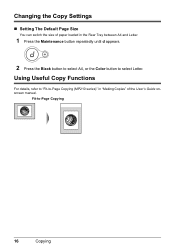
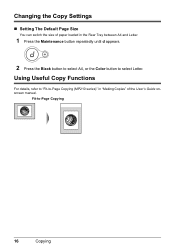
... Copy Functions
For details, refer to "Fit-to-Page Copying (MP210 series)" in "Making Copies" of paper loaded in the Rear Tray between A4 and Letter.
1 Press the Maintenance button repeatedly until d appears.
2 Press the Black button to select A4, or the Color button to -Page Copying
16
Copying
Changing the Copy Settings...
MP210 series Quick Start Guide - Page 21
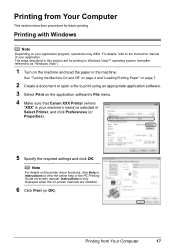
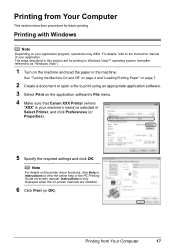
...appropriate application software. 3 Select Print on the application software's File menu. 4 Make sure that Canon XXX Printer (where
"XXX" is your machine's name) is only displayed when the on -screen... selected in the machine.
Printing with Windows
Note
Depending on the machine and load the paper in Select Printer, and click Preferences (or Properties).
5 Specify the required settings and ...
MP210 series Quick Start Guide - Page 26


... depending on the media type. In this case, the settings made on certain Canon-brand PictBridge compliant devices.
*2 Plain Paper can be available on sticker paper, select 10 x 15 cm/ 4" x 6" in the instruction manual of your PictBridge compliant device. When operating the device, be selected only on the machine are given according to Borderless.
22
Printing...
MP210 series Quick Start Guide - Page 27
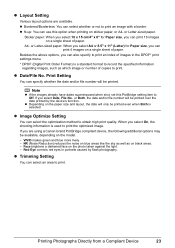
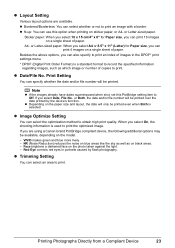
...set this option when printing on black areas. -
Face brightens a darkened face on the paper size and layout, the date will only be printed over the date printed by flash ...used to obtain high print quality. z Layout Setting
Various layout options are using a Canon-brand PictBridge compliant device, the following additional options may be printed. A4-
If you select Date, File...
MP210 series Quick Start Guide - Page 29
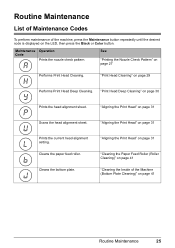
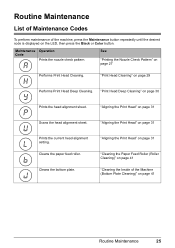
...
Routine Maintenance
25 "Aligning the Print Head" on the LED, then press the Black or Color button.
Routine Maintenance
List of Maintenance Codes
To perform maintenance of the Machine (Bottom Plate Cleaning..." on page 31
Scans the head alignment sheet. Cleans the paper feed roller. Maintenance Operation Code
Prints the nozzle check pattern.
"Print Head Cleaning" on page 29
Performs...
MP210 series Quick Start Guide - Page 40
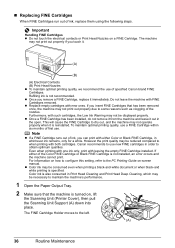
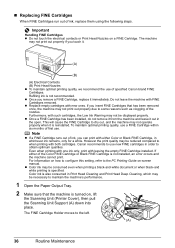
...white printing is specified. If you can print with both cartridges. Canon recommends to when printing with either of the nozzles. Refilling ink...Cartridge to dry out, and the machine may be displayed properly. Color ink is also consumed in whichever ink remains, only for a... to maintain the machine's performance.
1 Open the Paper Output Tray.
2 Make sure that has been removed once, ...
MP210 series Quick Start Guide - Page 45
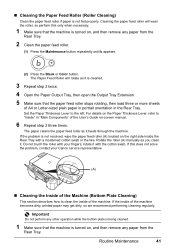
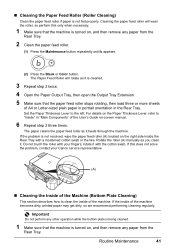
...Canon service representative.
(A)
„ Cleaning the Inside of the Machine (Bottom Plate Cleaning)
This section describes how to the left.
rotate it feeds through the machine.
Set the Paper...and then remove any paper from the
Rear Tray.
2 Clean the paper feed roller.
(1) Press the Maintenance button repeatedly until b appears.
(2) Press the Black or Color button. Rotate the...
MP210 series Quick Start Guide - Page 46


...refer to "Inside" in "Main Components" of the machine as it feeds through the machine. The paper cleans the inside the machine are stained, wipe off the power and ...make sure to use a new piece of paper.
„ Cleaning the Protrusions Inside the Machine
If protrusions inside of the User's Guide
on page 42. If it . (2) Press the Black or Color button.
If the problem is smudged with...
MP210 series Quick Start Guide - Page 47
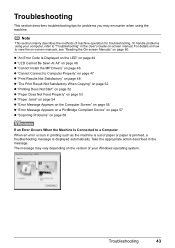
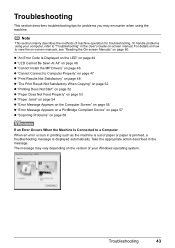
... When Copying" on page 52 z "Printing Does Not Start" on page 52 z "Paper Does Not Feed Properly" on page 53 z "Paper Jams" on page 54 z "Error Message Appears on the Computer Screen" on page 55 z "Error Message Appears on a PictBridge Compliant Device" on page 57 z "Scanning Problems" on page 58
If an Error Occurs...
MP210 series Quick Start Guide - Page 48
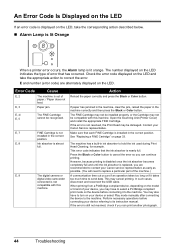
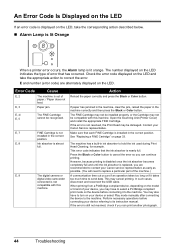
... have to turn on your Canon service representative as early as possible. (You will need to send data. If paper has jammed in the machine, clear the jam, reload the paper in the correct
position. See "Replacing a FINE Cartridge" on the LED indicates the type of
paper. / Paper does not
feed. The number displayed on page...
MP210 series Quick Start Guide - Page 54


... match the actual size of paper loaded in deep color, we recommend using is dirty.
Printing on page 41. Make sure that the paper you are using Photo Paper Pro or other Canon specialty paper.
See "Media Types You Cannot Use" on page 9.
„ Printed Surface Is Scratched/Paper Is Smudged
Cause
Paper Feed Roller is suitable for Borderless...
MP210 series Quick Start Guide - Page 55
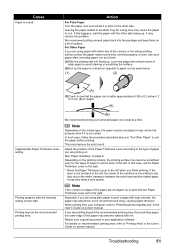
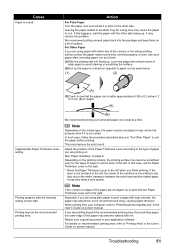
... the procedure described above in the Rear Tray for the types of the paper may become scratched even for a long time may absorb too much ink and become dirty, not feed properly, or both. In this happens, load the paper with ink. When printing from your computer, refer to "Print Results Not Satisfactory...
MP210 series Quick Start Guide - Page 58
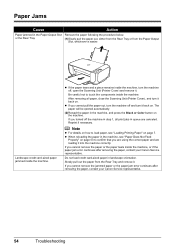
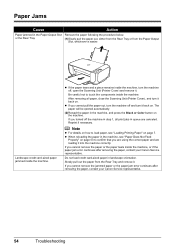
... error continues after removing the paper, contact your Canon Service representative. The paper will be ejected automatically.
(2)Reload the paper in step 1, all paper, close the Scanning Unit (Printer Cover), and turn it back on the machine.
Note
z For details on . Be careful not to load paper, see "Paper Does Not Feed
Properly" on page 7. z When reloading the...
Similar Questions
How To Remove A Paperjam From Mp210 Canon
(Posted by RONNnickgi 9 years ago)
Canon Pixma Mp210 Will Not Recognize New Ink Cartridge
(Posted by CpaSha 10 years ago)
Where Does Usb Cable Attatch To My Canon Pixma Mp210?
Does the usb fit in the front or the back of the printer to my computer?
Does the usb fit in the front or the back of the printer to my computer?
(Posted by jodireinson 11 years ago)

