Canon MF6590 Support Question
Find answers below for this question about Canon MF6590 - ImageCLASS B/W Laser.Need a Canon MF6590 manual? We have 5 online manuals for this item!
Question posted by marylavallee on May 28th, 2011
Canon 6590 Paper Jam Upper Left At Thermal Area
Cannot remove paper jam above ink cartridge in plastic cased area?
Current Answers
There are currently no answers that have been posted for this question.
Be the first to post an answer! Remember that you can earn up to 1,100 points for every answer you submit. The better the quality of your answer, the better chance it has to be accepted.
Be the first to post an answer! Remember that you can earn up to 1,100 points for every answer you submit. The better the quality of your answer, the better chance it has to be accepted.
Related Canon MF6590 Manual Pages
imageCLASS MF6500 Series Starter Guide - Page 5


... right side) to the imageCLASS MF6595, and also the ...Do You Have Everything?
● Machine
● Paper Cassette*
● Toner Cartridge
● Power Cord
● Limited Warranty Notice ...MF6590 only
Manuals for the machine
● Starter Guide: Machine set-up and software installation (This Document)
● Basic Operation Guide: Basic operation features
Use the handles (on the left...
imageCLASS MF6500 Series Reference Guide - Page 29


... and
Scanning
5
Network (MF6595cx/MF6595/
6 MF6590/MF6540 Only)
Remote UI (MF6595cx/MF6595/
7 MF6590/MF6540 Only)
System Settings
8
Maintenance
9
Troubleshooting
10
Appendix
11
Table of the paper.
L Platen glass
Place documents.
K Platen glass cover
Open this cover when replacing the toner cartridge or clearing
paper jams.
J Scanning area
Scans documents from the ADF.
imageCLASS MF6500 Series Reference Guide - Page 43


... the platen glass or in the ADF until the glue, ink or correction fluid on the document is completely dry.
˔ To prevent document jams in the ADF, do not use any of paper
(e.g., tracing paper*1, transparencies*1, etc.) - Coated paper - Documents with a thermal transfer printer - Plain paper - Thick documents - Small documents (e.g.,
index cards) - Photographs - Before Using the...
imageCLASS MF6500 Series Reference Guide - Page 48
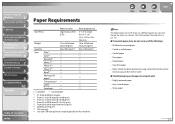
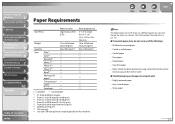
...
Scanning
5
Network (MF6595cx/MF6595/
6 MF6590/MF6540 Only)
Remote UI (MF6595cx/MF6595/
7 MF6590/MF6540 Only)
System Settings
8
Maintenance
9
Troubleshooting
10
Appendix
11
Table of the following types of paper do not use a different paper size, you must change the paper size settings. (See "Setting Paper Type and Size," on p. 2-12.) ˔ To prevent paper jams, do not print well...
imageCLASS MF6500 Series Reference Guide - Page 176


... times to light or is damaged. Do not open the drum protective shutter on the toner cartridge. Save the protective bag. Table of the toner cartridge.
4.
Pull the blue plastic pull tab until you remove the toner cartridge from the
protective material.
Print quality may need it later when you can easily
hold the toner...
imageCLASS MF6500 Series Reference Guide - Page 190
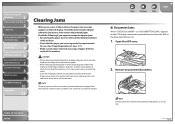
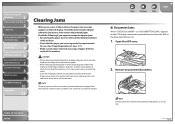
....
10-3 Make sure you experience repeated paper jams: - Contact Canon Customer Care Center for use excessive force to avoid further jams. - Fan and tap the paper stack on a flat surface before loading it may result in the machine, the paper jam message appears on the edges of the machine.
- When removing jammed paper or when inspecting the inside of Contents...
imageCLASS MF6500 Series Reference Guide - Page 192


..., remove jammed paper from inside the machine first, then from inside the
machine. Open the left cover.
10-5 Make sure you have removed any scraps of the paper stack by a flat surface before loading
it into the machine. -
Main Unit
1. Close the ADF. Before Using the
Machine
1
Document and Paper
2
Copying
3
Sending and Receiving (MF6595cx/
MF6595/MF6590 Only...
imageCLASS MF6500 Series Reference Guide - Page 198
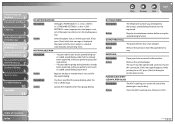
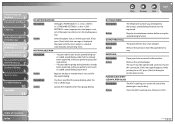
...] while this message disappears while printing from the paper delivery tray.
Action
Clean the ADF scanning area, then press [OK]. If you perform one-touch or coded speed dialing registration. Action
Remove the printouts from a PC, press [Start] to bring the printer back on the left side of the platen glass may be opened...
imageCLASS MF6500 Series Reference Guide - Page 199


...the paper cassette, replace the toner cartridge, or clear the paper jams. For...Canon Customer Care Center. Action
Clear the paper jam, or replenish the paper, then try again.
Wait until the message disappears.
Before Using the
Machine
1
Document and Paper
2
Copying
3
Sending and Receiving (MF6595cx/
MF6595/MF6590 Only)
4
Printing and
Scanning
5
Network (MF6595cx/MF6595/
6 MF6590...
imageCLASS MF6500 Series Reference Guide - Page 206


... the Canon Customer
Care Center. Before Using the
Machine
1
Document and Paper
2
Copying
3
Sending and Receiving (MF6595cx/
MF6595/MF6590 Only)
4
Printing and
Scanning
5
Network (MF6595cx/MF6595/
6 MF6590/MF6540 Only)
Remote UI (MF6595cx/MF6595/
7 MF6590/MF6540 Only)
System Settings
8
Maintenance
9
Troubleshooting
10
Appendix
11
General Problems
The machine has no paper jam, or...
imageCLASS MF6500 Series Reference Guide - Page 287


...and Paper
2
Copying
3
Sending and Receiving (MF6595cx/
MF6595/MF6590 Only)
4
Printing and
Scanning
5
Network (MF6595cx/MF6595/
6 MF6590/MF6540 Only)
Remote UI (MF6595cx/MF6595/
7 MF6590/... Cleaning machine Exterior 9-3 Fuser roller 9-7 Interior 9-4 Scanning area 9-8 Transcription roller 9-12 Clearing jams 10-3 Document 10-3 Paper 10-5 Paper jams 10-5 Clear key 1-7 Coded Dial key 1-9, 4-13 ...
imageCLASS MF6500 Series Reference Guide - Page 289


... panel 1-3, 1-6
Main operation panel 1-6 Overseas number 4-22
P
Page top button 7-5 Paper
Jams 10-5 Loading 2-10 Printable area 2-9 Requirements 2-7 Size and type 2-12 Paper cassette 1-3 Paper delivery tray 1-3 PAPER JAM message 10-5 Paper requirements 2-7 Paper Select indicator 1-7 Paper Select key 1-8 Paper stopper 1-3 Pause key 1-9 PC faxing 4-19 Platen glass 1-4, 2-4 Platen glass cover...
imageCLASS MF6500 Series Basic Operation Guide - Page 10
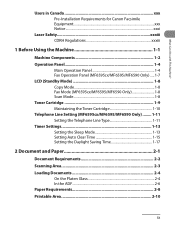
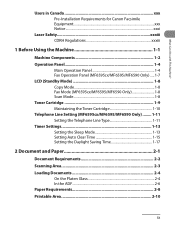
...1-8 Scan Mode 1-8 Toner Cartridge 1-9 Maintaining the Toner Cartridge 1-10 Telephone Line Setting (MF6595cx/MF6595/MF6590 Only)......... 1-11 Setting the Telephone Line Type 1-11 Timer Settings 1-13 Setting the Sleep Mode 1-13 Setting Auto Clear Time 1-15 Setting the Daylight Saving Time 1-17
2 Document and Paper 2-1
Document Requirements 2-2 Scanning Area 2-3 Loading Documents 2-4
On...
imageCLASS MF6500 Series Basic Operation Guide - Page 13


... 10-12 Replacing the Toner Cartridge 10-15
Recycling Used Cartridges 10-19 The Clean Earth Campaign 10-19 U.S.A. PROGRAM 10-21 CANADA PROGRAM-CANADA PROGRAMME 10-24
Transporting the Machine 10-26
11 Troubleshooting 11-1
Clearing Jams 11-2 Document Jams 11-2 Paper Jams 11-4
LCD Messages 11-7 Error Codes (MF6595cx/MF6595/MF6590 Only 11-13 If...
imageCLASS MF6500 Series Basic Operation Guide - Page 15


... strong physical shocks or vibrations. - Dust accumulation can prevent the machine from the
machine. - To avoid paper jams, never unplug the power cord, open the left side) and the hand grips (on the left cover or add or remove
paper in a thick cloth to
prevent exposure to fall into the slots or openings on the machine...
imageCLASS MF6500 Series Basic Operation Guide - Page 38


... the width of the paper. S External device jack (MF6595cx/MF6595/ MF6590 only) Connect an external device.
N Slide guides for multi-purpose tray Adjusts to load paper stack.
M Multi-purpose tray Feeds non-standard size or thick/thin type paper stacks.
K Platen glass cover Open this cover when replacing the toner cartridge or clearing paper jams.
J Scanning area Scans documents from...
imageCLASS MF6500 Series Basic Operation Guide - Page 64


... a thermal transfer printer (Do not copy on a flat surface until ready for laser printers. Torn paper - Shiny paper
● Make sure the paper is free from dust, lint, and oil stains. ● Be sure to use
Canon type transparencies with this machine.
2-9 Damp paper - Highly textured paper - Curled or rolled paper - Wrinkled or creased paper - Very smooth paper - Coated paper...
imageCLASS MF6500 Series Basic Operation Guide - Page 205


... paper you tear the paper, remove any jammed documents. Contact Canon Customer Care Center for use. (See "Paper Requirements," on the LCD display, remove the jammed document from the ADF or the document delivery slot.
1 Open the ADF cover.
2 Remove any torn pieces to cut your skin or clothing, wash with cold water.
Make sure you experience repeated paper jams: - Document Jams...
imageCLASS MF6500 Series Basic Operation Guide - Page 207


... loading it becomes very hot during use . (See "Paper
Requirements," on the LCD
display, remove jammed paper from inside
the machine first, then from inside the machine.
● Main Unit
1 Open the left cover.
3
Carefully pull the jammed paper out of paper from the paper
cassette if necessary. If you experience repeated paper jams,
check the following:
-
If loose toner comes...
imageCLASS MF6500 Series Basic Operation Guide - Page 214


... must be dirty.
Remove the jammed paper. be opened and closed to bring the printer back on the Clean the ADF scanning area, left side of the platen glass may then press [OK]. This message appears when turning on p. 11-2.
- Load the correct-size paper in the paper cassette, replace the toner cartridge, or clear the paper jams. For more...
Similar Questions
Page Total For A Canon Mf6540 Imageclass B/w Laser
On a Canon imageClass MF6540 B/W Laser, how do find the total pages counter? The instructions for th...
On a Canon imageClass MF6540 B/W Laser, how do find the total pages counter? The instructions for th...
(Posted by PHCadmin 7 years ago)
How To Scan Using Mac In Canon Mf 6590
(Posted by shjvs1 9 years ago)
How Do I Scan With Imageclass Mf6590
(Posted by kymmiRCP580 10 years ago)
Canon Mp830 Ink Cartridge Jammed To Right Side. Error Code 5100
I changed my ink cartriges this morning, and first the machine said c"annot recognize cartridge", an...
I changed my ink cartriges this morning, and first the machine said c"annot recognize cartridge", an...
(Posted by jeannad17519 10 years ago)
Add A Printer
Unable to add a Cannon image CLASS MF 6590 printer to my computer because it's not listed on the win...
Unable to add a Cannon image CLASS MF 6590 printer to my computer because it's not listed on the win...
(Posted by asmo1956 12 years ago)

