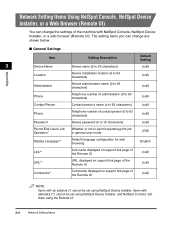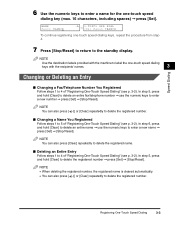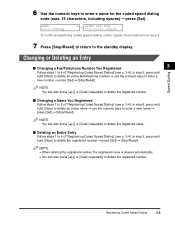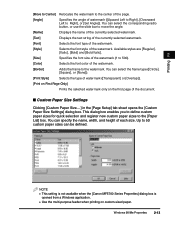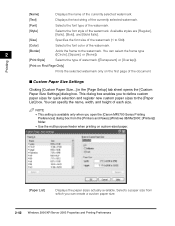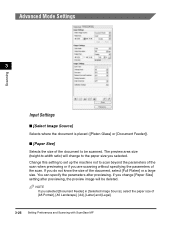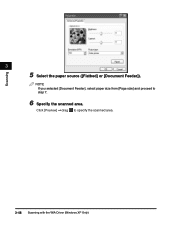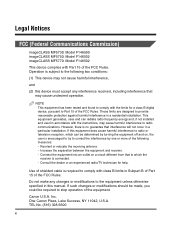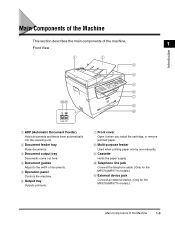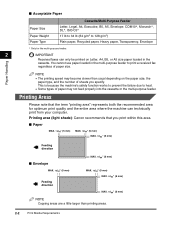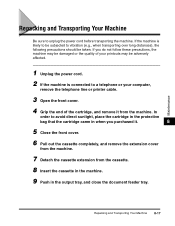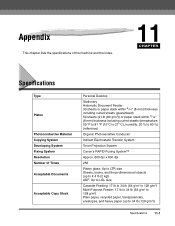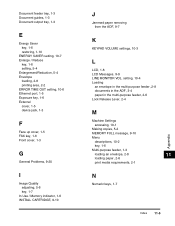Canon MF5750 Support Question
Find answers below for this question about Canon MF5750 - ImageCLASS B/W Laser.Need a Canon MF5750 manual? We have 9 online manuals for this item!
Question posted by deelee2020 on September 22nd, 2011
What Is The Part Number The The Document Feeder And The Paper Extension.
Good Morning Tech Support,
I have a Canon MF5750. I am unable to feed documents in the automatic feeder without holding the document in place for the rollers to catch the document.
Do you carry these parts for sale and if so what is the your price for the document feeding tray and and what it the part numbers.
Current Answers
Related Canon MF5750 Manual Pages
Similar Questions
Page Total For A Canon Mf6540 Imageclass B/w Laser
On a Canon imageClass MF6540 B/W Laser, how do find the total pages counter? The instructions for th...
On a Canon imageClass MF6540 B/W Laser, how do find the total pages counter? The instructions for th...
(Posted by PHCadmin 7 years ago)
Automatic Feeder Is Making Clicking Noises And Doesnt Feed.
(Posted by bruceleona 10 years ago)
Where Can U Buy A Paper Feeding Tray For Canon Mx310
(Posted by SBteste 10 years ago)
Single Sheet Feeder.
Cannon MF5750. My single sheet feed does not "grab" the paper or envlope when I insert a paper. The ...
Cannon MF5750. My single sheet feed does not "grab" the paper or envlope when I insert a paper. The ...
(Posted by rwb2259 11 years ago)
Automatic Paper Feeder Part Number
I have a MF5750 B/W. It is not feeding paper and I guess the ADF has to be replaced. Can I do it mys...
I have a MF5750 B/W. It is not feeding paper and I guess the ADF has to be replaced. Can I do it mys...
(Posted by isabelvicencio 11 years ago)