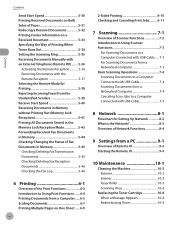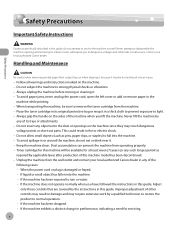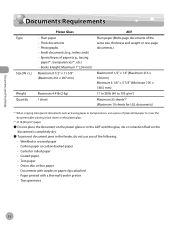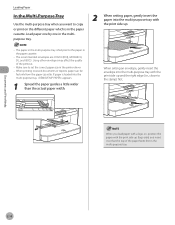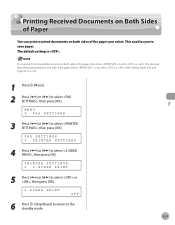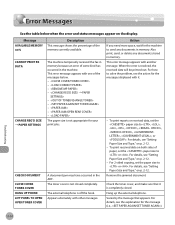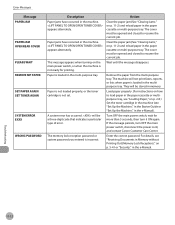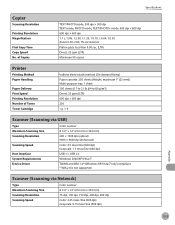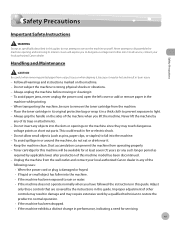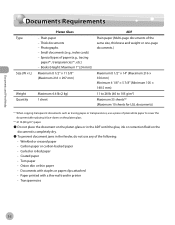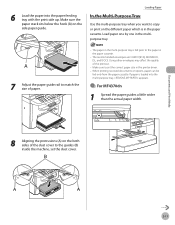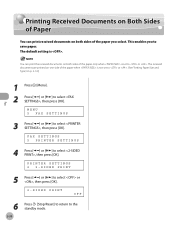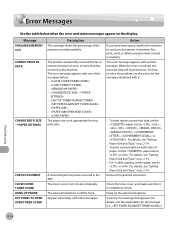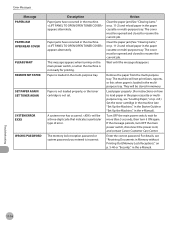Canon MF4350D Support Question
Find answers below for this question about Canon MF4350D - ImageCLASS B/W Laser.Need a Canon MF4350D manual? We have 4 online manuals for this item!
Question posted by azianmoon on December 12th, 2011
Paper Jam
Hi, I have a Canon MF4350d printer, & when I was printing my work document, the paper jammed. I know how to lift up the panel & remove the toner, but the paper is in too deep for me to pull out. How do I remove the paper?
Current Answers
Related Canon MF4350D Manual Pages
Similar Questions
Page Total For A Canon Mf6540 Imageclass B/w Laser
On a Canon imageClass MF6540 B/W Laser, how do find the total pages counter? The instructions for th...
On a Canon imageClass MF6540 B/W Laser, how do find the total pages counter? The instructions for th...
(Posted by PHCadmin 7 years ago)
Does A Canon Imageclass Mf4350d Printer Work In Windows Server 2003
(Posted by jrqpagem 9 years ago)
I Wanted To Print An Envelope, And The Paper Jammed. How Do I Remove The Paper?
How do I load an envelope for ptinting? I tried to print an address on an envelope and it jammed. Ho...
How do I load an envelope for ptinting? I tried to print an address on an envelope and it jammed. Ho...
(Posted by judeehorin 9 years ago)
How To Fix A Paper Jam On A Canon Imageclass Mf4350d Printer
(Posted by mrbadfro 9 years ago)
How To Fix Canon Mf4350d Printer Paper Jam
(Posted by scottsus 10 years ago)