Canon MF4350D Support Question
Find answers below for this question about Canon MF4350D - ImageCLASS B/W Laser.Need a Canon MF4350D manual? We have 4 online manuals for this item!
Question posted by vijileshm on August 12th, 2011
Reset Printer
how to make factory settings my canon MF 4350D all in one printer.
Current Answers
There are currently no answers that have been posted for this question.
Be the first to post an answer! Remember that you can earn up to 1,100 points for every answer you submit. The better the quality of your answer, the better chance it has to be accepted.
Be the first to post an answer! Remember that you can earn up to 1,100 points for every answer you submit. The better the quality of your answer, the better chance it has to be accepted.
Related Canon MF4350D Manual Pages
imageCLASS D480 Starter Guide - Page 12


3 Make Fax Settings
This section describes the fax settings. Connect Telephone Cables
˔Connect the supplied telephone cable to the telephone line jack (A) on the back side of the machine and the wall jack.
˔If you set to or , do not connect the supplied telephone cable directly to external device jack (B) on the back side...
imageCLASS D480 Starter Guide - Page 14
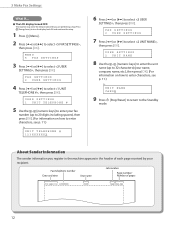
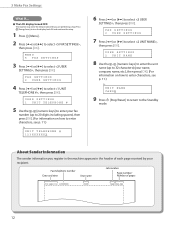
...[ ] to select , then press [OK]. MENU 5 FAX SETTINGS
3 Press [ ] or [ ] to select ,
then press [OK].
UNIT NAME CANON
9 Press [Stop/Reset] to return to select ,
then press [OK]. About Sender ...11.)
Ex. FAX SETTINGS 2 USER SETTINGS
4 Press [ ] or [ ] to select , then press [OK]. UNIT TELEPHONE # 123XXXXXXX
6 Press [ ] or [ ] to select , then press [OK].
3 Make Fax Settings
● The LCD...
imageCLASS D480 Starter Guide - Page 17
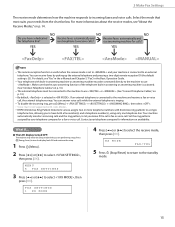
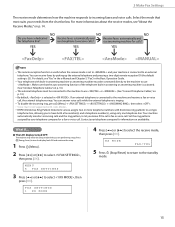
...a single
telephone line, allowing you are performing setup.
RX MODE
FAX/TEL
5 Press [Stop/Reset] to return to select , then
press [OK]. DRPD (Distinctive Ring Pattern Detection) service assigns... telephone rings. Contact your telephone company for information on p. 10.)
- 3 Make Fax Settings
The receive mode determines how the machine responds to use
. Select the mode ...
imageCLASS D480 Starter Guide - Page 18
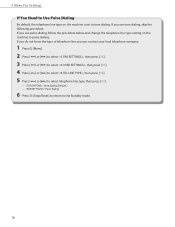
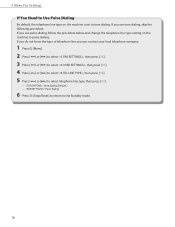
...telephone line type, then press [OK].
− : Tone dialing (Default) − : Pulse dialing
6 Press [Stop/Reset] to return to the Standby mode.
16 If you do not know the type of telephone line you use pulse dialing, ...change the telephone line type setting on the machine is set to pulse dialing. If you use tone dialing, skip the following procedure. 3 Make Fax Settings
If You Need to ...
imageCLASS D480 Starter Guide - Page 29
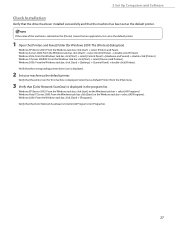
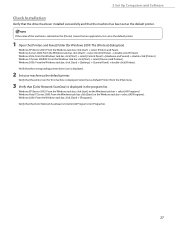
...task bar, click [Start] → select [Devices and Printers].
Verify that the corresponding printer driver icon is displayed.
2 Set your machine as the default printer. Windows 2000: From the Windows task bar, click [Start] → [Programs]. Verify that the printer icon for Windows 2000: The [Printers] dialog box).
5 Set Up Computers and Software
Check Installation
Verify that...
imageCLASS D480 Starter Guide - Page 33
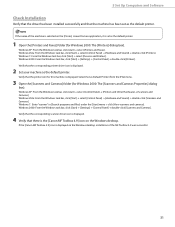
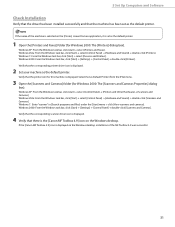
... [Canon MF Toolbox 4.9] icon is the [Canon MF Toolbox 4.9] icon on the [Printer] screen from the [File] menu.
3 Open the [Scanners and Cameras] folder (for Windows 2000: The [Scanners and Cameras Properties] dialog
box). Windows 7: From the Windows task bar, click [Start] → select [Devices and Printers].
Windows 2000: From the Windows task bar, click [Start] → [Settings...
imageCLASS D480 Basic Operation Guide - Page 106
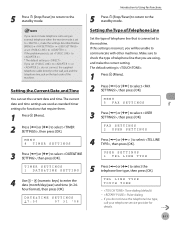
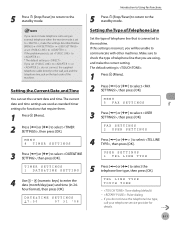
... to Using Fax Functions
5 Press [Stop/Reset] to return to select , then press [OK]. Setting the Type of Telephone Line
Set the type of telephone line that is set to , make the correct setting. If the problem persists, set the current date and time. MENU 5 FAX SETTINGS
3 Press [ ] or [ ] to . * The default setting is .
1 Press [Menu]. 2 Press [ ] or [ ] to...
imageCLASS D480 Basic Operation Guide - Page 108
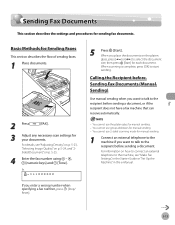
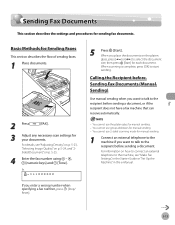
... to the machine if you want to talk to the recipient before sending a document. For details, see "Make Fax Settings," in the Starter Guide or "Set Up the Machine," in the e-Manual.
5-13
You cannot use 2-sided scanning mode for each document.
Ex... that can receive automatically.
- When you enter a wrong number when specifying a fax number, press [Stop/ Reset].
5
Press [Start].
imageCLASS D480 Basic Operation Guide - Page 145
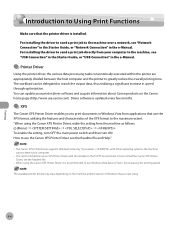
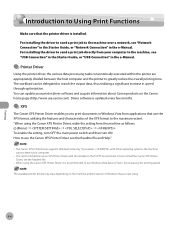
... is recommended to use Windows Vista Service Pack 1 for increasing the printing speed. How to install the Canon XPS Printer Driver, see "Network Connection" in the Starter Guide, or "Network Connection" in the e-Manual. When using the Canon XPS Printer Driver, make the setting from the machine as follows:
[Menu] → → → To enable the...
imageCLASS D480 Basic Operation Guide - Page 158


... the
scanned image is transferred to cancel an ongoing scan job via USB.
1 Press [Stop/Reset].
2 Click [OK] on the computer screen.
In this happens, these documents are handled differently..., click [Cancel]. Wait for that sheet.
5
Click [Scan].
Basic Scanning Operations
4 Make scan settings on the following : • If you send PC documents when the machine is scanning documents...
imageCLASS MF4370dn/MF4350d Starter Guide - Page 15


3 Make Fax Settings
This section describes the fax settings. Connect Telephone Cables
˔Connect the supplied telephone cable to the telephone line jack (A) on the back side of the machine and the wall jack. ˔If you want to connect your own external telephone or telephone with built-in answering machine, connect it to external
device jack (B) on the back side of the machine.
13
imageCLASS MF4370dn/MF4350d Starter Guide - Page 17
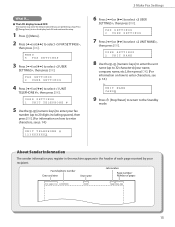
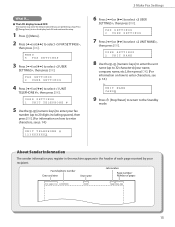
...]. UNIT TELEPHONE # 123XXXXXXX
3 Make Fax Settings
6 Press [ ] or [ ] to select ,
then press [OK].
FAX SETTINGS 2 USER SETTINGS
7 Press [ ] or ...SETTINGS 1 UNIT TELEPHONE #
5 Use the - [numeric keys] to enter your fax
number (up to 32 characters) (your name, company name, etc.), then press [OK]. (For information on how to enter characters, see p. 14.)
Ex. UNIT NAME CANON
9 Press [Stop/Reset...
imageCLASS MF4370dn/MF4350d Starter Guide - Page 20


...2 Press [ ] or [ ] to the standby
mode.
18 RX MODE
FAX/TEL
5 Press [Stop/Reset] to return to select ,
then press [OK]. DRPD (Distinctive Ring Pattern Detection) service assigns two or ...Set the ring patterns
assigned by picking up the external telephone and pressing a two-digit remote reception ID (the default
setting is connected to incoming faxes and voice calls.
3 Make Fax Settings...
imageCLASS MF4370dn/MF4350d Starter Guide - Page 21


...Make Fax Settings
If You Need to Use Pulse Dialing
By default, the telephone line type on the machine to pulse dialing. If you do not know the type of telephone line you use pulse dialing, follow the procedure below and change the telephone line type setting on the machine is set... [OK].
− : Tone dialing (Default) − : Pulse dialing
6 Press [Stop/Reset] to return to tone dialing.
imageCLASS MF4370dn/MF4350d Starter Guide - Page 36
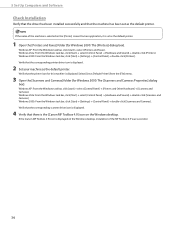
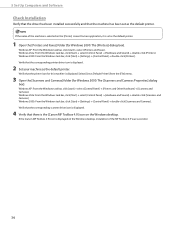
... the Windows task bar, click [Start] → [Settings] → [Control Panel] → double-click [Scanners and Cameras]. If the name of the MF Toolbox 4.9 was successful.
34 If the [Canon MF Toolbox 4.9] icon is selected on the Windows desktop, installation of the machine is displayed on the [Printer] screen from the [File] menu.
3 Open the...
imageCLASS MF4370dn/MF4350d Basic Operation Guide - Page 110
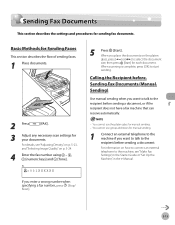
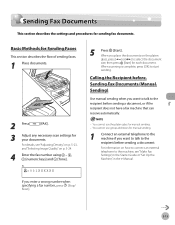
...
*GZPVFOUFSBXSPOHOVNCFSXIFO TQFDJGZJOHBGBYOVNCFS press [Stop/ Reset]
5
Press [Start]. Calling the Recipient before Sending Fax Documents (Manual...before sending a document. When you want to talk to start
sending. For details, see "Make Fax Settings," in the Starter Guide or "Set Up the Machine," in the e-Manual. Basic Methods for Sending Faxes
This section describes the...
imageCLASS MF4370dn/MF4350d Basic Operation Guide - Page 127
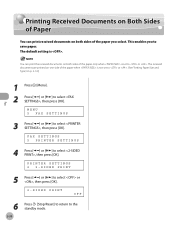
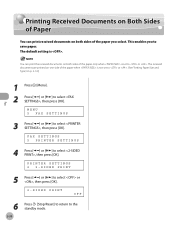
You can print received documents on both sides of the paper only when is not set to or . PRINTER SETTINGS 2 2-SIDED PRINT
5 Press [ ] or [ ] to select or , then press [OK].
2-SIDED PRINT
OFF
6
5-30
Press [Stop/Reset] to return to select , then press [OK]. Printing Received Documents on Both Sides of Paper
Printing Received Documents...
imageCLASS MF4370dn/MF4350d Basic Operation Guide - Page 128
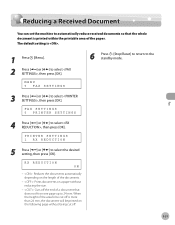
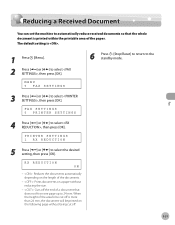
... printed on one page up to 24 mm. FAX SETTINGS 5 PRINTER SETTINGS
4 Press [ ] or [ ] to select , then press [OK].
MENU 5 FAX SETTINGS
6 Press [Stop/Reset] to return to the standby mode.
3 Press [ ] or [ ] to select , then press [OK].
PRINTER SETTINGS 1 RX REDUCTION
5 Press [ ] or [ ] to select the desired setting, then press [OK]. RX REDUCTION ON
- : Reduces the documents...
imageCLASS MF4370dn/MF4350d Basic Operation Guide - Page 147
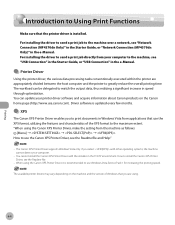
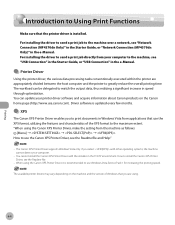
... computer to the machine, see "USB Connection" in the Starter Guide, or "USB Connection" in the e-Manual.
˔ Printer Driver
Using the printer driver, the various data processing tasks conventionally executed within the printer are using the Canon XPS Printer Driver, make the setting from applications that you are appropriately divided between the host computer and the...
imageCLASS MF4370dn/MF4350d Basic Operation Guide - Page 160
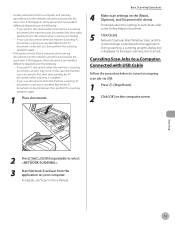
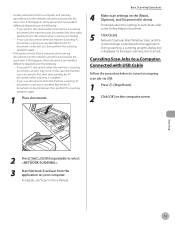
... Wait for the PC documents to cancel an ongoing scan job via USB.
1 Press [Stop/Reset].
2 Click [OK] on the [Main], [Options], and [Scanner Info] sheets.
Canceling Scan... cannot be sent out, then perform the scanning operation again.
- Basic Scanning Operations
4 Make scan settings on the computer screen.
Network ScanGear Main Window closes and the
scanned image is displayed. ...
Similar Questions
Reset Printer To Print On Letter-sized Paper.
I looked on-line to figure out how to print our logo on letter-sized envelopes and couldn't get it t...
I looked on-line to figure out how to print our logo on letter-sized envelopes and couldn't get it t...
(Posted by wmswms 9 years ago)
Canan Mf 4350d When Printer Swhich On System Error E225
canan mf 4350d when printer swhich on get error system error E225
canan mf 4350d when printer swhich on get error system error E225
(Posted by rahulnitone 9 years ago)
How To Restore Canon Imageclass Mf4350d To Factory Settings
(Posted by rash2f 10 years ago)
How To Reset Canon Mf 4350d Multifunction Printer.
(Posted by deepak06 11 years ago)

