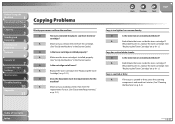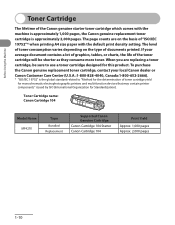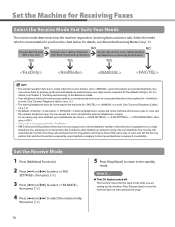Canon MF4270 Support Question
Find answers below for this question about Canon MF4270 - ImageCLASS B/W Laser.Need a Canon MF4270 manual? We have 4 online manuals for this item!
Question posted by jmk94903 on January 26th, 2012
How Do I Set The Default Copy Density On The Mf4270? It Is Now Much Too Light.
When I press the Density button, the setting is two boxes from the left. That is a very light setting. I can move it to the center box, and the copies have a good dark density. However, it returns to the light setting.
I want to make the center box the default setting. How do I change the default setting?
Thank you,
John King
Current Answers
Related Canon MF4270 Manual Pages
Similar Questions
Page Total For A Canon Mf6540 Imageclass B/w Laser
On a Canon imageClass MF6540 B/W Laser, how do find the total pages counter? The instructions for th...
On a Canon imageClass MF6540 B/W Laser, how do find the total pages counter? The instructions for th...
(Posted by PHCadmin 7 years ago)
How To Restore Default Settings Canon Mf4270
(Posted by irimave 9 years ago)
Print Is So Light I Can't Read It. I've Changed The Ink Cartridges
(Posted by jocelynlibby 9 years ago)
How To Set Up Canon Mf4270 Through Network
(Posted by feddch 9 years ago)
How Can I Reset Settings For Canon Mf4270
(Posted by toyoa 10 years ago)