Canon MF4270 Support Question
Find answers below for this question about Canon MF4270 - ImageCLASS B/W Laser.Need a Canon MF4270 manual? We have 4 online manuals for this item!
Question posted by irimave on August 16th, 2014
How To Restore Default Settings Canon Mf4270
The person who posted this question about this Canon product did not include a detailed explanation. Please use the "Request More Information" button to the right if more details would help you to answer this question.
Current Answers
There are currently no answers that have been posted for this question.
Be the first to post an answer! Remember that you can earn up to 1,100 points for every answer you submit. The better the quality of your answer, the better chance it has to be accepted.
Be the first to post an answer! Remember that you can earn up to 1,100 points for every answer you submit. The better the quality of your answer, the better chance it has to be accepted.
Related Canon MF4270 Manual Pages
MF4200 Series Scanner Driver Guide - Page 38


...no preview image.
2-24
Opens the [Add/Delete Favorite Settings] dialog box. The preview image will be saved in [Output Settings]
[User Defined] [Default] [Add/Delete]
When this option is no cropping frames, settings for each setting. Value of width and
height) in
[Output Settings] - Restores the default settings. Activation of button (maintaining the proportion of [%] (Scale) in...
MF4200 Series Scanner Driver Guide - Page 73
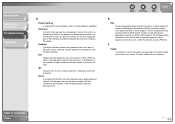
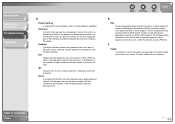
... entire Windows screen that controls how the computer and an external device interact.
Driver
A program that represents your disks.
The Exif ...documents, program files, and other setting is automatically used by any application supporting "JPEG." Introduction
1
Scanning a
Document
2
Troubleshooting
3
Appendix
4
D
Default setting
A setting that reduces the occurrence of moire...
imageCLASS MF4270 Reference Guide - Page 24
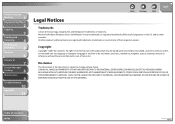
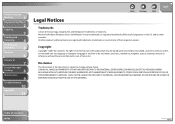
... names are trademarks or registered trademarks of Canon Inc. Before Using the
Machine
1
Document and Paper
2
Copying
3
Sending and
Receiving
4
Printing and
Scanning
5
Network
6
Remote UI
7
System Manager
Settings
8
Maintenance
9
Troubleshooting
10
Appendix
11
Back
Previous
Next
TOP
Legal Notices
Trademarks
Canon, the Canon logo, imageCLASS, and NetSpot are trademarks of...
imageCLASS MF4270 Reference Guide - Page 38


...Machine
1
Document and Paper
2
Copying
3
Sending and
Receiving
4
Printing and
Scanning
5
Network
6
Remote UI
7
System Manager
Settings
8
Maintenance
9
Troubleshooting
10
Appendix
11
Telephone Line Setting
˙ Setting the Telephone Line Type
The default setting is .
1. Press [Additional Functions]. 2. Press [ ] or [ ] to select the telephone line
type, then press [OK].
: Tone...
imageCLASS MF4270 Reference Guide - Page 39


... will leave the Sleep mode when: • you press [Energy Saver] on the operation panel.
- The default settings are and .
1. You can set the interval from a computer, and the print is started
Table of the external telephone is off the hook
-...[ ] to 30 minutes (in the machine • the handset of time, it automatically enters the Sleep mode. The default setting is 5 minutes.
imageCLASS MF4270 Reference Guide - Page 40


...select , then press
[OK].
11. Press [Additional Functions].
13. The default setting is advanced throughout the summer season. Press [ ] or [ ] to select... and
Receiving
4
Printing and
Scanning
5
Network
6
Remote UI
7
System Manager
Settings
8
Maintenance
9
Troubleshooting
10
Appendix
11
˙ Setting the Daylight Saving Time
In some countries or areas, time is .
1. This...
imageCLASS MF4270 Reference Guide - Page 54


... [OK].
4. Before Using the
Machine
1
Document and Paper
2
Copying
3
Sending and
Receiving
4
Printing and
Scanning
5
Network
6
Remote UI
7
System Manager
Settings
8
Maintenance
9
Troubleshooting
10
Appendix
11
Setting Paper Size and Type
The default setting is same for the paper cassette and multipurpose tray except for the paper size in step 3 and 6.
1. Press [ ] or [ ] to...
imageCLASS MF4270 Reference Guide - Page 58


... of Contents
Index
3-3
Table of time or if you can adjust the density to the manual mode when , or is set. Press [COPY]. 2. Press [Density] repeatedly to be scanned. Adjusting Automatically
1.
The default setting is (5). Before Using the
Machine
1
Document and Paper
2
Copying
3
Sending and
Receiving
4
Printing and
Scanning
5
Network
6
Remote UI
7
System...
imageCLASS MF4270 Reference Guide - Page 59


... settings, set the density as follows: [Additional Functions] → → → → (See "STANDARD SETTINGS," on p. 11-8.)
Back
Previous
Next
TOP
˙ Zoom Ratio
The default setting is set... 64% - 50% MIN.
] to or , the preset copy ratios change as
[FAX], all settings, press [Stop/Reset]. -
Preset Zoom
You can enlarge or reduce documents from one standard paper size ...
imageCLASS MF4270 Reference Guide - Page 71


... as follows: [Additional Functions] → → → → or (See "STANDARD SETTINGS," on p. 11-9.)
Table of the document you want to keep the settings, set , the better the output will be, but the longer the transmission will take.
˙ Image Quality
The default setting is (5).
1. Press [ ] or [ ] to make light documents darker. DENSITY -LT
DK...
imageCLASS MF4270 Reference Guide - Page 86


... the time between redials. When you can be done manually or automatically.
Set documents. Back
Previous
Next
TOP
Redialing Automatically
The default settings are not using the ADF.
2. REDIAL INTERVAL:
1. Press [ ] or [ ] to select , then press
[OK].
Redialing Manually
1. When is set the documents on the platen glass if you are as follows: -
Press...
imageCLASS MF4270 Reference Guide - Page 87


... Using the
Machine
1
Document and Paper
2
Copying
3
Sending and
Receiving
4
Printing and
Scanning
5
Network
6
Remote UI
7
System Manager
Settings
8
Maintenance
9
Troubleshooting
10
Appendix
11
6. Press [ ] or [ ] to select ,
then press [OK].
4. Ex. Regardless of... does not detect a busy signal.
7. The default setting is .
1. Press [Stop/Reset] to return to the standby
mode.
imageCLASS MF4270 Reference Guide - Page 89


...faxes. See "Manual Reception," on p. 4-24. : Does not answer any calls.
The default setting is required. Press [Additional Functions]. 2. Back
Previous
Next
TOP
4. Press [ ] or...the ring pattern assigned by your telephone company for receiving faxes. For optional settings, see "DRPD: Optional Settings," on p. 4-25. : Switches between fax and voice calls using distinctive...
imageCLASS MF4270 Reference Guide - Page 90


... to the standby
mode. Table of ringing, then press [OK]. Press [ ] or [ ] to select ,
then press [OK].
4. Press [ ] or [ ] to select , then press [OK]. The default setting is .
7. Before Using the
Machine
1
Document and Paper
2
Copying
3
Sending and
Receiving
4
Printing and
Scanning
5
Network
6
Remote UI
7
System Manager...
imageCLASS MF4270 Reference Guide - Page 91


... Using the
Machine
1
Document and Paper
2
Copying
3
Sending and
Receiving
4
Printing and
Scanning
5
Network
6
Remote UI
7
System Manager
Settings
8
Maintenance
9
Troubleshooting
10
Appendix
11
Table of Contents Index
˙ DRPD: Optional Settings
When you select in , select the ring pattern assigned by your telephone company for availability. The default setting is .
1.
imageCLASS MF4270 Reference Guide - Page 92


... from the memory. - Contact the other party sends the fax by the imageCLASS MF4270 with ITU-T Standard Chart No. 1, standard mode. The default setting is cleared.
- If the System Password has been set , enter the password, then press [OK]. The machine memory can set the machine to start printing faxes stored in memory. Before Using the...
imageCLASS MF4270 Reference Guide - Page 94


Press [ ] or [ ] to select , then
press [OK].
5. The default settings are printed.
5. Press [ ] or [ ] to select , then press
[OK]. Table of two ...be useful when the machine is not nearby or is displayed,
then press [OK].
3. Use the numeric keys to change the default remote reception ID of 25.
1. Press [Stop/Reset] to return to select , then press
[OK].
6. Press [Additional ...
imageCLASS MF4270 Reference Guide - Page 96
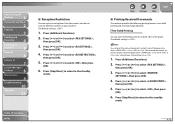
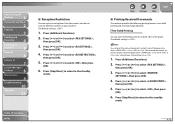
Press [Additional Functions].
2. Press [ ] or [ ] to select ,
then press [OK].
5. Table of the paper when is set to or . (See "Setting Paper Size and Type," on p. 2-13.)
1.
The default setting is .
1. Press [ ] or [ ] to select ,
then press [OK].
4. The default setting is . Press [ ] or [ ] to select ,
then press [OK].
3. You can print the received documents on both...
imageCLASS MF4270 Reference Guide - Page 97
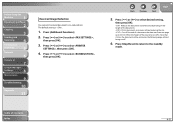
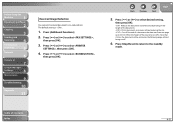
...not fit on a paper without reducing the size. : Cuts off .
6. The default setting is more than 24 mm, the document will be printed on the following page without ...
Copying
3
Sending and
Receiving
4
Printing and
Scanning
5
Network
6
Remote UI
7
System Manager
Settings
8
Maintenance
9
Troubleshooting
10
Appendix
11
Received Image Reduction
You can print received documents in a ...
imageCLASS MF4270 Reference Guide - Page 117
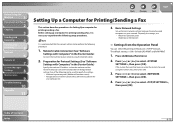
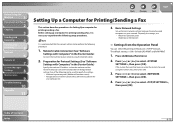
...press [OK]. Machine's operation panel (Additional Functions menu) - NetSpot Device Installer (Canon utility software included in the Starter Guide.)
Connect the machine to select... Password has been set, enter the System Password using the network cables.
2. To specify the settings, use: - Press [ ] or [ ] to perform the following setup procedures.
3. The default setting is necessary to...
Similar Questions
How To Restore Default Settings On Cannon Mx860
(Posted by maShanga 9 years ago)
How To Set Up Canon Mf4270 Through Network
(Posted by feddch 10 years ago)
How Do Restore The Default Settings On A Canon Mp470 Printer/scanner
(Posted by coola 10 years ago)
How Can I Reset Settings For Canon Mf4270
(Posted by toyoa 10 years ago)
How Do I Set The Default Copy Density On The Mf4270? It Is Now Much Too Light.
When I press the Density button, the setting is two boxes from the left. That is a very light settin...
When I press the Density button, the setting is two boxes from the left. That is a very light settin...
(Posted by jmk94903 12 years ago)

