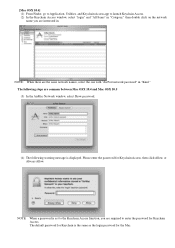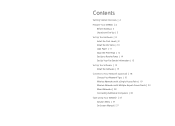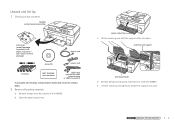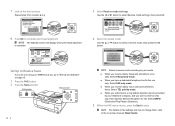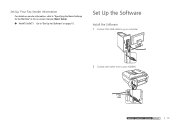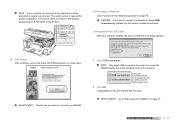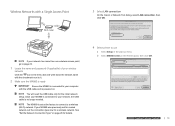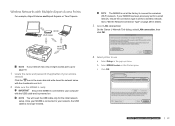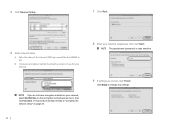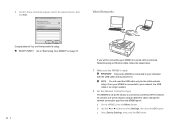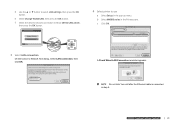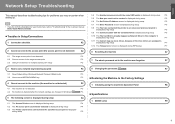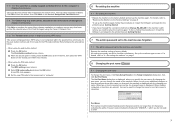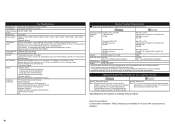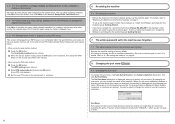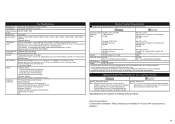Canon MX860 Support Question
Find answers below for this question about Canon MX860 - PIXMA Color Inkjet.Need a Canon MX860 manual? We have 8 online manuals for this item!
Question posted by maShanga on August 9th, 2014
How To Restore Default Settings On Cannon Mx860
The person who posted this question about this Canon product did not include a detailed explanation. Please use the "Request More Information" button to the right if more details would help you to answer this question.
Current Answers
Answer #1: Posted by stephy0 on August 9th, 2014 10:23 AM
Steps to reset your machine.
1. Push the menu button.
2. Use the menu button or the arrows? to go to maintenance/settings and push ok.
3.Use the menu button or the arrows? to select device settings, push ok.
4.Use the menu button or the arrows? to select reset, push ok.
1. Push the menu button.
2. Use the menu button or the arrows? to go to maintenance/settings and push ok.
3.Use the menu button or the arrows? to select device settings, push ok.
4.Use the menu button or the arrows? to select reset, push ok.
If my answer has helped you, please select the acceptable solution and/or the helpful button.
Did my answer help you? Let me know by selecting either the "Acceptable Solution" or the "Helpful" buttons.
Related Canon MX860 Manual Pages
Similar Questions
How To Restore Default Settings Canon Mf4270
(Posted by irimave 9 years ago)
How Do Restore The Default Settings On A Canon Mp470 Printer/scanner
(Posted by coola 9 years ago)
How To Convert Cannon Mx860 To Wireless Control
(Posted by jackojetskr 10 years ago)
How To Change My Name Settings On Cannon Mx860
(Posted by Donalaza 10 years ago)