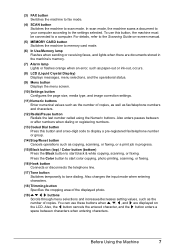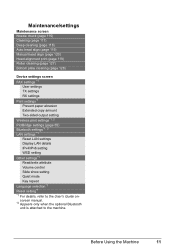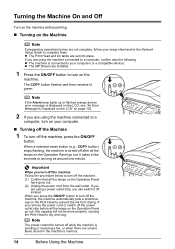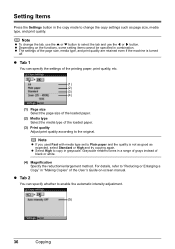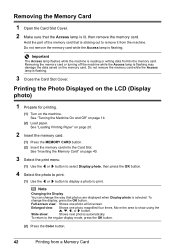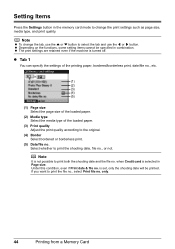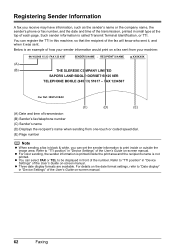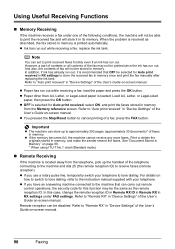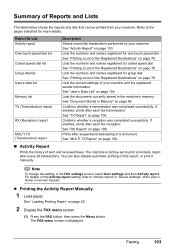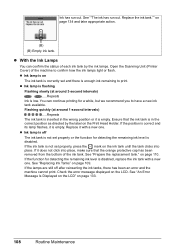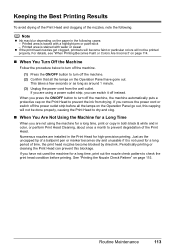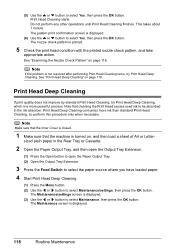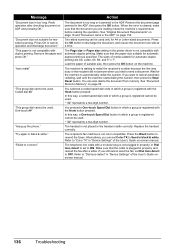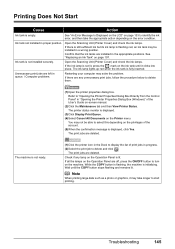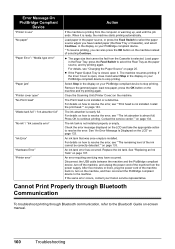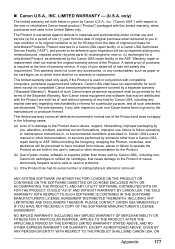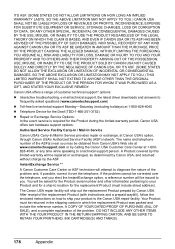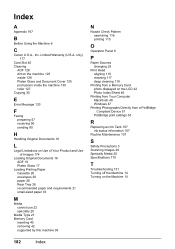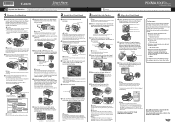Canon MX850 Support Question
Find answers below for this question about Canon MX850 - PIXMA Color Inkjet.Need a Canon MX850 manual? We have 3 online manuals for this item!
Question posted by jocelynlibby on July 1st, 2014
Print Is So Light I Can't Read It. I've Changed The Ink Cartridges
The person who posted this question about this Canon product did not include a detailed explanation. Please use the "Request More Information" button to the right if more details would help you to answer this question.
Current Answers
Answer #1: Posted by Odin on July 1st, 2014 1:59 PM
Check out the possible solutions at this Canon page.
Hope this is useful. Please don't forget to click the Accept This Answer button if you do accept it. My aim is to provide reliable helpful answers, not just a lot of them. See https://www.helpowl.com/profile/Odin.
Related Canon MX850 Manual Pages
Similar Questions
Ink Tank
my printer suddenly says 'ink tank cannot be recognized". I have changed tanks, cleaned printer and ...
my printer suddenly says 'ink tank cannot be recognized". I have changed tanks, cleaned printer and ...
(Posted by mrmcgill89 7 years ago)
How To Change Print Settings On The Canon Mx850
(Posted by nieni 9 years ago)
My Printer Acts Like Its Printing But The Page Comes Out Blank. The Ink Is Full
(Posted by mgcepica 9 years ago)
Changing Ink Cartridges
I cannot access the ink cartridges to remove them. When I turn on the printer the cartridges are on ...
I cannot access the ink cartridges to remove them. When I turn on the printer the cartridges are on ...
(Posted by gkallay 12 years ago)