Canon MF3240 Support Question
Find answers below for this question about Canon MF3240 - ImageCLASS B/W Laser.Need a Canon MF3240 manual? We have 4 online manuals for this item!
Question posted by zaed1968 on April 24th, 2013
Reset Old The Machine
how can I reset my canon because in the miror appere e225 system error
Current Answers
There are currently no answers that have been posted for this question.
Be the first to post an answer! Remember that you can earn up to 1,100 points for every answer you submit. The better the quality of your answer, the better chance it has to be accepted.
Be the first to post an answer! Remember that you can earn up to 1,100 points for every answer you submit. The better the quality of your answer, the better chance it has to be accepted.
Related Canon MF3240 Manual Pages
imageCLASS MF3200 Series Software Guide - Page 202
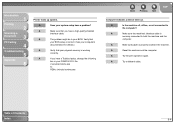
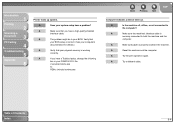
... Contents
Index
5-4 Introduction
1
Printing
2
Scanning a
Document
3
PC Faxing
4
Troubleshooting
5
Appendix
6
Printer locks up system.
A
Reset the machine and the computer. A
Try the print operation again.
A
The problem might be in the machine. A
Make sure the machine's interface cable is correct. (See your system setup have a problem? Q
Does your computer...
imageCLASS MF3200 Series Software Guide - Page 219
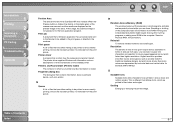
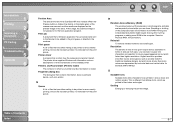
... box The dialog box that contains information about a particular device, such as descriptions of fonts and features of the installed...to be added to the print queue or directly to the machine.
Printers and Faxes folder (Printers folder) The container in ...printer and fax information is different from the print queue.
Resetting or shutting off the computer clears all information from the ...
imageCLASS MF3200 Series Starter Guide - Page 8
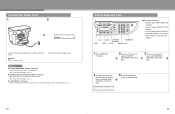
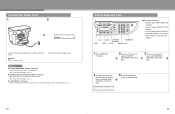
...keys to standby mode.
14 The machine enters standby mode.
DATE&TIME SETTING
11:19
12 31 ´05
5 Press [Stop/Reset] to
return to
enter the time (in the machine. (See "Set Up the ...," on p. 7.)
13
Set the Date and Time
[ [FAX]
][ [OK]
] [Additional Functions]
[Stop/Reset]
[Clear]
Numeric Keys
● Entering Information -
Ex. Connect the Power Cord
1
2
Ex.
100%
LTR...
imageCLASS MF3200 Series Starter Guide - Page 9
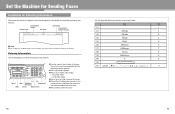
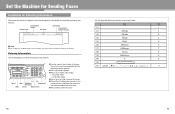
...name, and the current date and time in the machine. Press the numeric key repeatedly until the
required character ...
#
15
16 You can enter the following keys to enter information in the machine.
● Use the numeric keys to enter characters.
Hold [Clear] for ...machine appears in the header of pages
NOTE Before sending a fax, you MUST register your recipient.
Set the Machine...
imageCLASS MF3200 Series Starter Guide - Page 11


... you intend to manually receive faxes. No
Yes
Receives faxes automatically and records voice messages.
NOTE
- NOTE For , make sure an answering machine is connected to the machine.
6 Press [Stop/Reset] to
return to use extension phones. No
Do you intend to standby mode. Does not answer any calls.
You have to receive...
imageCLASS MF3200 Series Advanced Guide - Page 14


... order of Contents
Index
1-2 Press [Address Book].
To cancel sending the fax, press [Stop/Reset], then [ ]. If no recipient is useful when you to select , then
press [OK]....
2
System Monitor
3
Reports and Lists
4
Troubleshooting
5
Appendix
6
Dialing Features
The machine provides the following dialing features: address book dialing, redialing, temporary tone dialing, checking ...
imageCLASS MF3200 Series Advanced Guide - Page 15
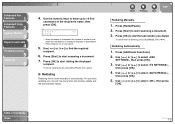
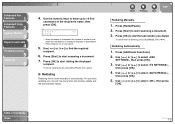
...CANON
[A]
- Press [Clear] to select , then press
[OK]. Press [Start] to start dialing the displayed
recipient. Use the numeric keys to enter up to dial the last number you can be done manually or automatically. To cancel sending the fax, press [Stop/Reset...], then [ ].
■ Redialing
Redialing can set how many times the machine redials and the time ...
imageCLASS MF3200 Series Advanced Guide - Page 16


... set for pulse dialing, use the procedure below to switch to tone dialing to tone dialing.
5. Press [Stop/Reset] to return to standby
mode.
■ Switching Temporarily to Tone Dialing
If your machine is canceled when you want to enter the numbers
requested by the information service.
6.
When the recorded message of...
imageCLASS MF3200 Series Advanced Guide - Page 18


... reception.
■ Setting Receive Mode
To determine the right mode for you, see "Set the Machine for availability.
6. Use [ ] or [ ] to manually receive faxes. You have to select , then press [OK].
3. Press [Stop/Reset] to return to the machine.
- Back
Previous Next
TOP
5.
Contact your telephone company for Receiving Faxes," in the Starter...
imageCLASS MF3200 Series Advanced Guide - Page 19


...press [OK].
3. Use [ ] or [ ] to receive a fax.
1. Use [ ] or [ ] to select the action the
machine will take after the ringing ends, then press [OK].
: Switches to select ,
then press [OK]. Use numeric keys to select the duration... Use [ ] or [ ] to standby
mode.
When the telephone rings, pick up the external telephone. Press [Stop/Reset] to return to select ,
then press [OK].
4.
imageCLASS MF3200 Series Advanced Guide - Page 20
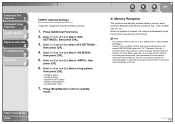
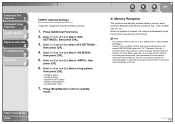
...jobs or approximately 256 pages.* *Based on the other party's machine.
-
Press [Stop/Reset] to return to receive the
remaining pages. The maximum number ...Reception
The machine automatically receives faxes in memory when printing is cleared, the machine automatically prints the fax which was stored in the memory.
Contact the other party sends the fax by the imageCLASS MF3200 Series...
imageCLASS MF3200 Series Advanced Guide - Page 21
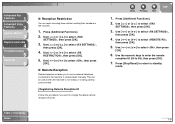
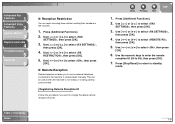
...can reject incoming faxes without sending their numbers in the machine.
1.
Use [ ] or [ ] to standby
mode.
1-9 Press [Stop/Reset] to return to select , then press [OK].
...
3
Reports and Lists
4
Troubleshooting
5
Appendix
6
■ Reception Restriction
You can be useful when the machine is not nearby or is being used by someone else. Press [Additional Functions].
2. Use [ ] or...
imageCLASS MF3200 Series Advanced Guide - Page 23


...
Previous Next
TOP
■ Canceling Reservation
You can enter up to enter the number. Press [Stop/Reset] to return to enter a recipient.
Press [SYSTEM MONITOR].
2. Use [ ] or [ ]... Monitor
3
Reports and Lists
4
Troubleshooting
5
Appendix
6
Additional Fax Modes
The machine provides the following additional fax modes: broadcasting and canceling reservation.
■ Broadcasting
...
imageCLASS MF3200 Series Advanced Guide - Page 24


... are in the Software Guide. Press [Stop/Reset].
2. NOTE
- If you do not want to cancel a fax job, press [FAX] to return to fax mode first.
- Back
Previous Next
TOP
Table of Contents Index
1-12
For how to cancel the job. You cannot use the machine to
select .
For sending or receiving...
imageCLASS MF3200 Series Advanced Guide - Page 29
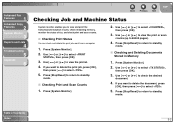
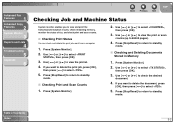
... delete the document, press
[OK], then press [ ] to select , then press [OK].
3. Press [Stop/Reset] to return to view the job list. 4. Use [ ] or [ ] to standby
mode.
■ Checking...3
Reports and Lists
4
Troubleshooting
5
Appendix
6
Back
Previous Next
TOP
Checking Job and Machine Status
System monitor enables you to check the desired
document.
4. Press [System Monitor].
...
imageCLASS MF3200 Series Basic Guide - Page 8
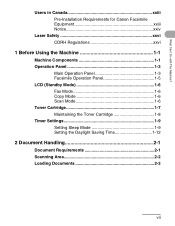
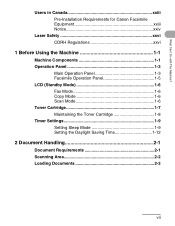
...Users in Canada xxiii Pre-Installation Requirements for Canon Facsimile Equipment xxiii Notice xxiv
Laser Safety xxvi CDRH Regulations xxvi
1 Before Using the Machine 1-1
Machine Components 1-1 Operation Panel 1-3
Main Operation Panel 1-3 Facsimile Operation Panel 1-5 LCD (Standby Mode 1-6 Fax Mode 1-6 Copy Mode 1-6 Scan Mode 1-6 Toner Cartridge 1-7 Maintaining the Toner Cartridge...
imageCLASS MF3200 Series Basic Guide - Page 22


...may cause harmful interference to the user. FCC Notice
imageCLASS MF3240: Model F189402 imageCLASS MF3241: Model F189402
This device complies with This Machine? These limits are necessary, the telephone company is ...correct the interference by one or more of the following two conditions: (1) This device may
cause undesired operation. If this equipment. xxi This equipment generates, uses ...
imageCLASS MF3200 Series Basic Guide - Page 131


...
LCD Messages
See the table below when the LCD displays error messages. Check the front cover, and make sure that it .
Reset the machine by opening the front cover and then closing it is ... the message persists, unplug the machine from the power supply and contact Canon Customer Care Center.
For the TX report or RX report, the machine automatically prints the report(s) which ...
imageCLASS MF3200 Series Basic Guide - Page 132


... paper size. No paper is different from that of the paper specified in the LCD the message or and the paper size may appear. Then reset the machine by one. Load paper in the paper cassette or multi-purpose feeder. (See "Loading Paper," on p. 3-7.
- If you are trying to print a report or...
imageCLASS MF3200 Series Basic Guide - Page 134


... ready for at least five seconds, and reconnect the power cord.
Unplug the machine.
A system error has occurred.
The machine will not print faxes, reports, or lists when paper is loaded in the multipurpose feeder. If the message persists, contact Canon Customer Care Center. Troubleshooting
11-10
Paper is loaded in the multipurpose feeder...
Similar Questions
Page Total For A Canon Mf6540 Imageclass B/w Laser
On a Canon imageClass MF6540 B/W Laser, how do find the total pages counter? The instructions for th...
On a Canon imageClass MF6540 B/W Laser, how do find the total pages counter? The instructions for th...
(Posted by PHCadmin 7 years ago)
How To Reset Canon Mp610 Head Error U052
(Posted by zacauxumn 10 years ago)
Where Can I Obtain A Windows (cd-1) Cd-rom For A Canon Mx700 Multifunction Devic
(Posted by jdebanne 11 years ago)

