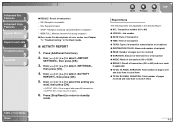Canon MF3240 Support Question
Find answers below for this question about Canon MF3240 - ImageCLASS B/W Laser.Need a Canon MF3240 manual? We have 4 online manuals for this item!
Question posted by Anonymous-174769 on September 21st, 2023
Error 225 Reset Code
Current Answers
Answer #1: Posted by SonuKumar on September 21st, 2023 11:05 PM
A problem with the printer's firmware
A problem with the printer's hardware
A problem with the printer's ink cartridges
A problem with the printer's paper feed
A problem with the printer's connection to your computer or network
To troubleshoot Error 225, you can try the following:
Turn off and on the printer. This is a simple but often effective way to fix minor printer problems.
Check the printer's ink cartridges. Make sure that the ink cartridges are properly installed and that they are not empty. If an ink cartridge is empty, replace it with a new one.
Clean the printer. Dust and dirt can build up inside the printer and cause problems. To clean the printer, open the front cover and use a vacuum cleaner to remove any dust or dirt. You can also use a damp cloth to clean the inside of the printer.
Update the printer's firmware. Canon regularly releases firmware updates for its printers. These updates can fix bugs and improve the printer's performance. To check for firmware updates, visit the Canon website and enter your printer's model number.
Reset the printer to factory defaults. This will erase all of your printer's settings and restore it to its original state. To reset the printer to factory defaults, press and hold the Stop button for 5 seconds, then press the Power button.
Try using a different USB cable. If you are using a USB cable to connect the printer to your computer, try using a different cable to see if that resolves the problem.
Try restarting your computer. If you are still having problems, try restarting your computer. This can sometimes fix minor software glitches that may be causing the error.
If you have tried all of the above and the printer is still displaying Error 225, you may need to contact Canon support for further assistance.
Please respond to my effort to provide you with the best possible solution by using the "Acceptable Solution" and/or the "Helpful" buttons when the answer has proven to be helpful.
Regards,
Sonu
Your search handyman for all e-support needs!!
Related Canon MF3240 Manual Pages
Similar Questions
On a Canon imageClass MF6540 B/W Laser, how do find the total pages counter? The instructions for th...
I am working (I.T. SERVICES) on the Tihange Power Plant. We have 10 L170 and ALL the 10 fax have had...
kindly let me know to solve error 225 to CANON IMAGE CLASS MF4320D
how can I reset my canon because in the miror appere e225 system error