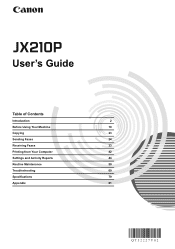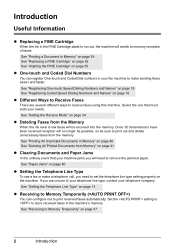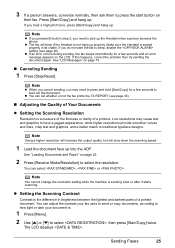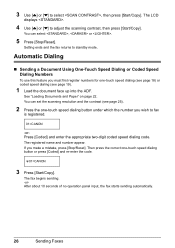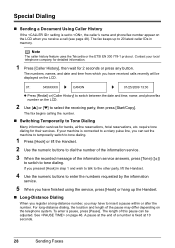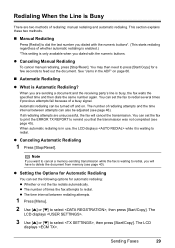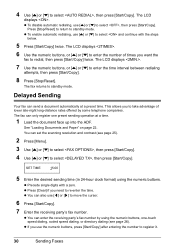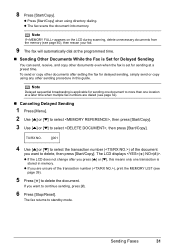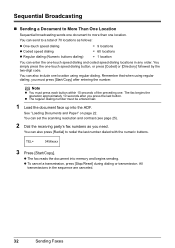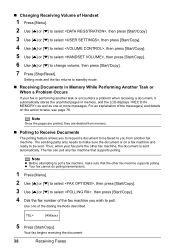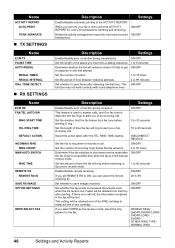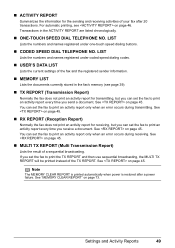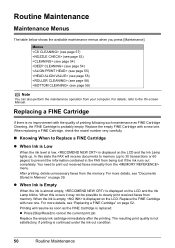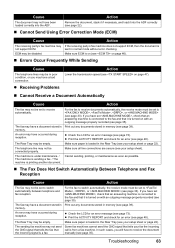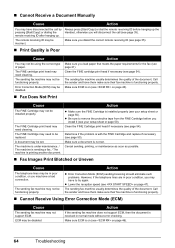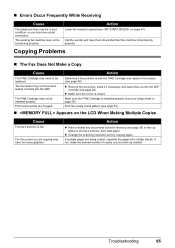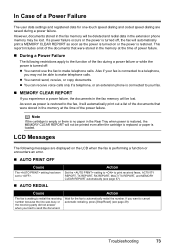Canon JX210P Support Question
Find answers below for this question about Canon JX210P - FAX B/W Inkjet.Need a Canon JX210P manual? We have 2 online manuals for this item!
Question posted by howard3982 on October 8th, 2012
Can't Send A Fax Because It Says Memory Full. How Do I Restore Memory. Howard
The person who posted this question about this Canon product did not include a detailed explanation. Please use the "Request More Information" button to the right if more details would help you to answer this question.
Current Answers
Related Canon JX210P Manual Pages
Similar Questions
Fax In Memory Cannot Be Printed
Can not print fax from memory froma Can JX 210P
Can not print fax from memory froma Can JX 210P
(Posted by petronellaevans 10 years ago)
Send Fax Feature Not Working
All of my features work with exception to sending faxes...I can receive a fax, but send. I get a fas...
All of my features work with exception to sending faxes...I can receive a fax, but send. I get a fas...
(Posted by kferchert 12 years ago)
Can't Receive Or Send Faxes
I have a Canon MX850 all-in-one, and cannot receive or send faxes today. I have disconnected the plu...
I have a Canon MX850 all-in-one, and cannot receive or send faxes today. I have disconnected the plu...
(Posted by mardfh 12 years ago)