Canon JX210P Support Question
Find answers below for this question about Canon JX210P - FAX B/W Inkjet.Need a Canon JX210P manual? We have 2 online manuals for this item!
Question posted by petronellaevans on May 14th, 2014
Fax In Memory Cannot Be Printed
Can not print fax from memory froma Can JX 210P
Current Answers
There are currently no answers that have been posted for this question.
Be the first to post an answer! Remember that you can earn up to 1,100 points for every answer you submit. The better the quality of your answer, the better chance it has to be accepted.
Be the first to post an answer! Remember that you can earn up to 1,100 points for every answer you submit. The better the quality of your answer, the better chance it has to be accepted.
Related Canon JX210P Manual Pages
User's Guide - Page 1
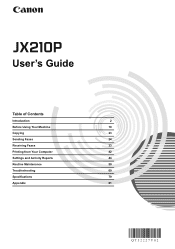
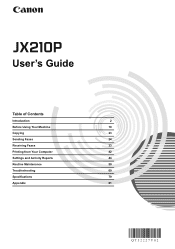
User's Guide
Table of Contents
Introduction
2
Before Using Your Machine
10
Copying
23
Sending Faxes
24
Receiving Faxes
33
Printing from Your Computer
42
Settings and Activity Reports
44
Routine Maintenance
50
Troubleshooting
60
Specifications
79
Appendix
81
User's Guide - Page 3
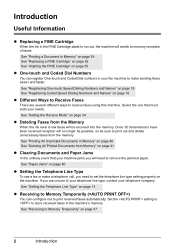
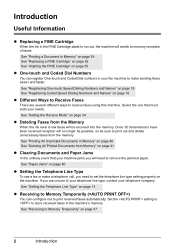
...-touch and Coded Dial numbers in your machine jams you will be sure to print out and delete unnecessary faxes from the memory. See "Setting the Receive Mode" on page 34
z Deleting Faxes from the Memory
When the ink level is low faxes will need to set the telephone line type setting properly on the machine...
User's Guide - Page 30
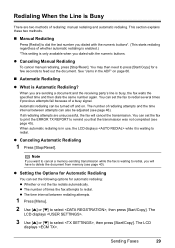
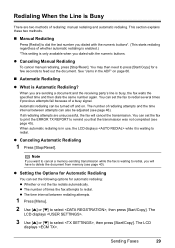
... the same number again.
Note
If you want to cancel a memory-sending transmission while the fax is waiting to redial several times if previous attempts fail because of times the fax attempts to select , then press [Start/Copy]. You can set the fax to print the ERROR TX REPORT to feed out the document. When...
User's Guide - Page 32
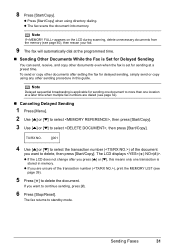
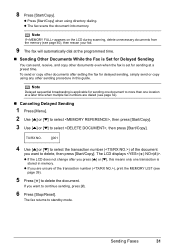
... select the transaction number () of the transaction number (), print the MEMORY LIST (see page 32).
„ Canceling Delayed Sending
1 Press [Menu].
2 Use [{] or [}] to select , then press [Start/Copy].
3 Use [{] or [}] to continue sending, press [#].
6 Press [Stop/Reset].
z The fax scans the document into memory.
Sending Faxes
31
z If the LCD does not change after...
User's Guide - Page 38
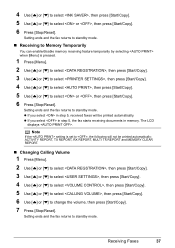
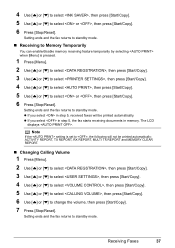
... LCD
displays . Setting ends and the fax returns to standby mode.
Setting ends and the fax returns to standby mode.
z If you select in step 5, the fax starts receiving documents in step 5, received faxes will not be printed automatically: ACTIVITY REPORT, TX REPORT, RX REPORT, MULTI TX REPORT and MEMORY CLEAR REPORT.
„ Changing Calling Volume...
User's Guide - Page 39
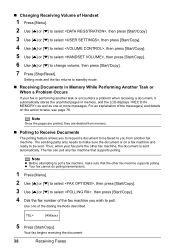
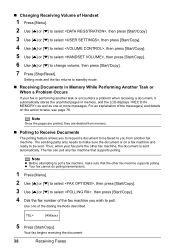
Setting ends and the fax returns to change volume, then press [Start/Copy].
7 Press [Stop/Reset].
„ Changing...then press [Start/Copy].
6 Use [{] or [}] to standby mode.
„ Receiving Documents in Memory While Performing Another Task or When a Problem Occurs
If your fax is performing another task or encounters a problem when receiving a document, it automatically stores the unprinted ...
User's Guide - Page 40
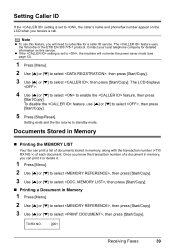
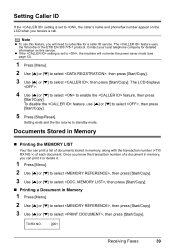
... press [Start/Copy].
3 Use [{] or [}] to select , then press [Start/Copy].
Once you know the transaction number of a document in memory, you receive a call.
Documents Stored in Memory
„ Printing the MEMORY LIST
Your fax can print it or delete it.
1 Press [Menu].
2 Use [{] or [}] to select , then press [Start/Copy].
3 Use [{] or [}] to select , then...
User's Guide - Page 41
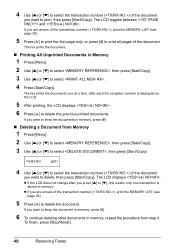
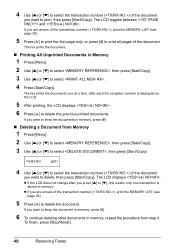
.../Copy].
3 Use [{] or [}] to select , then press [Start/Copy]. The LCD toggles between and . The fax prints the document.
„ Printing All Unprinted Documents in memory, press [#].
„ Deleting a Document from step 4.
To finish, press [Stop/Reset].
40
Receiving Faxes 4 Use [{] or [}] to select the transaction number () of the document
you want to delete, then...
User's Guide - Page 42


The LCD
displays .
4 Press [ ] to standby mode.
Press [Stop/Reset] to return to delete all printed documents. Receiving Faxes
41 If you want to select , then press [Start/Copy].
„ Deleting All Printed Documents from Memory
1 Press [Menu].
2 Use [{] or [}] to select , then press [Start/Copy].
3 Use [{] or [}] to keep the documents in memory, press [#].
User's Guide - Page 46
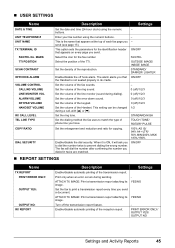
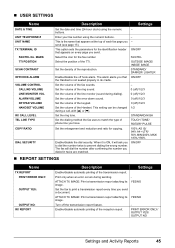
... ring sound. Set the enlargement and reduction and ratio for the fax number. Enter your fax number using the numeric buttons.
Turn off hook alarm. Set the dialing method the fax uses to print a transmission report every time you have. ATTACH TX IMAGE: Print a transmission report attaching its YES/NO image.
Enable/disable the off...
User's Guide - Page 47
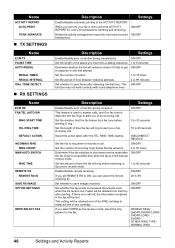
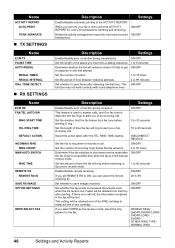
...
DRPD:SELECT FAX
Description
Settings
Enable/disable automatic printing of time the fax will be deleted from memory after detecting the dial tone.
Set the duration that the fax listens for ...- Description
Settings
Enable/disable error correction during reception. ON/OFF
Set whether the fax prints out received documents even when the ink level is replaced with some telephone lines. ...
User's Guide - Page 48
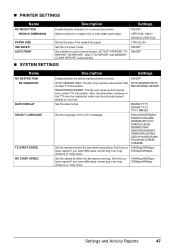
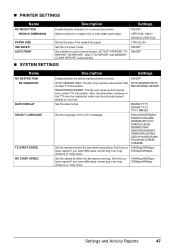
WITH SENDER INFO/ REGISTERED SENDR
Set the date format. Set this to print received faxes, ACTIVITY REPORT, TX REPORT, RX REPORT, MULTI TX REPORT and MEMORY CLEAR REPORT automatically. Set this to a 14400bps/9600bps/
lower speed if you have difficulties connecting over long distance or noisy lines.
14400bps/9600bps/ 7200bps/4800bps
...
User's Guide - Page 49
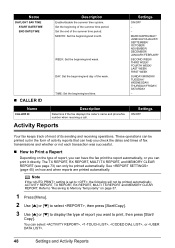
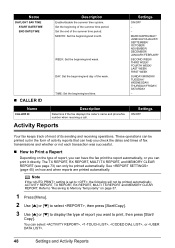
... to "Receiving to Memory Temporarily" on page 37.
1 Press [Menu].
2 Use [{] or [}] to select , then press [Start/Copy].
3 Use [{] or [}] to display the type of report you can help you check the dates and times of fax transmissions and whether or not each transaction was successful.
„ How to print, then press [Start...
User's Guide - Page 50
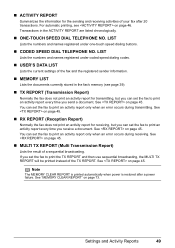
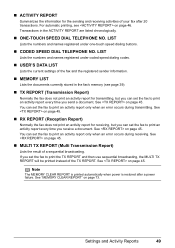
....
„ RX REPORT (Reception Report)
Normally the fax does not print an activity report for transmitting, but you can set the fax to print an activity report every time you receive a document. Note
The MEMORY CLEAR REPORT is printed automatically when power is restored after 20 transactions. Transactions in the fax's memory (see on page 45.
„ MULTI...
User's Guide - Page 51
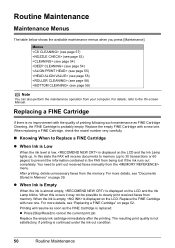
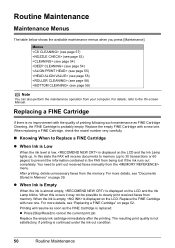
...) (see page 55) (see page 58) (see "Replacing a FINE Cartridge" on the LCD.
z Press [Stop/Reset] to the On-screen Manual. You need to print out received faxes manually from the memory. After printing, delete unnecessary faxes from the menu. For more details, see page 58)
Note
You can also perform the maintenance operation from...
User's Guide - Page 52
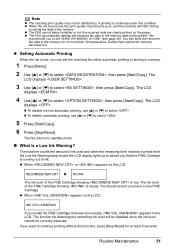
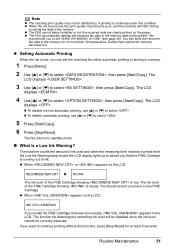
... at least 5 seconds. The function for detecting the remaining ink level will start storing
incoming fax data in the memory after printing them before the memory becomes full. The fax returns to continue printing without this condition. RECOMEND NEW CRT ] NO INK
The ink level of the FINE Cartridge showing is empty. INK VOL UNKNOWN
If...
User's Guide - Page 53
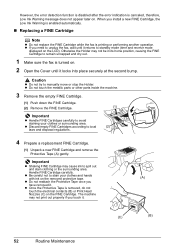
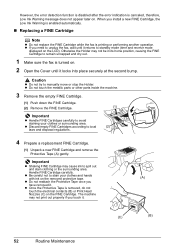
... area.
The machine
may cause ink to remain uncapped and dry out.
1 Make sure the fax is removed, do not
touch the electrical contacts (B) or Print Head
Nozzles (C) on the LCD). Important
z Shaking FINE Cartridge may not print out properly if you install a new FINE Cartridge, the Low Ink Warning is enabled automatically...
User's Guide - Page 62


...you can receive voice calls.
z Make sure the paper stack in memory will be loaded correctly.
Paper Feeding Problems
„ Paper Does ...of the stack (see your device will be loaded correctly. Be sure to send or receive faxes or make voice calls or not... sheet or page 22).
„ Paper is Loaded Skewed (Printing is adjusted correctly (see your setup sheet or page 22). The...
User's Guide - Page 65
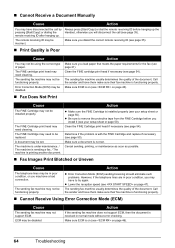
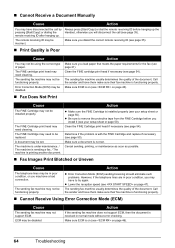
... incorrect.
Make sure ECM is installed properly (see on page 46). z Make sure the FINE Cartridge is on (see page 35).
„ Print Quality is functioning properly.
The sending fax machine usually determines the quality of the document. Make sure ECM is with the FINE Cartridge and replace if necessary (see page...
User's Guide - Page 74
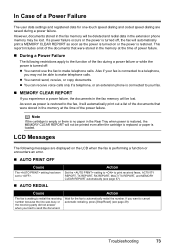
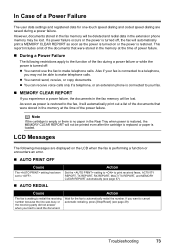
... .
As soon as the power is turned on the LCD when the fax is turned off , the fax will be deleted and redial data in the fax memory will automatically print a MEMORY CLEAR REPORT as soon as power is connected to a telephone,
you want to print received faxes, ACTIVITY REPORT, TX REPORT, RX REPORT, MULTI TX REPORT, and...
Similar Questions
How To Print From Fax Memory Canon Mx700
(Posted by asdfplim 10 years ago)
Where Can I Obtain A Windows (cd-1) Cd-rom For A Canon Mx700 Multifunction Devic
(Posted by jdebanne 11 years ago)
Setting Up Date And Company To Print On Outgoing Faxes
(Posted by suesadler 12 years ago)

