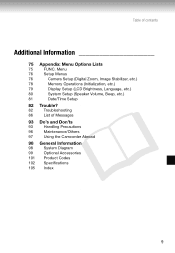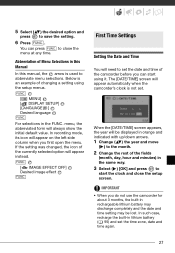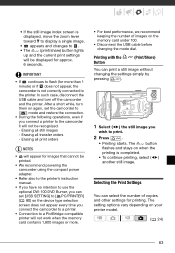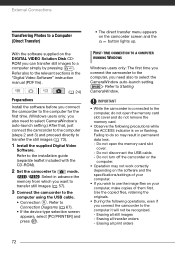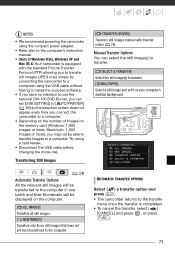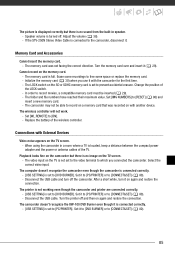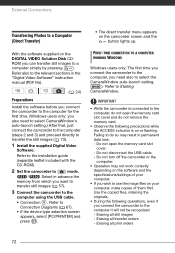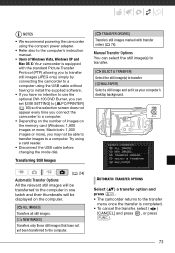Canon FS100 Support Question
Find answers below for this question about Canon FS100 - Camcorder - 1.07 MP.Need a Canon FS100 manual? We have 6 online manuals for this item!
Question posted by cottledaniel on April 1st, 2015
On Powerup Asks For Date/time But Will Not Accept Or Go Past That Screen.
The person who posted this question about this Canon product did not include a detailed explanation. Please use the "Request More Information" button to the right if more details would help you to answer this question.
Current Answers
Answer #1: Posted by Odin on April 1st, 2015 3:46 PM
Go to this Canon page and link to the article listed first, which lays out the correct procedure. If your problem persists, please resubmit, telling us exactly what you did and exactly what happened (including the complete and precise text of any error messages).
Hope this is useful. Please don't forget to click the Accept This Answer button if you do accept it. My aim is to provide reliable helpful answers, not just a lot of them. See https://www.helpowl.com/profile/Odin.
Related Canon FS100 Manual Pages
Similar Questions
How To Set The Date/time
I need help setting the date/time on the cameraI own one of these cameras
I need help setting the date/time on the cameraI own one of these cameras
(Posted by wyattmoon 1 year ago)
Camcorder Wont Work
I banged my Camcorder and now it wont work it wont take pictures or moving pictures but I can see th...
I banged my Camcorder and now it wont work it wont take pictures or moving pictures but I can see th...
(Posted by nuttyhevuk 9 years ago)
How To Set Date Time Stamp On Canon Vixia Camcorder
(Posted by kaindcdetm 10 years ago)
Canon Fs100 Camcorder
how do I get my camcorder to stop automatically zooming?
how do I get my camcorder to stop automatically zooming?
(Posted by Jbirdie26 10 years ago)
Why The Charging Light Won't Light Out When Charging N The Camcorder Can't Turn
(Posted by Cjaylorabc61 14 years ago)