Canon FAXPHONE L90 Support Question
Find answers below for this question about Canon FAXPHONE L90.Need a Canon FAXPHONE L90 manual? We have 3 online manuals for this item!
Question posted by csa98656 on May 3rd, 2012
Fax Machine Don't Work
we cannot fax or receive faxes. What is wrong?
Current Answers
There are currently no answers that have been posted for this question.
Be the first to post an answer! Remember that you can earn up to 1,100 points for every answer you submit. The better the quality of your answer, the better chance it has to be accepted.
Be the first to post an answer! Remember that you can earn up to 1,100 points for every answer you submit. The better the quality of your answer, the better chance it has to be accepted.
Related Canon FAXPHONE L90 Manual Pages
Starter Guide FAXPHONE L90 - Page 18
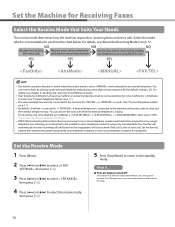
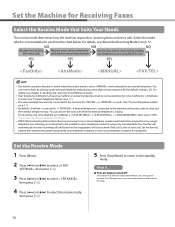
... "Connect Telephone Cables,"
on p. 11.)
- For details, see Chapter 3, "Sending and receiving" in answering machine or answering machine must be connected directly to the machine for
to incoming faxes and voice calls. The remote reception function is useful when the receive mode is connected to work . (See "Connect Telephone Cables," on p. 17.
- The external telephone must be...
Starter Guide FAXPHONE L90 - Page 19
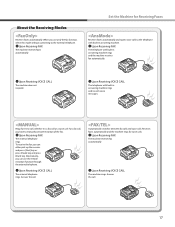
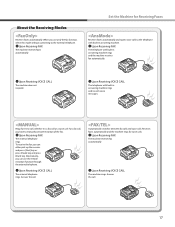
... Receiving FAX
The machine receives faxes automatically. Rings for Receiving Faxes
Receives faxes automatically and routes voice calls to manually activate reception of the fax.
˔Upon Receiving FAX
The external telephone rings. Answer the call .
17 Answer the call . Receives faxes automatically and the machine rings for voice calls.
˔Upon Receiving FAX
The machine receives fax...
Reference Guide FAXPHONE L90 - Page 24
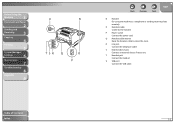
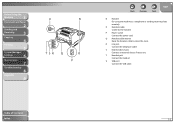
...
3
Copying
4
Printing
5
System Manager
Settings
6
Maintenance
7
Troubleshooting
8
Appendix
9
Table of Contents Index
Back
Previous
Next
TOP
N Handset For using the machine as a telephone or sending/receiving faxes remotely. O Handset cradle Cradle for the handset. P Power socket Connect the power cord.
S External device jack Connect an external device if necessary. T Handset...
Reference Guide FAXPHONE L90 - Page 63
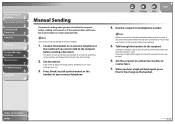
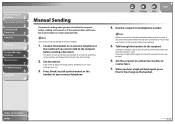
... then hang up the handset. If you enter the number before sending a document, or if the recipient does not have a fax machine that can receive automatically.
Before Using the
Machine
1
Document and Paper
2
Sending and
Receiving
3
Copying
4
Printing
5
System Manager
Settings
6
Maintenance
7
Troubleshooting
8
Appendix
9
Manual Sending
Use manual sending when you want to talk to...
Reference Guide FAXPHONE L90 - Page 88
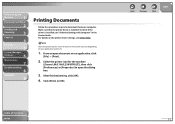
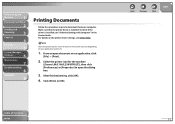
Before Using the
Machine
1
Document and Paper
2
Sending and
Receiving
3
Copying
4
Printing
5
System Manager
Settings
6
Maintenance
7
...the Starter Guide.
Table of Contents Index
Back
Previous
Next
TOP
5-2 Select the printer icon for the machine
([Canon L90/L160/L230 UFRII LT]), then click [Preferences] or [Properties] to open document on your computer. ...
Reference Guide FAXPHONE L90 - Page 89
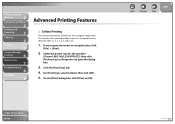
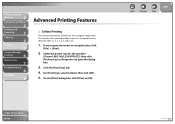
...an open the dialog box.
3. Select the printer icon for the machine
([Canon L90/L160/L230 UFRII LT]), then click [Preferences] or [Properties] to...5. On the [Print] dialog box, click [Print] or [OK]. Before Using the
Machine
1
Document and Paper
2
Sending and
Receiving
3
Copying
4
Printing
5
System Manager
Settings
6
Maintenance
7
Troubleshooting
8
Appendix
9
Advanced ...
Reference Guide FAXPHONE L90 - Page 136
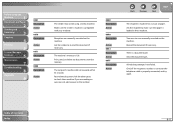
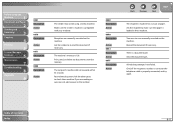
...any documents stored in their machine. Before Using the
Machine
1
Document and Paper
2
Sending and
Receiving
3
Copying
4
Printing
5
System Manager
Settings
6
Maintenance
7
Troubleshooting
8
Appendix
9
0001 Description Action
0070 Description
Action
0071 Description Action
0080 Description
Action
The sender may not be using a G3 fax machine. Reception was manually canceled on...
Reference Guide FAXPHONE L90 - Page 141
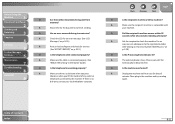
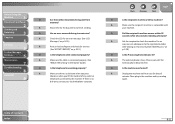
...working properly? Table of any external
telephone connected to finish sending.
Back
Previous
Next
TOP
Q
Is the recipient's machine a G3 fax machine?
Q
Did the recipient's machine...Is the telephone cable connected properly? Q
Is the machine overheated? Before Using the
Machine
1
Document and Paper
2
Sending and
Receiving
3
Copying
4
Printing
5
System Manager
Settings
6
...
Reference Guide FAXPHONE L90 - Page 142
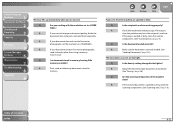
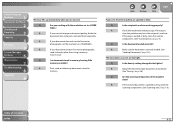
...machine working properly? If the copy is correctly loaded. (See
"Loading Documents," on p. 7-6.)
Table of the machine
clean?
A
Print, send, or delete any documents stored in the recipient's machine...? Back
Previous
Next
TOP
Faxes sent from the machine are too light. If ... the machine by making a copy.
A
If you sent are spotted or dirty.
A
If the received document ...
Reference Guide FAXPHONE L90 - Page 166
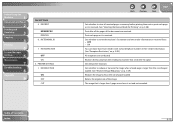
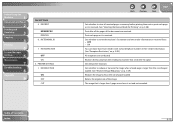
... PRINT
MEMORY RX PRINT RX 6. RX TERMINAL ID
7. Print each page as it is larger than the size of the image. ON
You can reject faxes from the sending fax machine that is received. (See "Selecting the Receive Mode for Printing," on p. 3-28)
Print after all received pages in their sender information. (See "Reception Restriction," on...
Reference Guide FAXPHONE L90 - Page 183
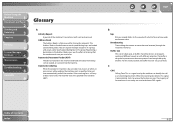
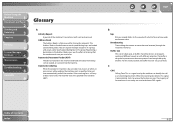
... Tone. For this to the speed with different priorities.
Table of the machine's transactions, both sent and received.
Refers to be possible, the buffer must be set up by devices or programs working at different speeds or with which a fax machine sends and receives data. Back
Previous
Next
TOP
B
bps Bits per second. This is still...
Reference Guide FAXPHONE L90 - Page 185
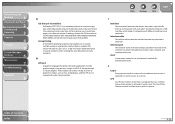
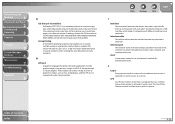
... the flow of data that makes it compatible with each other. Before Using the
Machine
1
Document and Paper
2
Sending and
Receiving
3
Copying
4
Printing
5
System Manager
Settings
6
Maintenance
7
Troubleshooting
8
Appendix
9
G
G3, Group 3 fax machine Defined by your computer and machine to this port. G3 fax machines can press just a single one USB port, located on the back of...
Reference Guide FAXPHONE L90 - Page 186
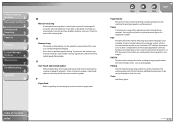
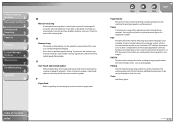
... guiding a sheet of a telephone number. Pressing [Pause] enters a pause between digits of paper into the machine for entering coded speed dialing codes. A PDF document can contain any combination of Contents
Index
9-30 The receiving party calls the fax machine holding the document to be sent, and requests that is registered, you use the numeric...
FAXPHONE L90 Basic Operation Guide - Page 1
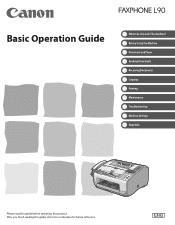
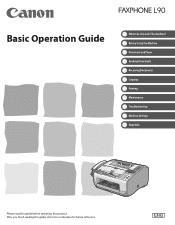
After you finish reading this product. Before Using the Machine Document and Paper Sending Documents Receiving Documents Copying Printing Maintenance Troubleshooting Machine Settings Appendix
Please read this guide before operating this guide, store it in a safe place for future reference. Basic Operation Guide
What Can I Do with This Machine?
FAXPHONE L90 Basic Operation Guide - Page 35
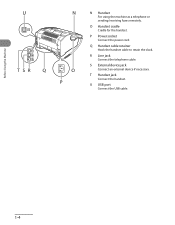
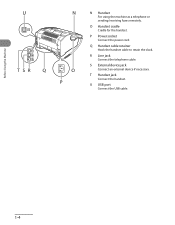
O Handset cradle Cradle for the handset.
T Handset jack Connect the handset. Before Using the Machine
N Handset For using the machine as a telephone or sending/receiving faxes remotely.
U USB port Connect the USB cable.
1-4
Q Handset cable retainer Hook the handset cable to retain the slack. R Line jack Connect the telephone cable. P Power ...
FAXPHONE L90 Basic Operation Guide - Page 40
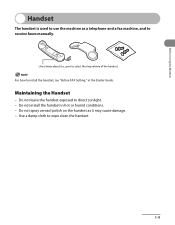
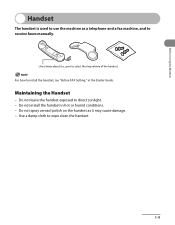
... the Handset
- Do not leave the handset exposed to wipe clean the handset.
1-9 Do not spray aerosol polish on the handset as a telephone and a fax machine, and to install the handset, see "Before FAX Setting," in hot or humid conditions. - Do not install the handset in the Starter Guide. For how to receive faxes manually.
FAXPHONE L90 Basic Operation Guide - Page 80
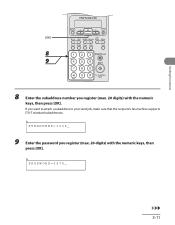
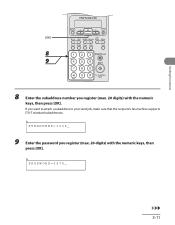
...
press [OK]. Ex. PASSWORD=5678_
3-11
SUBADDRES=1234_
9 Enter the password you want to attach a subaddress to your send job, make sure that the recipient's fax machine supports ITU-T standard subaddresses. If you register (max. 20 digits) with the numeric
keys, then press [OK].
FAXPHONE L90 Basic Operation Guide - Page 108
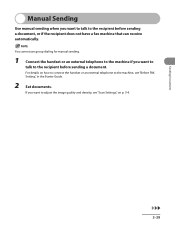
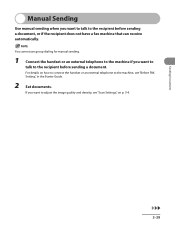
... on how to connect the handset or an external telephone to the machine, see "Scan Settings," on p. 3-4.
3-39 Sending Documents
Manual ...machine if you want to
talk to adjust the image quality and density, see "Before FAX Setting," in the Starter Guide.
2 Set documents. If you want to the recipient before sending a document, or if the recipient does not have a fax machine that can receive...
FAXPHONE L90 Basic Operation Guide - Page 133
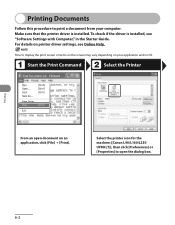
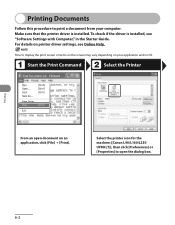
... Online Help.
How to open document on an application, click [File] → [Print]. For details on your computer. Select the printer icon for the machine ([Canon L90/L160/L230 UFRII LT]), then click [Preferences] or [Properties] to display the print screen or items on the screen may vary depending on printer driver...
FAXPHONE L90 Basic Operation Guide - Page 135
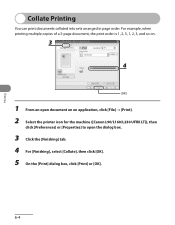
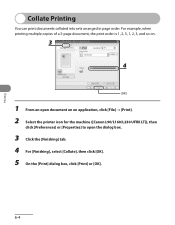
..., the print order is 1, 2, 3, 1, 2, 3, and so on.
1 From an open document on an application, click [File] → [Print]. 2 Select the printer icon for the machine ([Canon L90/L160/L230 UFRII LT]), then
click [Preferences] or [Properties] to open the dialog box.
3 Click the [Finishing] tab. 4 For [Finishing], select [Collate], then click [OK...
Similar Questions
Canon L80 Faxphone Issues With Receiving Faxes It Will Only Print One Page Of
the fax
the fax
(Posted by raviMcout 10 years ago)
Canon Faxphone L90 Cannot Receive Multiple Page Faxes
(Posted by canka 10 years ago)
How Do I Set The Cannon L90 To Receive Fax And Still Be Able To Use The Same
line for other phones attached to the same line
line for other phones attached to the same line
(Posted by dr1246 11 years ago)
Problems With Answering Machine And L90 Fax
i followed the instructions for setting up our answering machine with the fax, but the fax still pic...
i followed the instructions for setting up our answering machine with the fax, but the fax still pic...
(Posted by adama7 12 years ago)

