Canon DR 2010C Support Question
Find answers below for this question about Canon DR 2010C - imageFORMULA - Document Scanner.Need a Canon DR 2010C manual? We have 3 online manuals for this item!
Question posted by debkumarindia on November 25th, 2013
Want To Increase Scanner Speed
how can I increase my scanner speed? It is working very slow..
Current Answers
There are currently no answers that have been posted for this question.
Be the first to post an answer! Remember that you can earn up to 1,100 points for every answer you submit. The better the quality of your answer, the better chance it has to be accepted.
Be the first to post an answer! Remember that you can earn up to 1,100 points for every answer you submit. The better the quality of your answer, the better chance it has to be accepted.
Related Canon DR 2010C Manual Pages
User Manual - Page 3
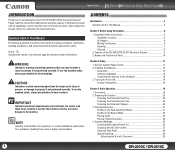
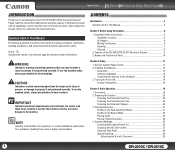
... of a reference page that may lead to death or injury to make the most of the DR-2010C/DR-2510C Document Scanner 8 3. Names and Functions of a Document 29
3
DR-2010C / DR-2510C Turning the Power ON 16 Scanner Recognition 16
Chapter 3 Basic Operation 18
1. Placing Documents 21 Feeding in the Page Separation Mode 21 Feeding in This Manual 3
Chapter 1 Before Using...
User Manual - Page 8
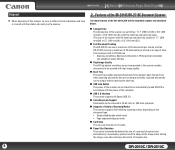
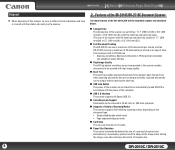
...scanner.
22. .FeFaetuarteusreosf tohfetDhRe-2D0R1-02C0/1D0RC-2/D5R10-2C5D1o0cCumDoecntuSmceanntneSrcanner
The main features of the DR-2010C/DR-2510C document scanner are described below.
„ Compact Size
The dimensions of the scanner... of the scanner with the power of the computer.
„ USB 2.0 Interface
The scanner supports Hi-Speed USB 2.0.
„ Color/Grayscale Support
Documents can be ...
User Manual - Page 10
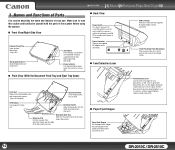
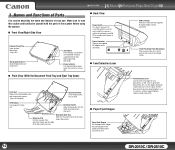
... as invoices, without separating them (bypass mode) (See p.23).
10
DR-2010C / DR-2510C
Contents
Back
33..NNaammesesanadnFdunFcutinocntsioofnPsaortfsParts
This section describes the name and function of the scanner before using the scanner.
„ Front View/Right-Side View
Document Feed Tray Open to turn the scanner ON and OFF.
Push it up to fit the width of...
User Manual - Page 12
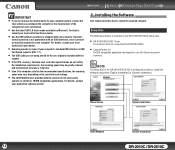
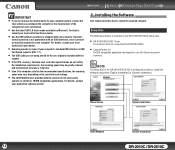
... or the manufacturer of the DR-2010C/DR-2510C is included on the DR-2010C/DR-2510C Setup disc.
• DR-2010C/DR-2510C Driver
The scanner driver for using the DR-2010C/DR-2510C.
• CapturePerfect 3.0
An ISIS compatible application developed for use with your computer. Setup Disc
The following software is configured as standard with Canon document scanners. NOTE
The Setup disc of...
User Manual - Page 20
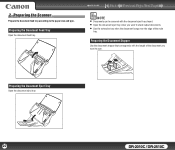
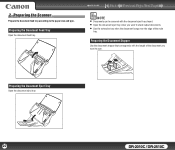
... the document eject tray when you want to stack output documents. • Use the extension tray when the document hangs over the edge of the main
tray. Preparing the Document Feed Tray
Open the document feed tray. 22..PPrerpeaprainrgintghethSecaSncnearnner
Prepare the document feed tray according to scan. Preparing the Document Eject Tray
Open the document eject tray.
20
DR-2010C / DR-2510C...
User Manual - Page 32


...document page
You can be saved as they are scanned with CapturePerfect 3.0. If you click [Panel Feeding] in the [Feeding Option] box, scanning does not start until you have placed them in the scanner.
32
DR-2010C / DR....0 Operation Guide. For more information on p. 37.
This is useful if you want to save the scanned image as Search Keywords
You can set the scan area when...
User Manual - Page 33
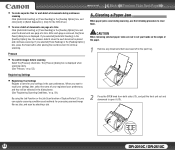
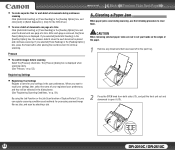
...scanner detects when the next document is displayed when scanning starts. (See "Prescan," on p. 53.)
Registering Settings
• Registering Your Settings
Register a name for your settings in the user preferences. The [Prescan] dialog box is placed and continues scanning.
d c
33
DR-2010C / DR... Scan function of CapturePerfect 3.0, you want to recall your registered user preferences, and...
User Manual - Page 40


... values (Color Saturation: 2, Proportion of color as a black-and-white document.
40
DR-2010C / DR-2510C y Proportion of Color: change the setting towards "High" when you want to scan a colordocument with a low proportion of Color: 2), but change...Auto Color Detection
{: Available for setting −: Not available for setting the scanner to scan a color document as a black-and-white...
User Manual - Page 43


...
This section describes the procedure for setting the scanner to the document content, so that are scanned on the document.
43
DR-2010C / DR-2510C y Adjust the [Content density] setting ...Pages function may not work properly if the [Custom] setting is specified in the application settings, set [Simplex].
- [Folio] Documents that only blank pages are skipped: increase the setting if they...
User Manual - Page 72
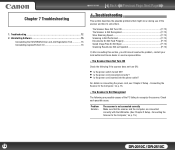
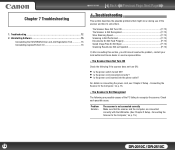
... Not Turn ON P. 72) The Scanner Is Not Recognized P. 72) Slow Scanning Speed P. 73) Scanning Is Not Performed P. 73) Documents Do Not Feed Properly P. 73) Saved Image ...each possible cause. For details on p. 15.)
72
DR-2010C / DR-2510C Connecting the Scanner to the Computer," on p. 15.
× The Scanner Is Not Recognized
The following if the scanner does not turn ON:
• Is the power...
User Manual - Page 73


... the USB cable provided with all resident applications. Quit all types of the document.
Make sure that the scanner cannot scan. This product is switched OFF. Delete unwanted files on the hard disk to increase free space on p. 18.
73
DR-2010C / DR-2510C Contents
Back Previous Page Next Page
Problem Solution
Problem Solution
Problem Solution...
User Manual - Page 77


...81
77
Type
Desktop sheetfed scanner
Scanning Document Size
Plain Paper
Size
...Speed (Conditions: Pentium 4 3.2 GHz CPU, 1 GB memory, LTR/A4 document size)
Black and White Simplex 200 x 200 dpi 25 pages/min.(DR-2510C), 20 pages/min.(DR-2010C)
300 x 300 dpi 25 pages/min.(DR-2510C), 20 pages/min.(DR-2010C)
Duplex 200 x 200 dpi 50 images/min.(DR-2510C), 40 images/min.(DR-2010C)
DR-2010C / DR...
User Manual - Page 80


...operation of with the instructions, may cause undesired operation. Increase the separation between the equipment and receiver.
- If ...Digital Apparatus", ICES-003 of model M11064.
80
DR-2010C / DR-2510C RÈGLEMENT SUR LE BROUILLAGE RADIOÉLECTRIQUE... Page Next Page
FCC REGULATIONS (For 120 V model)
Document Scanner, Model M11065/M11064
This device complies with EEE.
These limits...
Reference Guide - Page 7
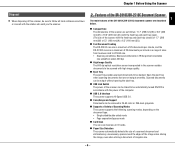
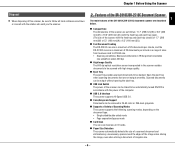
... all local ordinances and laws
or consult with the retailer who sold you the scanner.
22. .FeFaetuarteusreosf tohfetDhRe-2D0R1-02C0/1D0RC-2/D5R10-2C5D1o0cCumDoecntuSmceanntneSrcanner
1
The main features of the DR-2010C/DR-2510C document scanner are described below.
„ Compact Size
The dimensions of the scanner are not output smoothly. y Scanning conditions: Black and white/color, LTR/A4...
Reference Guide - Page 9
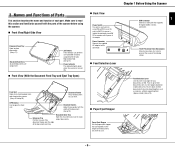
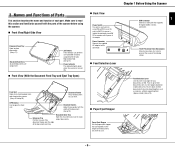
... p.17)
Power Indicator This indicator lights green when the scanner is turned ON.
„ Front View (With the Document Feed Tray and Eject Tray Open)
„ Back View...out if the document hangs over the edge of the documents you want to stack output documents.
„ Paper Eject Stopper
Paper Eject Stopper Use the paper eject stopper that supports Hi-Speed USB 2.0 to feed documents one at a...
Reference Guide - Page 14


... tray.
- 11 - Preparing the Document Feed Tray
Open the document feed tray.
Preparing the Document Stopper
Use the document stopper that corresponds with the document eject tray closed. • Open the document eject tray when you want to the paper size and type.
Chapter 2 Basic Operation
22..PPrerpeaprainrgintghethSecaSncnearnner
Prepare the document feed tray according to stack...
Reference Guide - Page 24


...scanner.
- 21 - This is useful if you want to be loaded all at once as the [Page Size].
However, you cannot set the scanning conditions to convert the text information of a document..., the scanner detects documents and starts scanning as they are scanned with the DR-2010C/DR-2510C. For more information on a computer. Chapter 2 Basic Operation
Saving the Text Data of Documents as a...
Reference Guide - Page 25
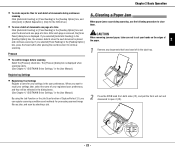
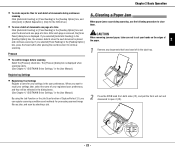
...downward to continue scanning. Prescan
• To confirm images before scanning
Select the [Prescan] check box. When you want to recall your settings later, select the name of your hands on the edges of CapturePerfect 3.0, you selected [... Separation]. (Only for your settings in the [Feeding Option] box, the scanner detects when the next document is placed and continues scanning.
Reference Guide - Page 38


... the power cord, see Chapter 2, "Setup," in the User Manual.)
- 35 -
Check each possible cause. The Scanner Does Not Turn ON P. 35) The Scanner Is Not Recognized P. 35) Slow Scanning Speed P. 36) Scanning Is Not Performed P. 36) Documents Do Not Feed Properly P. 36) Saved Image Files Do Not Open P. 37) Scanning Results Are Not as...
Reference Guide - Page 39
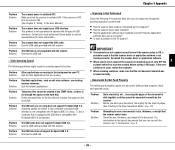
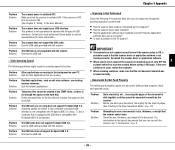
... 2.0. (See p. 7.) Use a computer that is not guaranteed to increase free space on p. 9.
- 36 - Remove the USB hub.
× Slow Scanning Speed
The following problems might cause the scanning speed to stick together, and they cannot be slow.
Resident applications, such as standard.
Quit all , turn the scanner ON. (See Chapter 2, "Setup," in the PC system? Scanning...
Similar Questions
Is There Any Thing I Can Do To Get My Cannon Scanner To Work With My Windows 7
(Posted by 1cmmayer84310 9 years ago)
How To Change Scanner Speed On A Canon Dr-7550c
(Posted by coevaspa 9 years ago)
You Need A Wia Driver To Use This Device Canon Scanner Dr-2010c
(Posted by ImDy 9 years ago)
I Have Downloaded A Driver But Scanner Wont Start
(Posted by sirrajsir 12 years ago)
Printer And Scanner Download To A Cd Drive
I live in a Senior Complex where the computer is used by all; however, the community is unable to af...
I live in a Senior Complex where the computer is used by all; however, the community is unable to af...
(Posted by edushey1 12 years ago)

