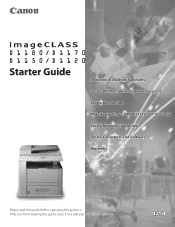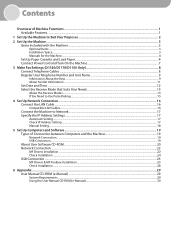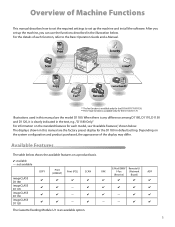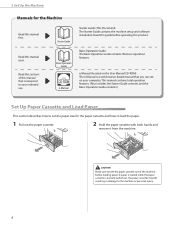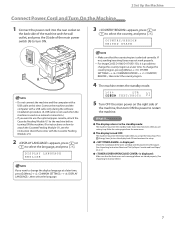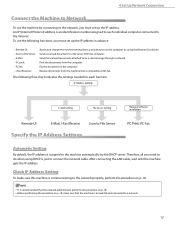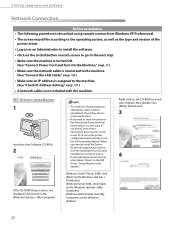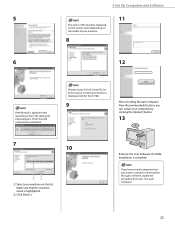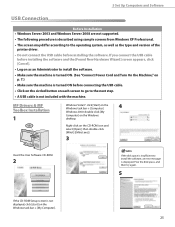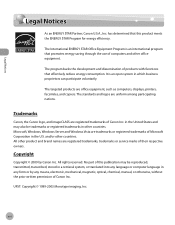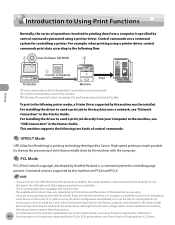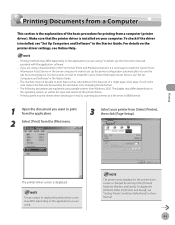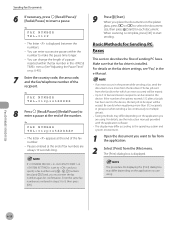Canon D1120 Support Question
Find answers below for this question about Canon D1120 - ImageCLASS B/W Laser.Need a Canon D1120 manual? We have 2 online manuals for this item!
Question posted by rebkahere on June 23rd, 2012
Do I Hae To Have The Software To Istall Drive For A Printer?
Canon Copier Image Clas D1150
Current Answers
Answer #1: Posted by bargeboard on June 23rd, 2012 9:34 AM
You can find the drivers and software at Canon's support site here:
Choose your operating system from the drop down menus and then click "show all" to see what is available for download.
Related Canon D1120 Manual Pages
Similar Questions
Page Total For A Canon Mf6540 Imageclass B/w Laser
On a Canon imageClass MF6540 B/W Laser, how do find the total pages counter? The instructions for th...
On a Canon imageClass MF6540 B/W Laser, how do find the total pages counter? The instructions for th...
(Posted by PHCadmin 7 years ago)
How To Network A Printer To Computers Canon D1120
(Posted by clarobe 9 years ago)
How Do I Find Ip Address For Canon D1120 Printer On Mac
(Posted by chlittle 9 years ago)
How To Setup Network Printer On Canon D1120
(Posted by GABEASanj 10 years ago)