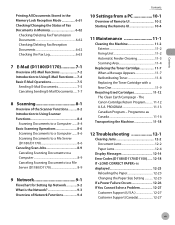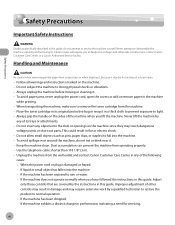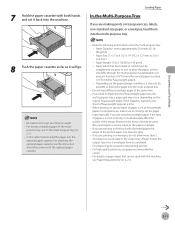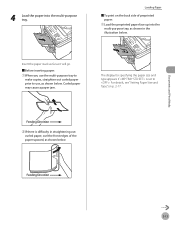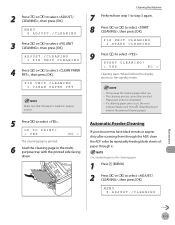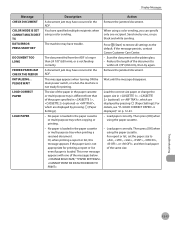Canon D1120 Support Question
Find answers below for this question about Canon D1120 - ImageCLASS B/W Laser.Need a Canon D1120 manual? We have 2 online manuals for this item!
Question posted by Star1silve on February 16th, 2014
Canon D1120 Displays Paper Jam Even When No Paper Jam
The person who posted this question about this Canon product did not include a detailed explanation. Please use the "Request More Information" button to the right if more details would help you to answer this question.
Current Answers
Related Canon D1120 Manual Pages
Similar Questions
Page Total For A Canon Mf6540 Imageclass B/w Laser
On a Canon imageClass MF6540 B/W Laser, how do find the total pages counter? The instructions for th...
On a Canon imageClass MF6540 B/W Laser, how do find the total pages counter? The instructions for th...
(Posted by PHCadmin 7 years ago)
Will There Be A Fee For My Question And Your Answer. We Are Having A Paper Ja
We are having a paperjam as the paper is being fed from the tray to the rollers. The paper is in a a...
We are having a paperjam as the paper is being fed from the tray to the rollers. The paper is in a a...
(Posted by jcaldwell1213 9 years ago)
We Have An Error Message That Says 'load Cassette 1' And It Has Paper In It.
(Posted by pams 12 years ago)