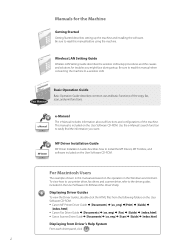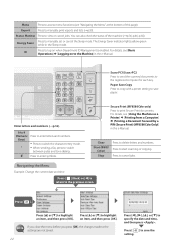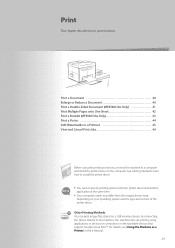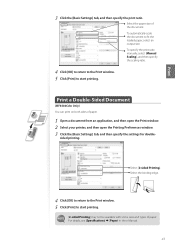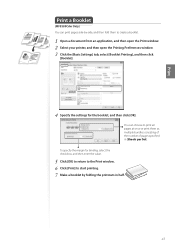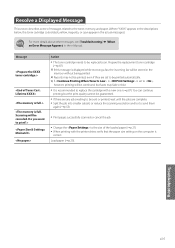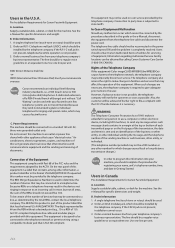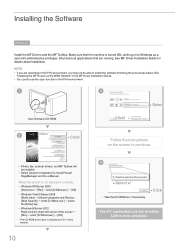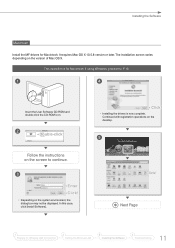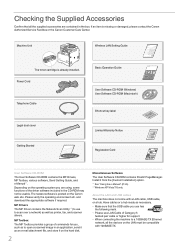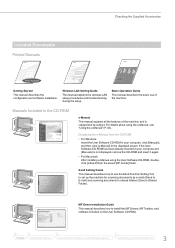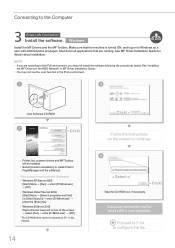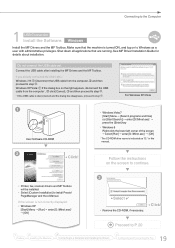Canon Color imageCLASS MF8580Cdw Support Question
Find answers below for this question about Canon Color imageCLASS MF8580Cdw.Need a Canon Color imageCLASS MF8580Cdw manual? We have 3 online manuals for this item!
Question posted by sureshottrucking2 on March 18th, 2014
Windows 8 And Can Not Get My Printer To Connect With The Computer. No Cd
Current Answers
Answer #1: Posted by BusterDoogen on March 18th, 2014 12:47 PM
I hope this is helpful to you!
Please respond to my effort to provide you with the best possible solution by using the "Acceptable Solution" and/or the "Helpful" buttons when the answer has proven to be helpful. Please feel free to submit further info for your question, if a solution was not provided. I appreciate the opportunity to serve you.
Related Canon Color imageCLASS MF8580Cdw Manual Pages
Similar Questions
error msg "printer not responding" help please
drivers