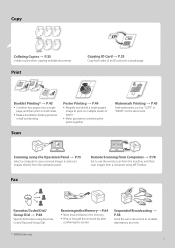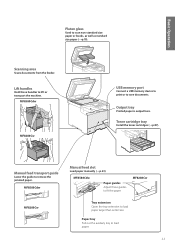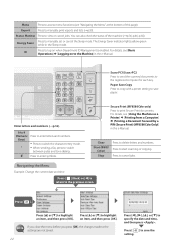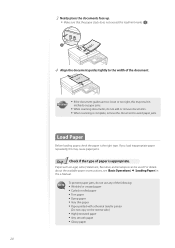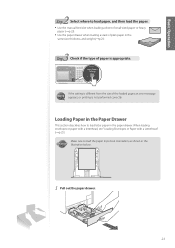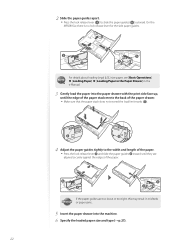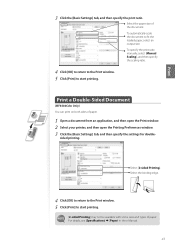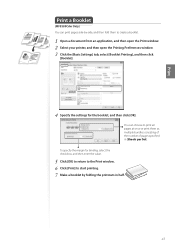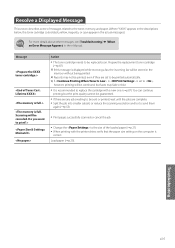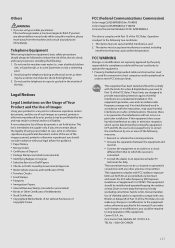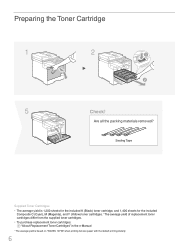Canon Color imageCLASS MF8580Cdw Support Question
Find answers below for this question about Canon Color imageCLASS MF8580Cdw.Need a Canon Color imageCLASS MF8580Cdw manual? We have 3 online manuals for this item!
Question posted by seaworth on October 23rd, 2013
How To Print A Document On Legal Size Paper
The person who posted this question about this Canon product did not include a detailed explanation. Please use the "Request More Information" button to the right if more details would help you to answer this question.
Current Answers
Related Canon Color imageCLASS MF8580Cdw Manual Pages
Similar Questions
Reinstalling Paper Tray
the paper tray out of my Canon Image Class MF634cdw printer,wont go in competely
the paper tray out of my Canon Image Class MF634cdw printer,wont go in competely
(Posted by Rjwilmoth2015 3 years ago)
Color Imageclass Mf8580cdw Won't Scan Windows 8.1 64 Bit Laptop
(Posted by susiewood 10 years ago)
Cannot Print On Legal Size Paper Using Canon Pixma 892
(Posted by susanje 10 years ago)
My Legal Size Is Saved As Letter Size, How Do I Fix That?
my legal size is saved as letter size, how do I fix that?
my legal size is saved as letter size, how do I fix that?
(Posted by joe11063 10 years ago)
Double Side Copying A Legal Sized Paper
Just bought the printer and I'm trying to copy a double sided legal document. Put the original in th...
Just bought the printer and I'm trying to copy a double sided legal document. Put the original in th...
(Posted by amandaandrusiak 11 years ago)