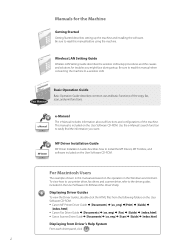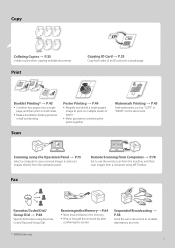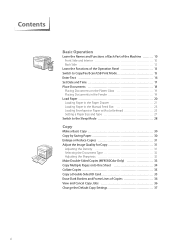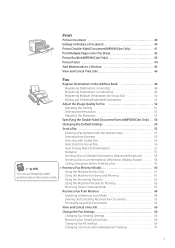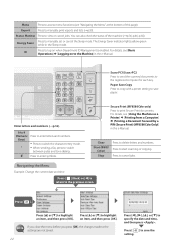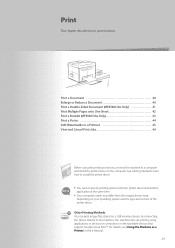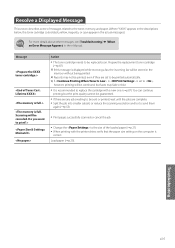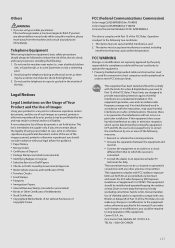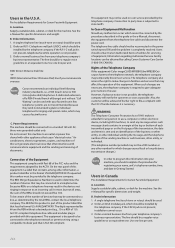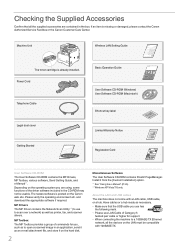Canon Color imageCLASS MF8580Cdw Support Question
Find answers below for this question about Canon Color imageCLASS MF8580Cdw.Need a Canon Color imageCLASS MF8580Cdw manual? We have 3 online manuals for this item!
Question posted by homeless on April 25th, 2014
How Do I Get The Machine To Print A Confirmation After A Fax
The person who posted this question about this Canon product did not include a detailed explanation. Please use the "Request More Information" button to the right if more details would help you to answer this question.
Current Answers
Related Canon Color imageCLASS MF8580Cdw Manual Pages
Similar Questions
New Colorimage Mf8580cdw; Installed But Error Message 'printer Not Responding'.
error msg "printer not responding" help please
error msg "printer not responding" help please
(Posted by drtom5221 9 years ago)
How Do I Set The Imageclass D1150 Fax To Print Confirm Fax
(Posted by maceval 10 years ago)
Color Imageclass Mf8580cdw Won't Scan Windows 8.1 64 Bit Laptop
(Posted by susiewood 10 years ago)
How To Print A Document On Legal Size Paper
(Posted by seaworth 10 years ago)
Why Will Our Fax Machine Say Receiving Fax But Will Not Print?
why will our fax machine say receiving fax but will not print?
why will our fax machine say receiving fax but will not print?
(Posted by enigmamom66 11 years ago)