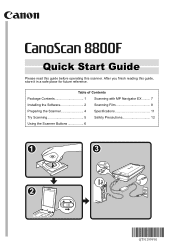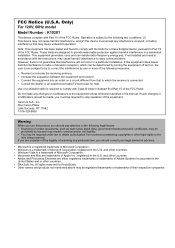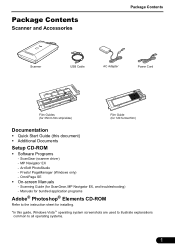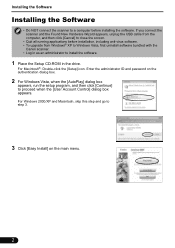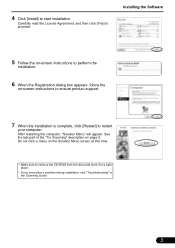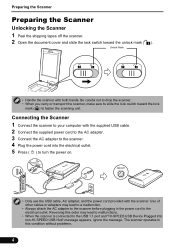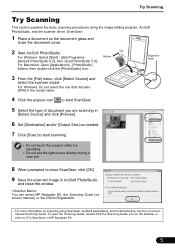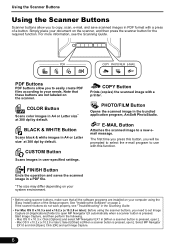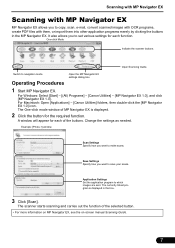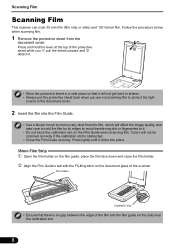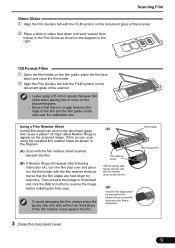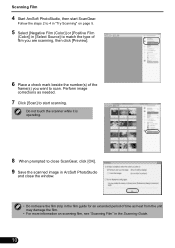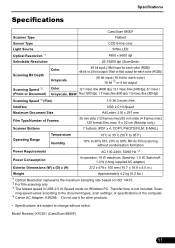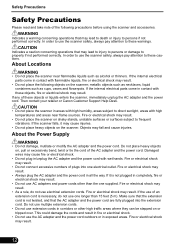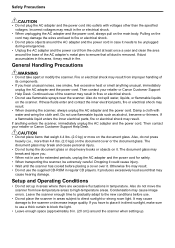Canon CanoScan 8800F Support Question
Find answers below for this question about Canon CanoScan 8800F.Need a Canon CanoScan 8800F manual? We have 1 online manual for this item!
Question posted by debrajosie on March 18th, 2014
Buy Parts?
While trying to put the white page protector back on, after scanning negatives, the two tabs broke off of the page protector. Is it possible to buy a replacement part?
Current Answers
Answer #1: Posted by Odin on March 18th, 2014 4:48 PM
Canon does not list this part as available. To be sure, call the company at 800-828-4040.
Hope this is useful. Please don't forget to click the Accept This Answer button if you do accept it. My aim is to provide reliable helpful answers, not just a lot of them. See https://www.helpowl.com/profile/Odin.
Related Canon CanoScan 8800F Manual Pages
Similar Questions
I Need The Power Cord For The Canoscan 8800f If Anyone Out There Knows A Source.
Power cord needed for Canon 8800f
Power cord needed for Canon 8800f
(Posted by gwtarman 6 years ago)
Where Can I Buy A Protective Sheet For My Canoscan 8800f?
(Posted by Anonymous-150694 8 years ago)
I Need A Canoscan Part No Qk1-3563-000
Where can I get a CanoScan 8800F AC adapter part number QK1-3563-000?
Where can I get a CanoScan 8800F AC adapter part number QK1-3563-000?
(Posted by keithnancyj 9 years ago)
Lide 210 Canoscan Canon Scaner Is Not Scanning But Returning Error Code 5,155,55
Lide 210 Canoscan Canon Scaner Is Not Scanning But Returning Error Code 5,155,55 How To Set Right Th...
Lide 210 Canoscan Canon Scaner Is Not Scanning But Returning Error Code 5,155,55 How To Set Right Th...
(Posted by msrameshaiah 9 years ago)