Canon 475D Support Question
Find answers below for this question about Canon 475D - i Color Inkjet Printer.Need a Canon 475D manual? We have 7 online manuals for this item!
Question posted by sony1983 on June 23rd, 2011
The Problem With Canon Printer 4570 Dn
4 card printer prints 50 ppm after 4570 I purchased a new red light and message of the display tank, I say. Help appreciated. HR 989157216100
Current Answers
There are currently no answers that have been posted for this question.
Be the first to post an answer! Remember that you can earn up to 1,100 points for every answer you submit. The better the quality of your answer, the better chance it has to be accepted.
Be the first to post an answer! Remember that you can earn up to 1,100 points for every answer you submit. The better the quality of your answer, the better chance it has to be accepted.
Related Canon 475D Manual Pages
i475D Quick Start Guide - Page 15


... must carry out print head alignment on the screen.
Read the message, then click Continue Installation.
Before you use the printer, you want
to install the memory card utility, and click Continue.
18 Click Install. 19 A message asking for your confirmation
to restart your computer. Software installation will start.
20 Software installation is displayed on page...
i475D Quick Start Guide - Page 28
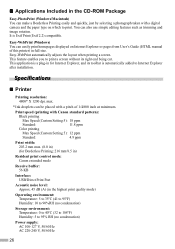
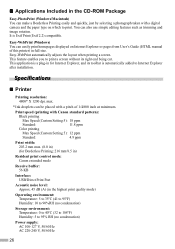
... with a pitch of this printer) in full size. This feature enables you to 95% RH (no condensation)
Power supply: AC 100-127 V, 50/60 Hz AC 220-240 V, 50/60 Hz
26 Print speed (printing with Canon standard pattern):
Black printing
Max Speed (Custom Setting 5): 18 ppm
Standard:
11.8 ppm
Color printing
Max Speed (Custom Setting 5): 12 ppm
Standard:
4.9 ppm
Print width: 203.2 mm...
i475D PictBridge Guide - Page 1
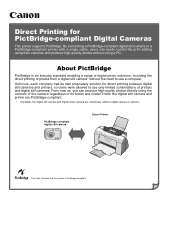
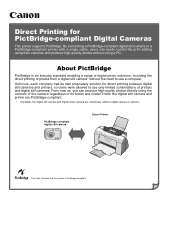
PictBridge-compliant digital still camera
Canon Printer
This mark indicates that the product is an Industry standard enabling a range of digital photo solutions, including the direct printing of photos from a digital still camera* without using the controls of the camera regardless of printers and digital still cameras. About PictBridge
PictBridge is PictBridge-compliant. Latest ...
i475D Direct Printing Guide - Page 2
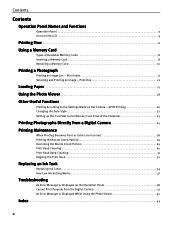
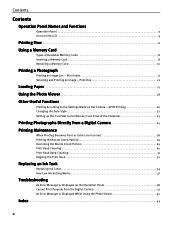
... Camera 25
Printing Maintenance
When Printing Becomes Faint or Colors are Incorrect 28 Printing the Nozzle Check Pattern 29 Examining the Nozzle Check Pattern 29 Print Head Cleaning 30 Print Head Deep Cleaning 31 Aligning the Print Head 32
Replacing an Ink Tank
Replacing Ink Tanks 34 How Low Ink Setting Works 37
Troubleshooting
An Error Message is Displayed While Using...
i475D Direct Printing Guide - Page 15
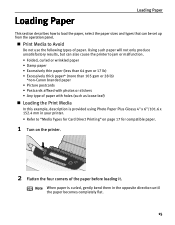
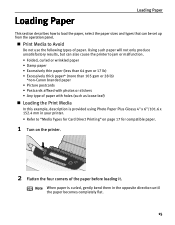
...gsm or 17 lb) • Excessively thick paper* (more than 105 gsm or 28 lb)
*non-Canon branded paper • Picture postcards • Postcards affixed with photos or stickers • Any type of... be set up from the operation panel.
„ Print Media to "Media Types for Card Direct Printing" on page 17 for compatible paper.
1 Turn on the printer.
2 Flatten the four corners of paper. Note When...
i475D Direct Printing Guide - Page 17


...] [4" x 6"]
[LTR] [4" x 6"]
[5" x 7"]
Paper Type [Plain Paper] [Photo Paper Pro]
[Photo Paper Plus Glossy]
Note
Set the paper thickness lever to the left for Card Direct Printing
You can use the following Canon media:
Loading Paper
Paper size Media type
Media Type Plain Paper Photo Paper Pro
Photo Paper Plus Glossy
Paper Rest Load Limit...
i475D Direct Printing Guide - Page 27
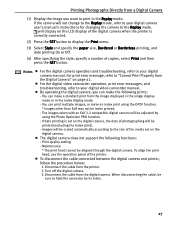
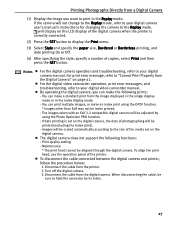
..., use the operation panel of the digital camera when the printer is set on the LCD display of the printer. Notes z For the digital camera operation and troubleshooting, refer to the Replay mode. Maintenance * The print head cannot be index printed. - For print error message, refer to "Cannot Print Properly from the Digital Camera" on the digital camera...
i475D Direct Printing Guide - Page 41
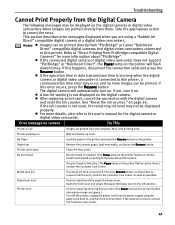
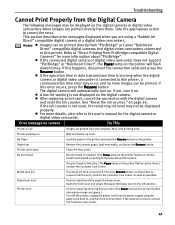
... "Reset the ink counter." Printer warming up ends. z After replacing an ink tank, cancel the connection with the digital camera and reset the ink counter.
The print head is not displayed on the digital camera. Paper lever error
Incorrect position of the paper thickness lever. This section describes error messages displayed when you are using a "Bubble...
i475D Direct Printing Guide - Page 43
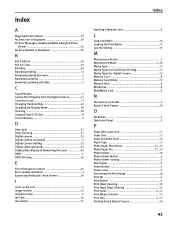
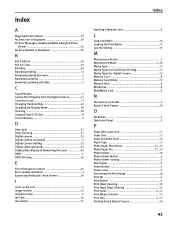
... An Error Icon is Displayed 39 An Error Message is Displayed While Using the Photo
Viewer 42 An Error Number is Displayed 38
B
BCI-24 Black 34 BCI-24 Color 34 BJ Utility 24 Bordered printing 5 Bordered printing with date 5 Borderless printing 5 Borderless printing with date 5
C
Cancel Button 4 Cannot Print Properly from the Digital Camera 41 Card slot in use 5 Changing...
i475D Direct Printing Guide - Page 1
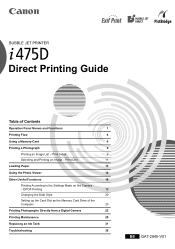
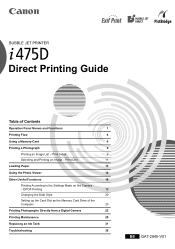
Print Index
9
Selecting and Printing an Image - BUBBLE JET PRINTER
Direct Printing Guide
Table of the
Computer
20
Printing Photographs Directly from a Digital Camera
22
Printing Maintenance
25
Replacing an Ink Tank
31
Troubleshooting
35
BE QA7-2845-V01 DPOF Printing
18
Changing the Date Style
20
Setting up the Card Slot as the Memory Card Drive of Contents
Operation Panel...
i475D Direct Printing Guide - Page 14
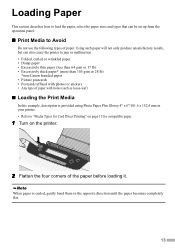
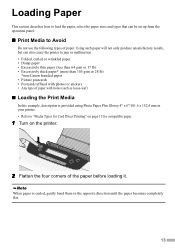
...64 gsm or 17 lb) • Excessively thick paper* (more than 105 gsm or 28 lb)
*non-Canon branded paper • Picture postcards • Postcards affixed with photos or stickers • Any type of paper with... set up from the operation panel.
„ Print Media to "Media Types for Card Direct Printing" on page 15 for compatible paper.
1 Turn on the printer.
2 Flatten the four corners of paper.
i475D Direct Printing Guide - Page 16


„ Media Types for Card Direct Printing
You can use the following Canon media:
Paper size Media type
Media Type Plain Paper Photo Paper Pro
Photo Paper Plus Glossy
Paper Rest Load Limit
Up to 100 sheets
A4: ...
i475D Direct Printing Guide - Page 25
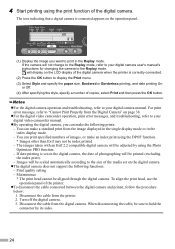
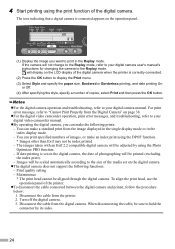
... the camera will display on the LCD display of copies, select Print and then press the OK button. For print error message, refer to display the Print menu. (3) Select Style and specify the paper size, Bordered or Borderless printing, and date printing On
or Off. (4) After specifying the style, specify a number of the digital camera when the printer is set...
i475D Direct Printing Guide - Page 39
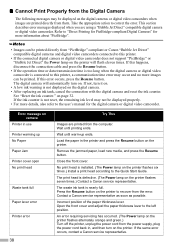
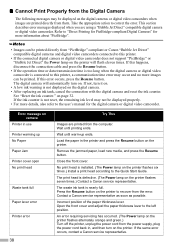
... on . Error message on camera
Printer in the printer and press the Resume button on the printer flashes seven times.) Contact a Canon service representative. Remove the jammed paper, load new media, and press the Resume button. Close the front cover.
Wait until warm-up No Paper Paper Jam Printer cover open No print head
Waste tank full
Paper lever...
i475D Quick Start Guide - Page 7
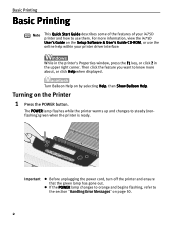
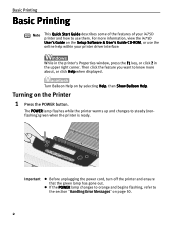
... out. Then click the feature you want to steady (nonflashing) green when the printer is ready.
Turning on the Setup Software & User's Guide CD-ROM, or use the online help within your i475D printer and how to the section "Handling Error Messages" on by selecting Help, then Show Balloon Help. For more about, or click Help when displayed.
i475D Quick Start Guide - Page 13
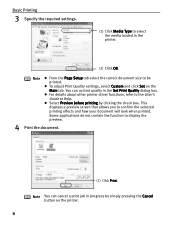
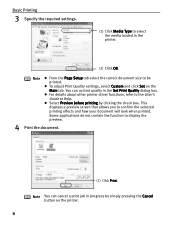
... simply pressing the Cancel button on the Main tab.
This displays a preview screen that allows you to the User's Guide or Help. z For details about other printer driver functions, refer to confirm the selected
printing effects and how your document will look when printed.
Basic Printing
3 Specify the required settings.
(1) Click Media Type to select the...
i475D Quick Start Guide - Page 51
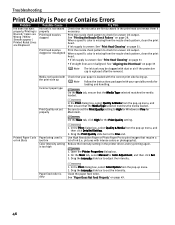
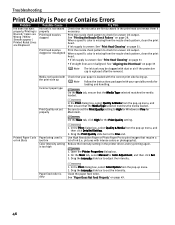
... Blots
Paper being used is too thin
Color Intensity setting is dirty
1. Troubleshooting
Print Quality is Poor or Contains Errors
Problem
Ink does not eject properly/Printing is Blurred/ Colors are Wrong / White Streaks appear / Printed Ruled Lines are Displaced
Possible Cause
Ink tank is not seated properly Print head nozzles clogged
Print head nozzles clogged or misaligned
Try...
i475D Quick Start Guide - Page 60
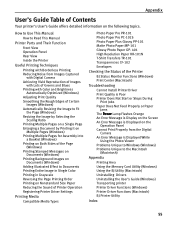
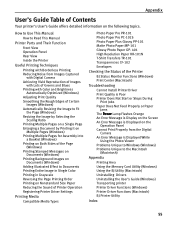
... High Resolution Paper HR-101N T-Shirt Transfers TR-101 Transparencies CF-102 Envelopes
Checking the Status of Contents
Your printer's User's Guide offers detailed information on the Screen An Error Message is Displayed While
Using the Photo Viewer Problems Unique to Windows (Windows) Problems Unique to the Macintosh
(Macintosh)
Appendix
Printing Area Using the Memory Card Utility (Windows...
i475D Quick Start Guide - Page 61
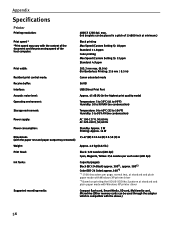
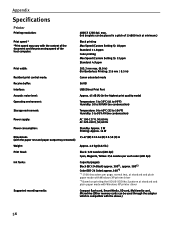
...
Specifications
Printer
Printing resolution:
4800 X 1200 dpi.
Black printing Max Speed (Custom Setting 5): 18 ppm Standard: 11.8 ppm Color printing Max Speed (Custom Setting 5): 12 ppm Standard: 4.9 ppm
Print width:
203.2 mm max. (8.0 in) (for Borderless Printing: 216 mm / 8.5 in)
Resident print control mode:
Canon extended mode
Receive buffer:
56 KB
Interface:
USB/Direct Print Port...
i475D Quick Start Guide - Page 66


...warranty or replacement.
Non-Canon brand equipment and software that cause damage to the Product or cause abnormally frequent service calls or service problems.
(c) If the Product ... below is given by Canon U.S.A., Inc. ("Canon USA") with respect to the new or refurbished Canon-brand printer or scanner (each a "Product") packaged with this limited warranty, when purchased and used in conjunction...
Similar Questions
Why Won't My Printer Print After I Put A New Black Ink Cartridge In It?
(Posted by songbird46822 9 years ago)
Where I Can Get Power Cord For I 475 D Cannon Printer
Where Can Get Power Cord For I 475 D
Where Can Get Power Cord For I 475 D
(Posted by LIMORALPH 9 years ago)
Why Won't My Canon Ip3500 Printer Print
(Posted by brujoedal 9 years ago)
Error E161-403e Call For Service Canon Ipf710 - Imageprograf Color Inkjet
(Posted by josesuarez88 10 years ago)
Printer Prints Green Instead Of Blue
(Posted by ephwoman 10 years ago)

