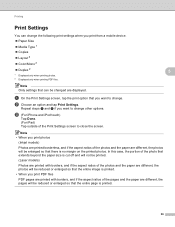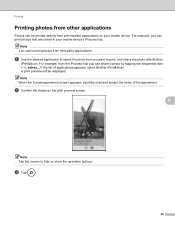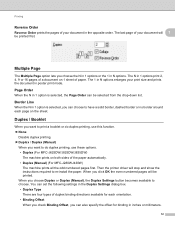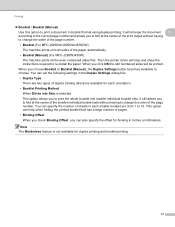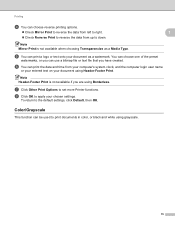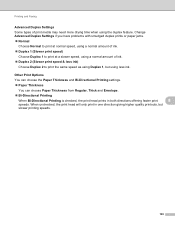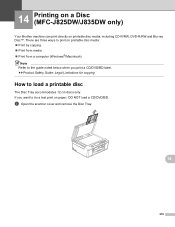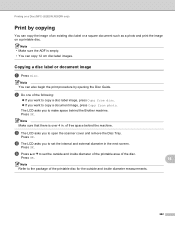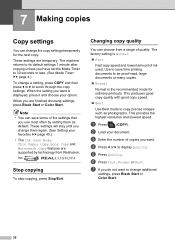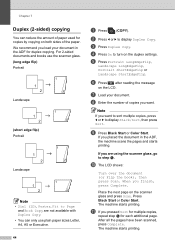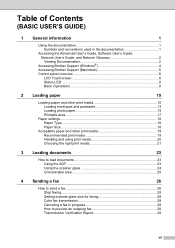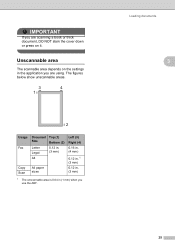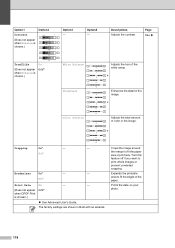Brother International MFC-J835DW Support Question
Find answers below for this question about Brother International MFC-J835DW.Need a Brother International MFC-J835DW manual? We have 16 online manuals for this item!
Question posted by lindasmith71244 on July 10th, 2015
How Do You Enable Duplex Setting
I am trying to copy and print a document on both sides at once and cannot enable duplex or advance setting
Current Answers
Related Brother International MFC-J835DW Manual Pages
Similar Questions
Mfc-7460dn How To Print Both Sides
(Posted by Travcarlso 9 years ago)
User Manual Brother Mfc-8480dn How To Print Double Sided Duplex Tray
(Posted by lusmaryst 9 years ago)
Brother Mfc-j835dw Google Cloud Print How To
(Posted by hpealirez 10 years ago)
Brother Mfc J835dw How To Print On Both Sides Of A Page
(Posted by dinlsh 10 years ago)
Brother Mfc J835dw, How To Print An Envelope
(Posted by rollbwebm 10 years ago)