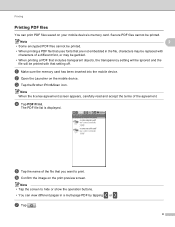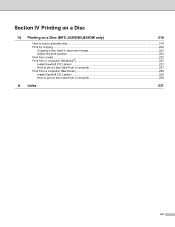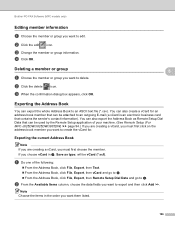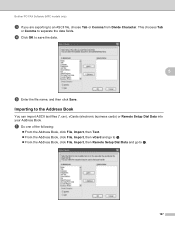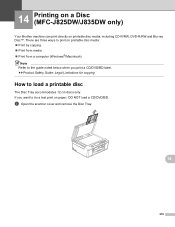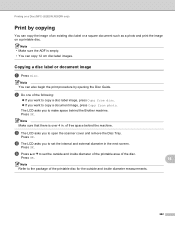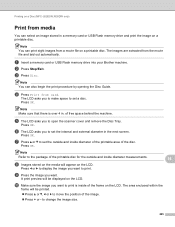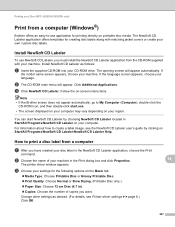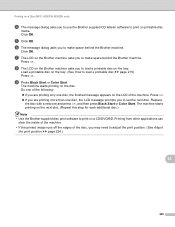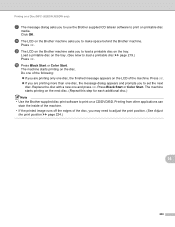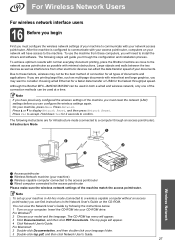Brother International MFC-J835DW Support Question
Find answers below for this question about Brother International MFC-J835DW.Need a Brother International MFC-J835DW manual? We have 16 online manuals for this item!
Question posted by kirxckt on April 30th, 2014
How To Print Business Cards On A Brother Mfc J835dw
The person who posted this question about this Brother International product did not include a detailed explanation. Please use the "Request More Information" button to the right if more details would help you to answer this question.
Current Answers
Related Brother International MFC-J835DW Manual Pages
Similar Questions
How To Ude Duplex Printing On A Brother Mfc-j835dw
(Posted by jjzor 9 years ago)
How To Print Photos On Brother Mfc-j835dw Printer From Iphone
(Posted by Kensehnbc 9 years ago)
How To Print Configuration Page Brother Mfc 7360n
(Posted by sdavda 10 years ago)
How Do I Print Labels On Brother Mfc J835dw
(Posted by politcho 10 years ago)
Why Won't My Brother Mfc-j835dw Print From My Device On Windows 8?
I do not have another device to use to print and I cannot find an updated driver for the operating s...
I do not have another device to use to print and I cannot find an updated driver for the operating s...
(Posted by deanemn 11 years ago)