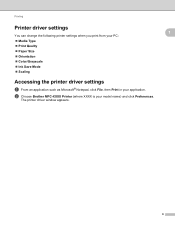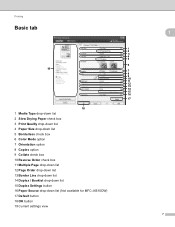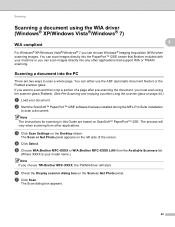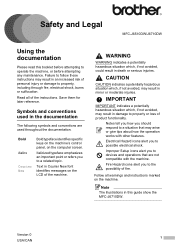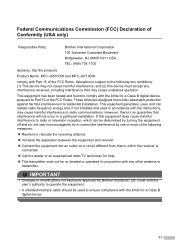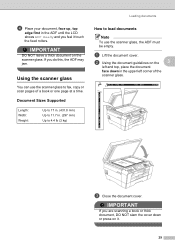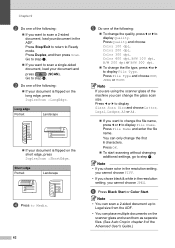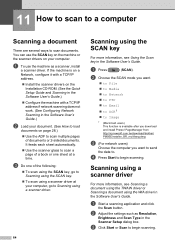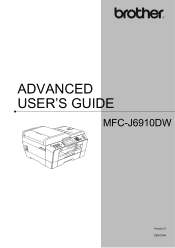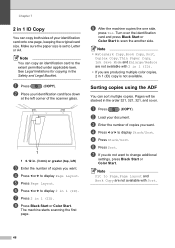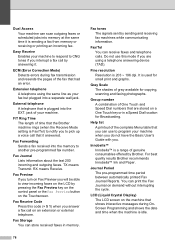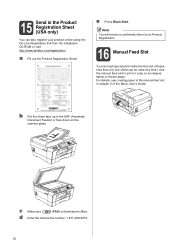Brother International MFC-J6910dw Support Question
Find answers below for this question about Brother International MFC-J6910dw.Need a Brother International MFC-J6910dw manual? We have 6 online manuals for this item!
Question posted by neilpape on November 5th, 2014
Adf Misfeed
ADF cannot handle more than one sheet at a time. When more than one sheet is inserted in the ADF the second sheet jams and gets crushed up. Happens in copy or scan mode.
Current Answers
Answer #1: Posted by sabrie on November 5th, 2014 9:11 PM
Paper feed issues might result from dusty, torn, wrinkled, wet, or folded paper in the tray. The quality of the paper can also make a difference. Use only good quality paper that meets the printer specifications. Follow these steps to check the condition of the paper.
try the solutions given on the link below
http://h10025.www1.hp.com/ewfrf/wc/document?cc=au&lc=en&docname=c02917294
www.techboss.co.za
Related Brother International MFC-J6910dw Manual Pages
Similar Questions
How Do I Load Picture Paper Into My Brother Mfc-j6910dw
(Posted by maxinit 9 years ago)
Brother Mfc-j6910dw Does Not Print Multiple Pages
(Posted by mikba 10 years ago)
How Do I Turn Brother Mfc-j6910dw Wireless Printer Online
(Posted by leandhills 10 years ago)
Adf Document Jam, After Start.
ADF document jam, but I never using it, why sometime on it, document jam, can not print at all. some...
ADF document jam, but I never using it, why sometime on it, document jam, can not print at all. some...
(Posted by chai8999 11 years ago)
Brother Multifunction Printer Mfc-465cn Service Manual
(Posted by rafa52 12 years ago)