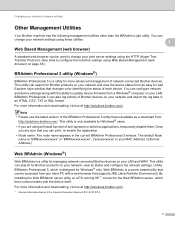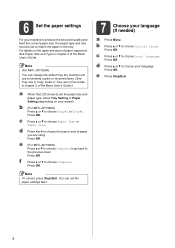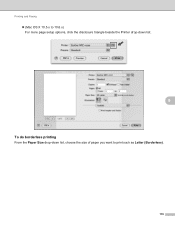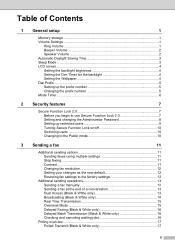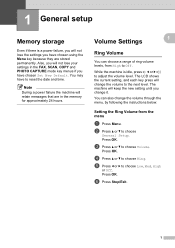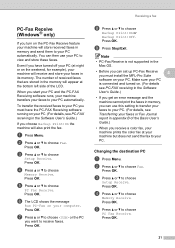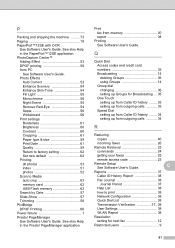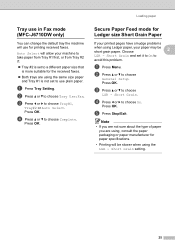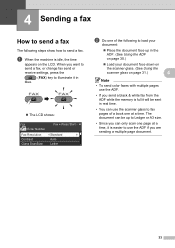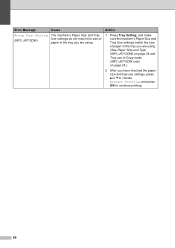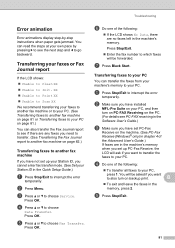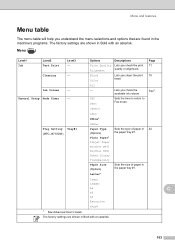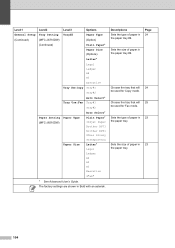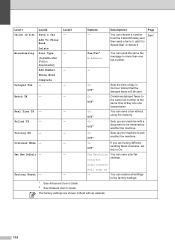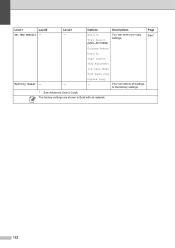Brother International MFC-J6710DW Support Question
Find answers below for this question about Brother International MFC-J6710DW.Need a Brother International MFC-J6710DW manual? We have 10 online manuals for this item!
Question posted by Nalalits on October 1st, 2014
How To Set Up A Mfc-j6710dw Fax To Mac Laptop
The person who posted this question about this Brother International product did not include a detailed explanation. Please use the "Request More Information" button to the right if more details would help you to answer this question.
Current Answers
Related Brother International MFC-J6710DW Manual Pages
Similar Questions
Cannot Install Printer Can't Find Software For Mfc-j6710dw On Mac 10.7
(Posted by patederju 9 years ago)
Cannot Set Up Mfc-j6710dw On Mac 10.7
(Posted by btredigi 10 years ago)
Cannot Install Printer Mfc-j6710dw On Mac 10.7
(Posted by corpsheaaa 10 years ago)
How To Operate Brother Mfc-j6710dw With Mac System 10.4.11
(Posted by Anonymous-64147 11 years ago)
How Do You Set The Scan/fax Feature To Compress At Tiff T6.0?
How do you set the scan/fax feature to compress at Tiff T6.0 on the Brother MFC-7360N?
How do you set the scan/fax feature to compress at Tiff T6.0 on the Brother MFC-7360N?
(Posted by lorismith 12 years ago)