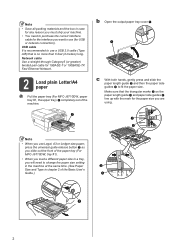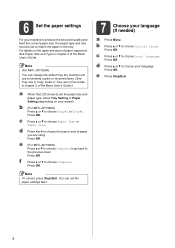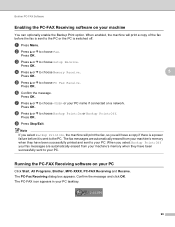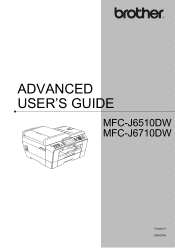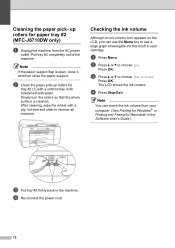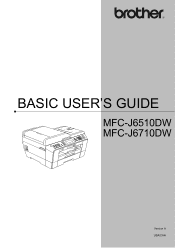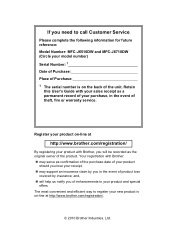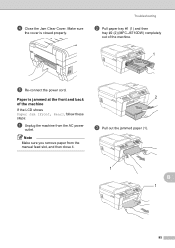Brother International MFC-J6710DW Support Question
Find answers below for this question about Brother International MFC-J6710DW.Need a Brother International MFC-J6710DW manual? We have 10 online manuals for this item!
Question posted by mawhar4 on September 3rd, 2013
Mfcj6710dw How To Clear Memory
The person who posted this question about this Brother International product did not include a detailed explanation. Please use the "Request More Information" button to the right if more details would help you to answer this question.
Current Answers
Related Brother International MFC-J6710DW Manual Pages
Similar Questions
How To Delete Fax Memory Of Brother Mfc-j6710dw
(Posted by bitwobby 9 years ago)
How To Clear Memory Off A Brother Fax Machine Mfcj6710dw
(Posted by bigajdmint 9 years ago)
How To Clear Memory On A Mfc-8480dn
(Posted by dotada 9 years ago)
How To Clear The Data In Memory For A Mfc-j6710dw
(Posted by scMAS 10 years ago)
How To Clear Memory On Brother Mfc 8480dn
(Posted by inblweav 10 years ago)