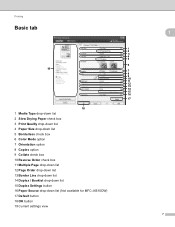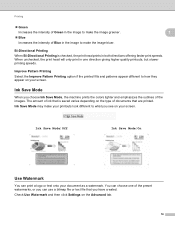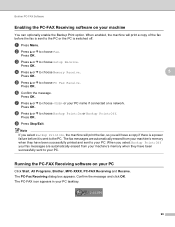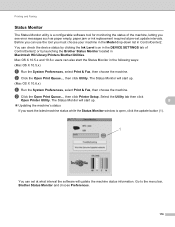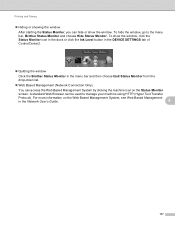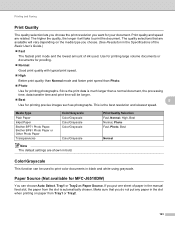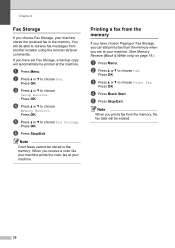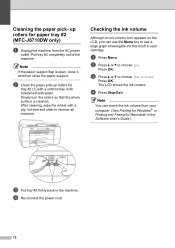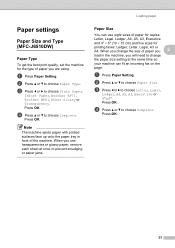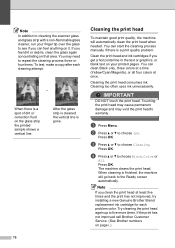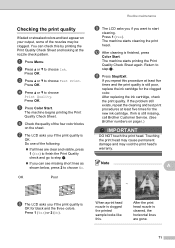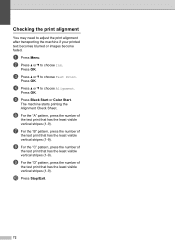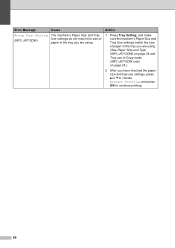Brother International MFC-J6510DW Support Question
Find answers below for this question about Brother International MFC-J6510DW.Need a Brother International MFC-J6510DW manual? We have 10 online manuals for this item!
Question posted by sue73233 on May 8th, 2014
Why Wont My Mfc-j6510dw Print Even Though Ink Levels Are Ok?
The person who posted this question about this Brother International product did not include a detailed explanation. Please use the "Request More Information" button to the right if more details would help you to answer this question.
Current Answers
Related Brother International MFC-J6510DW Manual Pages
Similar Questions
Does The Brother Mfc-j6510dw Print Legal Size?
(Posted by Nyacba 9 years ago)
How To Scan A Ducument In Pdf . On Brother Mfc-j6510dw
I am unable to scan a document in pdf . on my brother MFC-J6510DW
I am unable to scan a document in pdf . on my brother MFC-J6510DW
(Posted by hsaeed87 11 years ago)
How Does One Install A Ld-lc79bk Ink Cartridge In A Mfc-j6510dw Printer
How does one install a LD-LC79BK ink cartridge in a MFC-J6510DW printer
How does one install a LD-LC79BK ink cartridge in a MFC-J6510DW printer
(Posted by Anonymous-57151 11 years ago)
Ink Level For Mfc-5895cw
How do I determiind the INK level for MFC-5895CW?
How do I determiind the INK level for MFC-5895CW?
(Posted by larryasmith 12 years ago)
The Ink Levels Are Not Showing Up When I Print? How Can I Turn Them On Again?
The ink levels are not showing up when I print? How can I turn them on again? Brother MFC 295CN Wi...
The ink levels are not showing up when I print? How can I turn them on again? Brother MFC 295CN Wi...
(Posted by estradam80 12 years ago)