Brother International MFC-J6510DW Support Question
Find answers below for this question about Brother International MFC-J6510DW.Need a Brother International MFC-J6510DW manual? We have 10 online manuals for this item!
Question posted by bijukg19 on October 19th, 2012
Paper Feeding
how to feed A3 paper on try for printing on Brother MFC-J6510DW
Current Answers
There are currently no answers that have been posted for this question.
Be the first to post an answer! Remember that you can earn up to 1,100 points for every answer you submit. The better the quality of your answer, the better chance it has to be accepted.
Be the first to post an answer! Remember that you can earn up to 1,100 points for every answer you submit. The better the quality of your answer, the better chance it has to be accepted.
Related Brother International MFC-J6510DW Manual Pages
Quick Setup Guide - English - Page 26


...download the Network User's Guide by following instructions are printing large files, such as close to choose Network ...with your computer. To use the machine from other electronic devices can be the best method of connection for the fastest ...If you through an access point/router). Although the Brother MFC-J6510DW and MFC-J6710DW can affect the data transfer speed of documents and...
Software Users Manual - English - Page 2


... the Status Monitor ...5 Printer driver settings...6 Accessing the printer driver settings...6 Basic tab ...7 Media Type...8 Print Quality ...8 Paper Size ...9 Color Mode ...10 Orientation ...10 Copies ...10 Multiple Page...11 Duplex / Booklet ...11 Paper Source (Not available for MFC-J6510DW 12 Advanced tab...13 Color/Grayscale ...14 Color Settings ...15 Ink Save Mode...16 Use Watermark...
Software Users Manual - English - Page 10
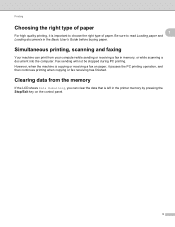
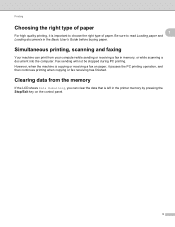
... or receiving a fax in the printer memory by pressing the Stop/Exit key on paper, it pauses the PC printing operation, and then continues printing when copying or fax receiving has finished.
Simultaneous printing, scanning and faxing 1
Your machine can print from the memory 1
If the LCD shows Data Remaining, you can clear the data...
Software Users Manual - English - Page 15


... media type. Plain Paper Inkjet Paper Brother BP71 Photo Paper Brother BP61 Photo Paper Other Photo Paper Transparencies
Print Quality 1
The Print Quality selection lets you choose. (See Resolution in the driver. Since the print data is the best resolution and slowest speed. Photo
Use for MFC-J6510DW) (if any).
This...
Software Users Manual - English - Page 19
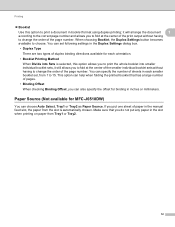
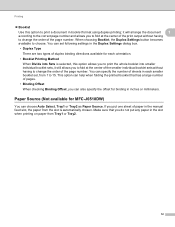
...Paper Source. This option can also specify the offset for MFC-J6510DW) 1
You can specify the number of the page number. Paper Source (Not available for binding in each orientation. • Booklet Printing ... change the order of paper in the manual feed slot, the paper from the slot is selected, this option to print a document in the slot when printing on paper from 1 to the ...
Software Users Manual - English - Page 122
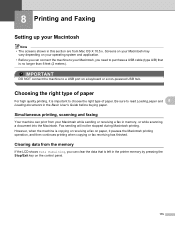
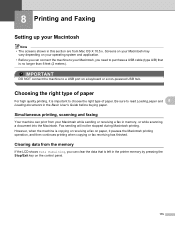
.... Screens on your Macintosh may
vary depending on the control panel.
115
Choosing the right type of paper. Clearing data from the memory 8
If the LCD shows Data Remaining, you can print from Mac OS X 10.5.x. 8 Printing and Faxing
8
Setting up your Macintosh 8
Note • The screens shown in the Basic User's Guide...
Software Users Manual - English - Page 124
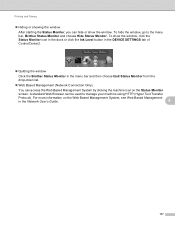
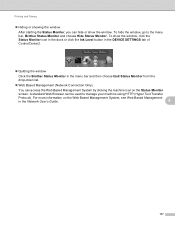
...icon in the dock or click the Ink Level button in the DEVICE SETTINGS tab of ControlCenter2.
Quitting the window
Click the Brother Status Monitor in the menu bar and then choose Quit Status ...HTTP (Hyper Text Transfer
Protocol). For more information on the Status Monitor
screen. Printing and Faxing
Hiding or showing the window After starting the Status Monitor, you can be ...
Software Users Manual - English - Page 127


Choose Long-edge binding or Short-edge binding in Two-Sided.
8
Note (For Mac OS X 10.4.11 to 10.5.x) When printing on Ledger or B4 paper, duplex prints will be 0.8 in. smaller at the top and bottom of the original.
120 Printing and Faxing
Duplex Printing 8 Automatic Duplex Printing Select Layout.
Software Users Manual - English - Page 129
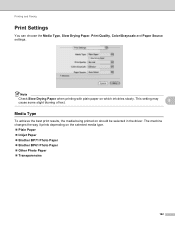
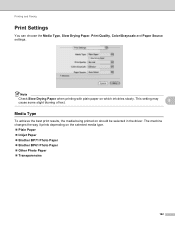
The machine changes the way it prints depending on which ink dries slowly. Note
Check Slow Drying Paper when printing with plain paper on the selected media type. Plain Paper Inkjet Paper Brother BP71 Photo Paper Brother BP61 Photo Paper Other Photo Paper Transparencies
122
This setting may cause some slight blurring of text.
8
...
Software Users Manual - English - Page 130
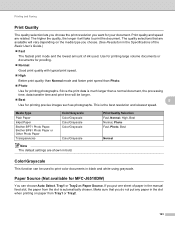
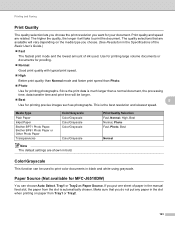
... Photo.
Photo
Use for printing precise images such as Paper Source. Paper Source (Not available for MFC-J6510DW) 8
You can be longer.
Best
8
Use for printing photographs. Print quality and speed are shown in bold. Media Type
Plain Paper
Inkjet Paper
Brother BP71 Photo Paper, Brother BP61 Photo Paper or Other Photo Paper
Transparencies
Color/Grayscale Color/Grayscale...
Software Users Manual - English - Page 133
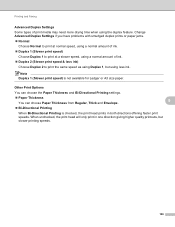
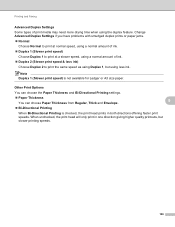
... quality printouts, but using less ink. Other Print Options 8
You can choose the Paper Thickness and Bi-Directional Printing settings.
Paper Thickness You can choose Paper Thickness from Regular, Thick and Envelope.
8
Bi-Directional Printing
When Bi-Directional Printing is not available for Ledger or A3 size paper. Printing and Faxing
Advanced Duplex Settings 8
Some types...
Advanced Users Manual - English - Page 65


... to change additional
settings, press Color Start to print.
Example: Printed position for the next printing. These settings are using , Plain Paper, Inkjet Paper, Brother BP71, Brother BP61 or Other Glossy. Paper options 8
Paper Type 8
a Press a or b to choose Paper Size. Size
d If you are using , 4"x 6", 5"x 7",
Letter, Ledger, A4 or A3. c If you use most often by Date, Slide...
Users Manual - English - Page 9


... Brother Support (Macintosh 5 Control panel overview 6
LCD screen...9 Basic Operations 10
2 Loading paper
11
Loading paper and other print media 11 Loading paper in paper tray #1 11 Loading paper in paper tray #2 (MFC-J6710DW only 14 Loading paper in the manual feed slot 18 Loading envelopes and postcards 20 Printable area 22
Paper settings...23 Paper Size and Type (MFC-J6510DW...
Users Manual - English - Page 26
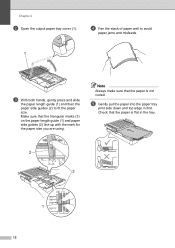
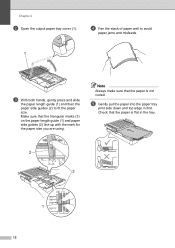
Chapter 2
b Open the output paper tray cover (1). e Gently put the paper into the paper tray
print side down and top edge in the tray.
2
L
Photo 2L
4×6in 10×15cm
EXE LTR LGL
B5JIS A4
LGR B4JIS
3
B5JIS EXE
LTR
1 A4
12
d Fan the stack of paper well to avoid
paper jams and misfeeds.
1
c With both...
Users Manual - English - Page 29
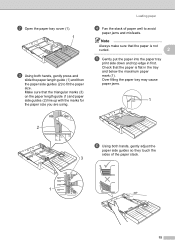
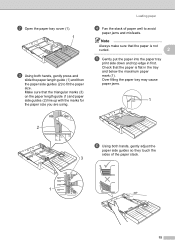
... cover (1).
1
c Using both hands, gently adjust the
paper side guides so they touch the
sides of paper well to fit the paper size. Loading paper
d Fan the stack of the paper stack.
Note
Always make sure that the paper is not
curled.
2
e Gently put the paper into the paper tray
print side down and top edge in the tray...
Users Manual - English - Page 37
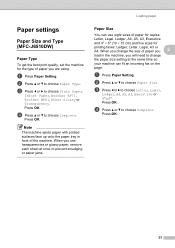
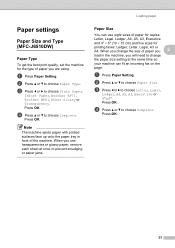
..., A4, A5, A3, Executive or 4"x6".
When you change the size of paper you
2
load in front of the machine. c Press d or c to choose Paper Type.
Press OK.
d Press a or b to choose Complete.
Press OK.
23
d Press a or b to choose Complete. Paper settings 2
Paper Size and Type (MFC-J6510DW)
2
Paper Type 2
To get the best print quality, set the...
Users Manual - English - Page 38


...; The machine ejects paper with printed surfaces face up onto the paper tray in the machine, you will use in Copy mode (MFC-J6710DW only)
2
You can change the default tray the machine will need to change the paper size setting at the same time so your machine to choose Plain Paper, Inkjet Paper, Brother BP71, Brother BP61, Other...
Users Manual - English - Page 39
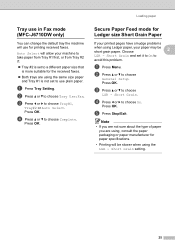
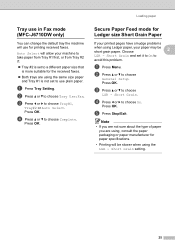
... LGR - Short Grain setting.
25
Secure Paper Feed mode for printing received faxes.
c Press a or b to choose On.
b Press a or b to
avoid this problem. Short Grain and set to choose
General Setup. Choose
2
LGR - b Press a or b to use plain paper.
e Press Stop/Exit. Loading paper
Tray use in Fax mode (MFC-J6710DW only)
2
You can change...
Users Manual - English - Page 106
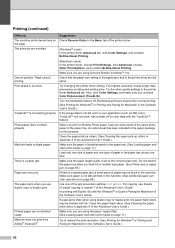
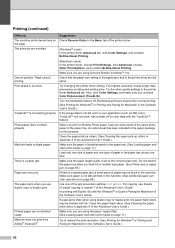
... the Advanced User's Guide.)
Printed pages are using the paper support flap. (See Loading paper and other quality settings in appendix A of the Advanced User's Guide.)
Machine feeds multiple pages. If paper jams often when using Genuine Brother Innobella™ Ink.
Make sure the paper is not working properly.
Try to the correct paper size. Turn the borderless...
Users Manual - English - Page 140


... Page See 1. Adjusts the brightness. Print Settings
Option1
Option2
Print Quality Normal
(Does not appear when DPOF Print is chosen.)
Photo*
Paper Type
Plain Paper
Inkjet Paper
Brother BP71
Brother BP61
Paper Size
Other Glossy* 4"x 6"*
5"x 7"
Letter
Ledger
A4
A3
Brightness
(Does not appear when Enhance Photos is chosen.)
Option3 -
-
(When A4 or Letter is chosen.)
-
-
1 See...
Similar Questions
Mfc J6510dw Says Paper Jam Front Rear But I Cant Find A Piece Of Paper I What
should i do please help me .....
should i do please help me .....
(Posted by minaablaza 9 years ago)
Brother Mfc J6510dw Pulling Multiple Pieces Of Paper When Printing
(Posted by DANWeare 9 years ago)
How To Install Extra Paper Try To Brother Mfc 9970cdw
(Posted by DeSu 9 years ago)
How Do I Avoid The Printing Report After Every Printed ? ( Brother Mfc-j430w )
how do i avoid the printing report after every printed ? ( brother mfc - 430w)
how do i avoid the printing report after every printed ? ( brother mfc - 430w)
(Posted by tgsamsung1 11 years ago)
How Do I Select The Paper Feed To Print From
(Posted by natwilson 11 years ago)

