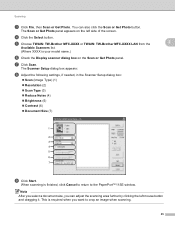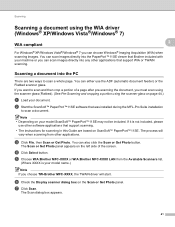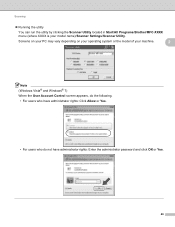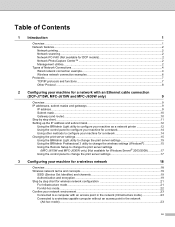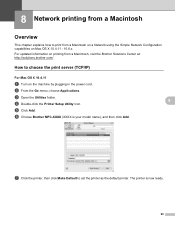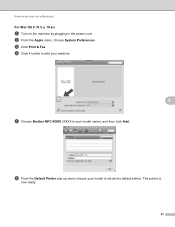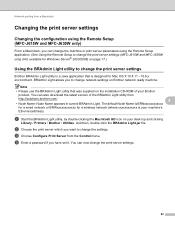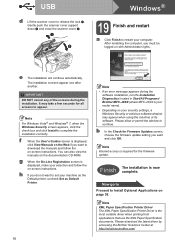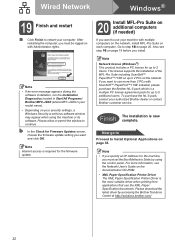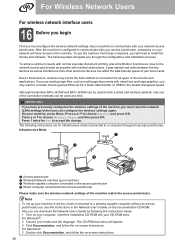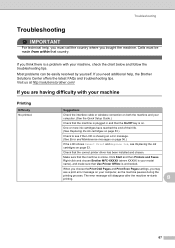Brother International MFC-J615W Support Question
Find answers below for this question about Brother International MFC-J615W.Need a Brother International MFC-J615W manual? We have 10 online manuals for this item!
Question posted by sa02rasha on October 19th, 2013
How To Print Envelopes On Brother Mfc-j615w
The person who posted this question about this Brother International product did not include a detailed explanation. Please use the "Request More Information" button to the right if more details would help you to answer this question.
Current Answers
Related Brother International MFC-J615W Manual Pages
Similar Questions
How To Print Envelopes Brother Mfc J435w
(Posted by 06cqu 9 years ago)
How To Print Envelopes Brother Mfc 7360n
(Posted by bkcscha 9 years ago)
How To Print On Brother Mfc-j615w Without Color Ink
(Posted by nasdan 10 years ago)
How To Set Up Wireless Printing For Brother Mfc-j615w
(Posted by dinju 10 years ago)
Brother Mfc-j615w Ocr For Window 8
I have a window 8 and need brother mfc-j615w OCR sofeware. Where can I get it?
I have a window 8 and need brother mfc-j615w OCR sofeware. Where can I get it?
(Posted by kelvintan31190 11 years ago)