Brother International MFC-J615W Support Question
Find answers below for this question about Brother International MFC-J615W.Need a Brother International MFC-J615W manual? We have 10 online manuals for this item!
Question posted by meckejemc on September 23rd, 2014
Brother Mfc-j615w How To Reduce Scan File Size In Pdf
The person who posted this question about this Brother International product did not include a detailed explanation. Please use the "Request More Information" button to the right if more details would help you to answer this question.
Current Answers
There are currently no answers that have been posted for this question.
Be the first to post an answer! Remember that you can earn up to 1,100 points for every answer you submit. The better the quality of your answer, the better chance it has to be accepted.
Be the first to post an answer! Remember that you can earn up to 1,100 points for every answer you submit. The better the quality of your answer, the better chance it has to be accepted.
Related Brother International MFC-J615W Manual Pages
Software Users Manual - English - Page 2


... tab...12 Color/Grayscale ...13 Color Settings ...13 Ink Save Mode (For MFC-J615W and MFC-J630W 15 Use Watermark...15 Watermark Settings ...16 Other Print Options...18 Support ...25 Using FaceFilter Studio for photo printing by REALLUSION 27 Starting FaceFilter Studio with your Brother machine turned On 28 Starting FaceFilter Studio when your...
Software Users Manual - English - Page 12


...Brother MFC-XXXX Printer (where XXXX is your application. Printing
Printer driver settings
You can change the following printer settings when you print from your PC: Media Type/Quality (Speed) Paper Size... Page Layout Color Settings Scaling Use Watermark Print Date & Time
Accessing the printer driver settings
a Click File, ...
Software Users Manual - English - Page 18


b Choose Ink Save Mode to help reduce ink consumption (2). (For MFC-J615W and MFC-J630W) c Choose your setting for Color/Grayscale (1). You can choose one of the ...text file that you have created. Note Mirror Printing is not available when you choose Transparencies as it appears on your screen. Choose Fit to Paper Size if you want to enlarge or reduce the document to fit the paper size. ...
Software Users Manual - English - Page 41
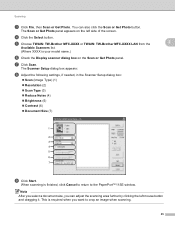
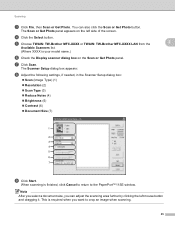
...the Scanner Setup dialog box:
Scan (Image Type) (1) Resolution (2) Scan Type (3) Reduce Noise (4) Brightness (5) Contrast (6) Document Size (7)
7
i Click Start. When scanning is required when you can also click the Scan or Get Photo button. e Choose TWAIN: TW-Brother MFC-XXXX or TWAIN: TW-Brother MFC-XXXX LAN from the
2
Available...
Software Users Manual - English - Page 47
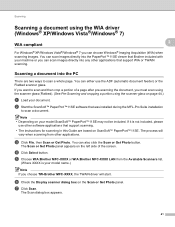
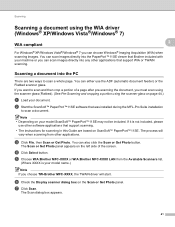
...TWAIN scanning.
The Scan dialog box appears.
41 c Click File, then Scan or Get Photo. d Click Select button.
If you want to scan and then crop a portion of the screen.
The Scan or...Windows® XP/Windows Vista®/Windows® 7 you choose TW-Brother MFC-XXXX, the TWAIN driver will
vary when scanning from the Available Scanners list.
(Where XXXX is not included, please
use...
Software Users Manual - English - Page 51
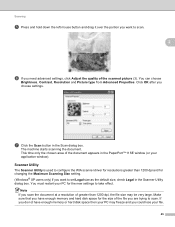
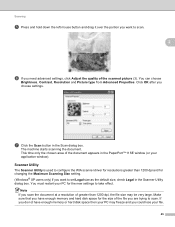
... the WIA scanner driver for resolutions greater than 1200 dpi, the file size may freeze and you need advanced settings, click Adjust the quality of the file you choose settings. Note If you scan the document at a resolution of the document appears in the Scan dialog box.
Make sure that you have enough memory or...
Software Users Manual - English - Page 66
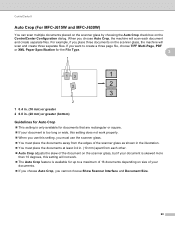
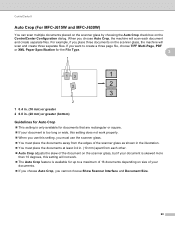
...choose Auto Crop, you cannot choose Show Scanner Interface and Document Size.
60 If you want to create a three page file, choose TIFF Multi-Page, PDF
or XML Paper Specification for the File Type.
3
1
13
1
2
2
3
2
1 0.4...
Auto Crop (For MFC-J615W and MFC-J630W) 3
You can scan multiple documents placed on the scanner glass by choosing the Auto Crop check box on size of your document is...
Software Users Manual - English - Page 73
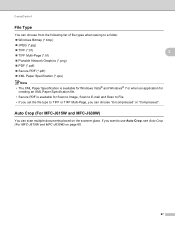
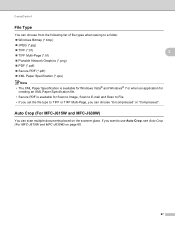
...® 7 or when an application for
creating an XML Paper Specification file.
• Secure PDF is available for Scan to Image, Scan to E-mail and Scan to File.
• If you set the file type to TIFF or TIFF Multi-Page, you want to use Auto Crop, see Auto Crop (For MFC-J615W and MFC-J630W) on the scanner glass.
Software Users Manual - English - Page 92


4 Remote Setup (Not available for DCP models, MFC-J220, MFC-J265W, MFC-J270W, MFC-J410W and MFC-J415W) 4
Remote Setup 4
The Remote Setup program lets you read...Click the Start button, All Programs, Brother, MFC-XXXX, and Remote Setup.
OK Lets you start uploading data to a file.
Import Lets you configure many machine settings from a file.
86 If an error message is uploaded...
Software Users Manual - English - Page 128


...File, then Print to start printing.
(Mac OS X 10.4.11)
(Mac OS X 10.5.x to 10.6.x) For more page setup options, click the disclosure triangle beside the Printer pop-up menu. You can change the settings for pop-up menu.
122 Make sure
Brother MFC...-XXXX (where XXXX is your model name) is chosen in the Format for Paper Size, Orientation and Scale,...
Software Users Manual - English - Page 148
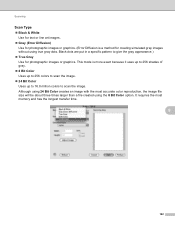
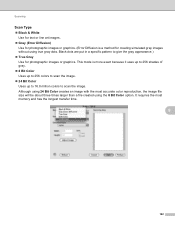
... reproduction, the image file size will be about three times larger than a file created using the 8 Bit Color option. This mode is a method for photographic images or graphics. Although using true gray dots. Scanning
Scan Type 9 ...up to 256 shades of gray. 8 Bit Color Uses up to 256 colors to scan the image. 24 Bit Color Uses up to 16.8 million colors to give the ...
Software Users Manual - English - Page 189
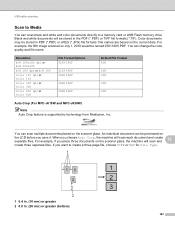
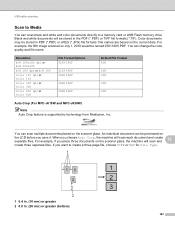
... / PDF
TIFF / PDF JPEG / PDF
JPEG / PDF
JPEG / PDF
Default File Format PDF
PDF PDF
PDF
PDF
Auto Crop (For MFC-J615W and MFC-J630W) 12
Note Auto Crop feature is supported by technology from Reallusion, Inc. File names are based on the scanner glass, the machine will scan each document and create separate files.
Black and white documents will be stored in the PDF (*.PDF) or TIFF file...
Software Users Manual - English - Page 190


...CAPTURE key is flashing, you want to change the file type, go to step e.
Press Black Start or Color Start to start scanning without changing additional settings.
Do one of the ... on size of the following :
If you must restart your machine. b Load your media may be empty to choose the quality you want . e Press a or b to choose Quality.
(For MFC-J615W and MFC-J630W)...
Software Users Manual - English - Page 194


... models with built-in network support)
Configuring Network Scanning for Windows® 13
If you are using a different machine than the..., All Programs, Brother, MFC-XXXX, Scanner Settings, then
Scanners and Cameras.
13
b Do one that was originally registered to your Brother machine from the list and click Properties. (Windows® XP) Right-click the Scanner Device icon and choose ...
Network Users Manual - English - Page 19
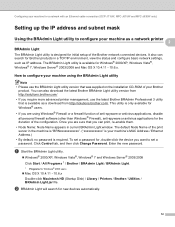
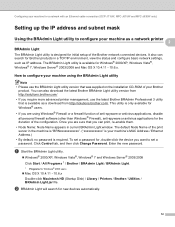
... Brother products in current BRAdmin Light window. b BRAdmin Light will search for the duration of anti-spyware or antivirus applications, disable all personal firewall software (other than Windows® Firewall), anti-spyware or antivirus applications for new devices automatically.
12 Configuring your machine for a network with an Ethernet cable connection (DCP-J715W, MFC-J615W...
Network Users Manual - English - Page 22
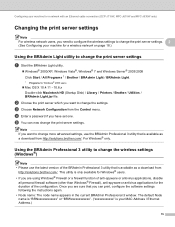
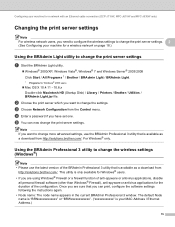
...brother.com/.
The default Node name is "BRNxxxxxxxxxxxx" or "BRWxxxxxxxxxxxx". ("xxxxxxxxxxxx" is available as a download from http://solutions.brother...an Ethernet cable connection (DCP-J715W, MFC-J615W and MFC-J630W only)
Changing the print server ...Windows Server® 2003/2008 Click Start / All Programs 1 / Brother / BRAdmin Light / BRAdmin Light.
1 Programs for Windows® 2000 ...
Network Users Manual - English - Page 24


... an Ethernet cable connection (DCP-J715W, MFC-J615W and MFC-J630W only)
Using the Remote Setup to change the print server settings (MFC-J615W and MFC-J630W only) (Not available for Windows ...configure many MFC settings from a Windows® application. a Click the Start button, All Programs 1, Brother, MFC-XXXX LAN, then Remote Setup (where XXXX is
your desktop, Library, Printers, Brother, then ...
Network Users Manual - English - Page 105
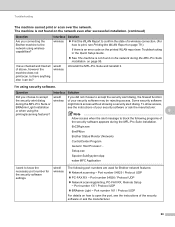
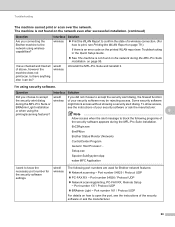
... or when using security software. Troubleshooting
The machine cannot print or scan over the network.
BrC3Rgin.exe
BrnIPMon
Brother Status Monitor (Network)
ControlCenter Program
Generic Host Process f... Setup.exe
Spooler SubSysytem App
wdsw MFC Application
I 'm using the printing/scanning features? Interface wireless
wired/ wireless
Solution
Print the WLAN Report...
Quick Setup Guide - English - Page 26
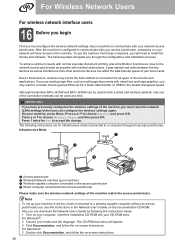
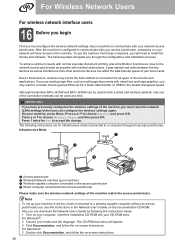
.... To use the machine from other electronic devices can affect the data transfer speed of your...Brother MFC-J615W and MFC-J630W can be used in Ad-hoc mode (connected to a wireless capable computer without an access point/router) you can download the Network User's Guide by following the instructions below. 1 Turn on your computer. The following instructions are printing large files...
Advanced Users Manual - English - Page 59
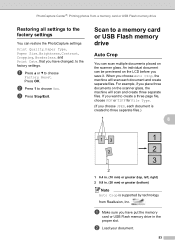
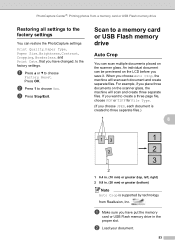
... want to create a three page file, choose PDF or TIFF for File Type.
(If you choose JPEG, each document and create separate files. b Load your document.
53 b Press 1 to choose
Factory Reset. An individual document can be previewed on the scanner glass. When you save it.
Press OK. Scan to a memory card or USB Flash...
Similar Questions
Brother 9970 How To Scan As A Pdf File
(Posted by tnonmarinn 10 years ago)
How To Scan To Pdf With Brother Mfc-j615w
(Posted by frestra 10 years ago)
Brother Mfc-j615w How To Setup Wireless Scanning
(Posted by adamde 10 years ago)
Brother Mfc-j615w Ocr For Window 8
I have a window 8 and need brother mfc-j615w OCR sofeware. Where can I get it?
I have a window 8 and need brother mfc-j615w OCR sofeware. Where can I get it?
(Posted by kelvintan31190 11 years ago)
How To Save Scan File To Pdf Format?
(Posted by getgensan 11 years ago)

