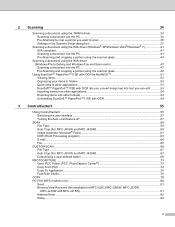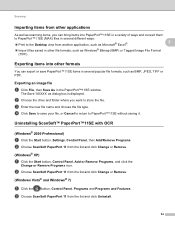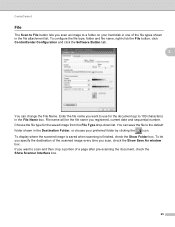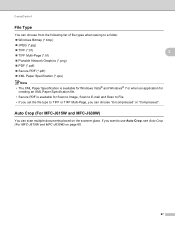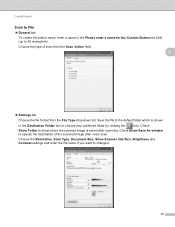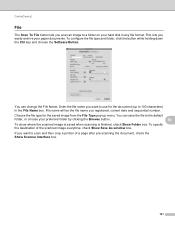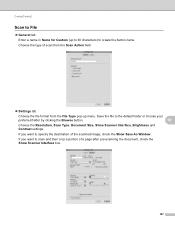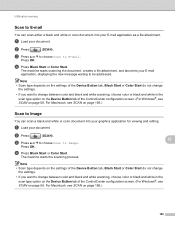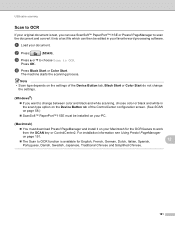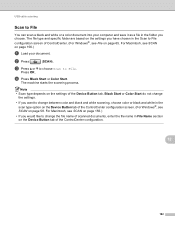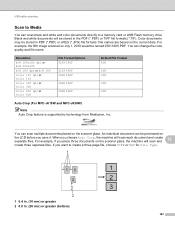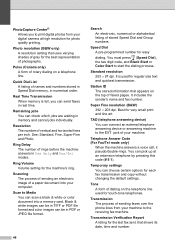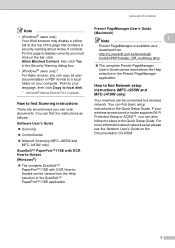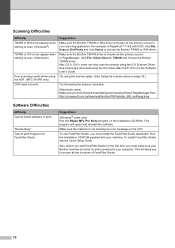Brother International MFC-J220 Support Question
Find answers below for this question about Brother International MFC-J220.Need a Brother International MFC-J220 manual? We have 8 online manuals for this item!
Question posted by getgensan on May 12th, 2012
How To Save Scan File To Pdf Format?
The person who posted this question about this Brother International product did not include a detailed explanation. Please use the "Request More Information" button to the right if more details would help you to answer this question.
Current Answers
Related Brother International MFC-J220 Manual Pages
Similar Questions
Does The Brother Model Mfc-8890dw Scan To Pdf Format
(Posted by frakingr 9 years ago)
Can You Scan Photos On A Brother Mfc-j220 To A Mac
(Posted by hovseyw 10 years ago)
How To Scan A Legal Size Paper In Brother Mfc-j220?
(Posted by mariahjocson 10 years ago)
Brother Mfc-j220 Shows 'ink Absorber Full'. How To Clear This Message.
(Posted by dingregalado 11 years ago)
Scan To Pdf Format
My Brother J6510DW printer gives jpeg,tif etc options for types of documents created from scans. I n...
My Brother J6510DW printer gives jpeg,tif etc options for types of documents created from scans. I n...
(Posted by pjziady 11 years ago)