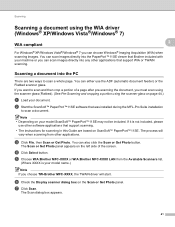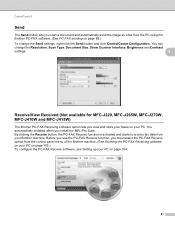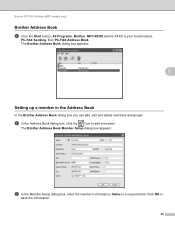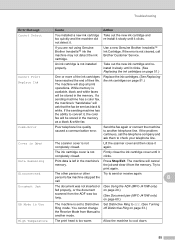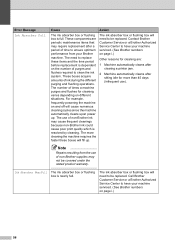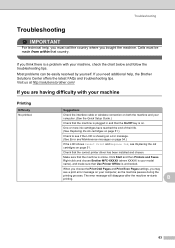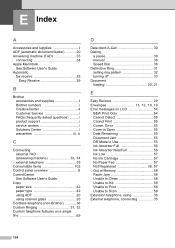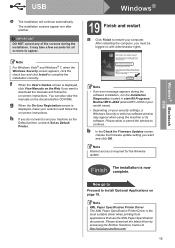Brother International MFC-J220 Support Question
Find answers below for this question about Brother International MFC-J220.Need a Brother International MFC-J220 manual? We have 8 online manuals for this item!
Question posted by dingregalado on February 21st, 2013
Brother Mfc-j220 Shows 'ink Absorber Full'. How To Clear This Message.
Current Answers
Answer #1: Posted by alkirby20 on April 2nd, 2013 7:13 AM
‘Error 46: Unable to Clean’ indicates that your Brother printer believes the ink absorber in the base of your printer is saturated with ink and any further printing could cause ink to overflow. How full this waste ink tank is has been estimated by monitoring how many pages your Brother printer has produced and how many manual/automatic cleans have performed. Sadly this is not a particularly accurate method of measuring how full an ink absorber is and the majority of the time your printer could prints hundreds of pages before there was any danger of any ink escaping. However getting the waste ink tank changed and resetting the counter can be an expensive procedure if you get a service centre to do it on your behalf. In many cases owners of Brother inkjet printers report the cost of the procedure outweighs the value of their printer.
With this in mind we suggest resetting the purge counter of your Brother printer using the method described below and continuing to use it until waste ink begins to overflow inside/outside the printer. This ensures you get the most out of your printer and can avoid replacing it until it becomes necessary to do so. I do however recommend you protect any surfaces around the printer should you decide to reset the purge counter to save any surfaces becoming stained with printer ink.
What printers will this reset work with?
This reset procedure should be compatible with almost any Brother inkjet printer with a numerical keypad on the printer itself (and not touchscreen panel) and has been tested on every current compatible printer at our disposal. You can find a full list of compatible printers below:
Brother MFC-210C, MFC-215C, MFC-3240C, MFC-3340CN, MFC-3342C, MFC-410CN, MFC-420CN, MFC-425CN, MFC-5440CN, MFC-5840CN, MFC-620CN, MFC-640CN, MFC-640CW, MFC-820CW, MFC-235C, MFC-260C, MFC-240C, MFC-3360C, MFC-440CN, MFC-465CN, MFC-5460CN, MFC-5860CN, MFC-660CN, MFC-665CW, MFC-680CN, MFC-845CW, MFC-885CW, MFC-250C, MFC-255CW, MFC-295CN, MFC-297C, MFC-490CW, MFC-5490CN, MFC-5890CN, MFC-5895CW, MFC-6490CW, MFC-6890CDW, MFC-790CW, MFC-990CW, MFC-J615W, MFC-J220, MFC-J265W, MFC-J410, MFC-J415W, MFC-J430W, MFC-J5910DW, MFC-J625DW, MFC-J6510DW, MFC-J6710D, MFC-J6710DW, MFC-J6910DW, MFC-J825DW
If you have a printer with a numerical pad not covered above and find the purge counter reset works for you then please let us know so we can update our list.
Purge Counter Reset Instructions
Please note that some of the terms used below to describe buttons may change from one printer to another. For example:
- START may be down as MENU or SET on your printer or be a green button
- STOP may be referred to as EXIT or a red button
Before you begin the reset procedure your Brother inkjet printer needs to be in maintenance mode, but depending upon the model of your printer the method of doing this will vary. For most modern Brother printers please try the following:
- With the printer turned on and ready to print remove the power cable from the printer.
- Hold down MENU/SET/START and re-insert the power cable.
- Keep the button held down until the screen reads MAINTENANCE.
If your screen does not now say MAINTENANCE it will need to be put into maintenance mode using one of the two methods below:
- Printers with a built-in Fax: Hold down MENU/SET/START and quickly press * 2 8 6 4.
- Printers WITHOUT a Fax: Hold down Menu/Set and the Black Start key before pressing the UP arrow four times.
Now your printer should say MAINTENANCE on the screen and you are ready to begin the process of actually resetting the purge counter.
- Type in 80 using the numerical keypad.
- Use the DOWN key to locate the purge counter. eg. PURGE0060025
- Use the number pad to enter 2783 (this should zero the numbers after PURGE).
- Press STOP/EXIT to return to the first stage of maintenance mode.
- Press 9 and 9 to exit maintenance mode.
Your purge counter is now reset and you can now resume printing as normal. If however this has not cleared the error message I advise going through this guide again following the instructions to the letter. If the error persists please let us know.
al
Related Brother International MFC-J220 Manual Pages
Similar Questions
How can I fix my printer brother MFC-J220?Unable to Init.4F error appear on the screen..
How to remove the massage if printer shows ink absorber full