Brother International MFC-J5910DW Support Question
Find answers below for this question about Brother International MFC-J5910DW.Need a Brother International MFC-J5910DW manual? We have 3 online manuals for this item!
Question posted by cadickers on July 18th, 2012
My New J5910dw Won't Print Pdf Files. Goes To Save Menu Then A Blank Prn File.
How to fix? Did print, then suddenly wouldn't
Current Answers
There are currently no answers that have been posted for this question.
Be the first to post an answer! Remember that you can earn up to 1,100 points for every answer you submit. The better the quality of your answer, the better chance it has to be accepted.
Be the first to post an answer! Remember that you can earn up to 1,100 points for every answer you submit. The better the quality of your answer, the better chance it has to be accepted.
Related Brother International MFC-J5910DW Manual Pages
Network Users Manual - English - Page 7
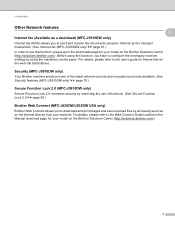
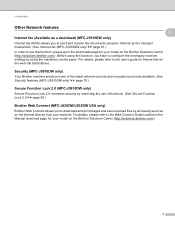
Security (MFC-J5910DW only) 1
Your Brother machine employs some of functions. (See Secure Function Lock 2.0 uu page 56.)
Brother Web Connect (MFC-J825DW/J835DW USA only) 1
Brother Web Connect allows you to download and print images and also to upload files by using the machine's control panel. For details, please refer to the Web Connect Guide...
Network Users Manual - English - Page 9


... Gateway using a firewall function of the print server in the current BRAdmin Light window.... BRAdmin Professional 3 utility 2
that is only available for new devices automatically. c Double-click the unconfigured device.
b BRAdmin Light will search for Windows® users...BRAdmin Light.jar file. The default Node Name of anti-spyware or antivirus applications, temporarily disable them.
Network Users Manual - English - Page 12
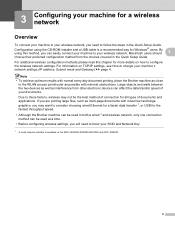
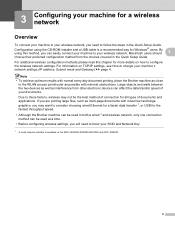
... data transfer speed of documents and applications. For information on the MFC-J825DW/J835DW/J5910DW and DCP-J925DW.
8
Macintosh users should
3
choose their preferred configuration method from other electronic devices can easily connect your machine to change your documents. If you are printing large files, such as multi-page documents with mixed text and large...
Network Users Manual - English - Page 68
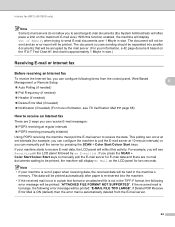
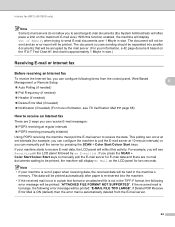
... (manually initiated)
Using POP3 receiving the machine must poll the E-mail server to be printed: "ATTACHED FILE FORMAT NOT SUPPORTED". If the received mail is out of Memory when trying to poll ... ways you can configure following error message will be accepted by xx E-mail(s). Internet fax (MFC-J5910DW only)
Note
Some E-mail servers do not allow you to receive E-mail data, the LCD ...
Network Users Manual - English - Page 77
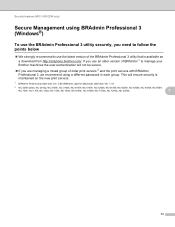
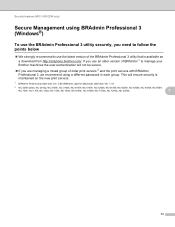
...http://solutions.brother.com/. If you use the latest version of the BRAdmin Professional 3 utility that is maintained on the new print servers.
1 BRAdmin Professional older than Ver. 2.80, BRAdmin Light for Macintosh older than Ver. 1.10
2 NC-..., NC-9100h, NC-7100w, NC-7200w, NC-2200w
7
73 Security features (MFC-J5910DW only)
Secure Management using a different password in each group.
Quick Setup Guide - English - Page 26
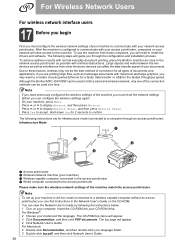
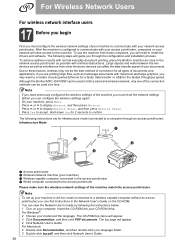
... you can configure the wireless settings again. Although the Brother MFC-J5910DW can be the best method of documents and applications. For Windows®: 2 Choose your language folder. 3 Double-click top.pdf, and then click Network User's Guide. 26 The CD-ROM top menu will appear. 4 Click Network User's Guide. If you are for...
Software Users Manual - English - Page 4
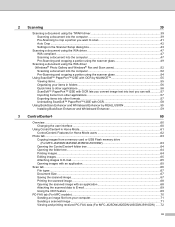
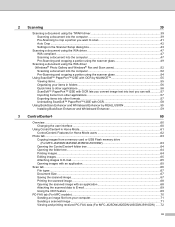
... memory drive (For MFC-J625DW/J825DW/J835DW/J5910DW 63 Opening the ControlCenter4 folder tree 64 Opening the folder tree...64 Printing images...64 Editing images ...65 Attaching images to E-mail...65 Opening images with an application 65
Scan tab ...66 File types ...67 Document Size ...67 Saving the scanned image ...67 Printing the scanned image ...68...
Software Users Manual - English - Page 5
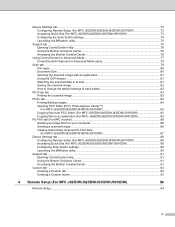
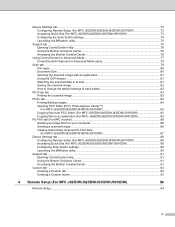
... MFC-J625DW/J825DW/J835DW/J5910DW 85 Copying files from PCC folder (For MFC-J625DW/J825DW/J835DW/J5910DW 85 Copying files to an application (For MFC-J625DW/J825DW/J835DW/J5910DW 85
PC-FAX tab (For MFC models) ...86 Sending an image file from your computer 86 Sending a scanned image ...86 Viewing and printing received PC-FAX data (For MFC-J625DW/J825DW/J835DW/J5910DW 87
Device...
Software Users Manual - English - Page 6
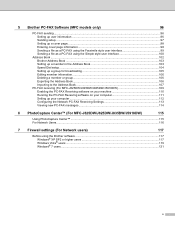
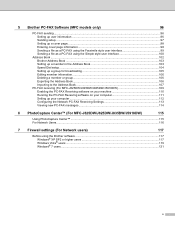
...MFC models only)
96
PC-FAX sending ...96 Setting up user information...96 Sending setup...97 Setting up a cover page...98 Entering cover page information...98 Sending a file as a PC-FAX using the Facsimile style user interface 99 Sending a file...Receiving Settings 113 Viewing new PC-FAX messages...114
6 PhotoCapture Center™ (For MFC-J625DW/J825DW/J835DW/J5910DW)
115
Using PhotoCapture ...
Software Users Manual - English - Page 19
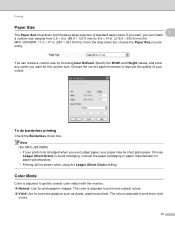
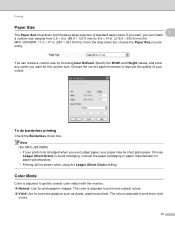
... natural colors. Vivid: Use for this custom size. Choose the correct paper thickness to print more vivid
colors.
10 Consult the paper packaging or paper manufacturer for photographic images. Note
(For MFC-J5910DW) • If your prints look smudged when you are using the Ledger (Short Grain) setting. Color Mode 1
Color is adjusted...
Software Users Manual - English - Page 21


... document in N options. Duplex / Booklet 1
When you want to print a booklet or do duplex printing, use this function. None
Disable duplex printing. Duplex / Duplex (Manual)
When you want to do duplex printing, use these options. • Duplex (For MFC-J625DW/J825DW/J835DW/J5910DW)
The machine prints on both sides of duplex binding directions available for...
Software Users Manual - English - Page 22


... individual booklet sets without having to change the order of the page number. • Booklet (For MFC-J625DW/J825DW/J835DW/J5910DW)
The machine prints on both sides of duplex binding directions available for each orientation. • Booklet Printing Method When Divide into smaller individual booklet sets, it will stop and show the instructions required...
Software Users Manual - English - Page 43


... FaceFilter Studio with limited functionality.
Printing
e After you will not be saved with a watermark. • To start with your Brother machine
turned On uu page 32. Printing an image 1
a Click the Open icon to use the Print function.
1
Note • When FaceFilter Studio starts with limited functionality, the image file will be able to choose...
Software Users Manual - English - Page 44


Note If you want to open the print settings dialog box.
Printing
b Click the Print icon in the top menu bar to move to the print screen.
1
c Click the Print icon on the left to print a borderless photo, choose Full Page Photo in Scaling.
35 d Choose Paper Size, Paper Source, Orientation, number of Copies, Scaling and Printing Area.
Software Users Manual - English - Page 66
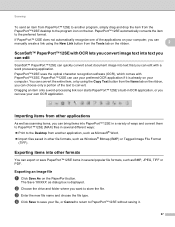
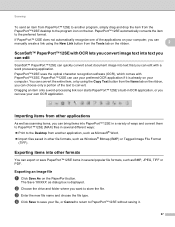
... as Windows® Bitmap (BMP) or Tagged Image File Format
(TIFF). The Save 'XXXXX' as BMP, JPEG, TIFF or PDF. d Click Save to save PaperPort™12SE items in several different ways: Print to PaperPort™12SE without saving it is displayed.
c Enter the new file name and choose the file type.
Exporting items into other formats 2
You can...
Software Users Manual - English - Page 103
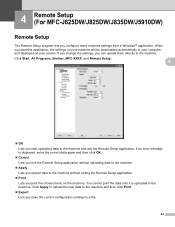
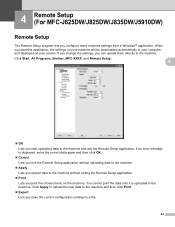
If you change the settings, you save the current configuration settings to a file.
94 Click Apply to upload the new data to the machine and then click Print.
Export Lets you can upload them directly to the machine. 4 Remote Setup (For MFC-J625DW/J825DW/J835DW/J5910DW) 4
Remote Setup 4
The Remote Setup program lets you start this...
Software Users Manual - English - Page 119


... sent to your machine's memory when they have been successfully printed and sent to the computer.
Press OK. For MFC-J625DW/J5910DW 5
a Press Menu. c Press a or b to choose Fax. When your computer. When enabled, the machine will print a copy of Ledger data), the machine creates a new file each time it is sent to your computer is turned...
Software Users Manual - English - Page 140
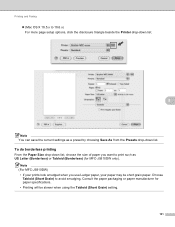
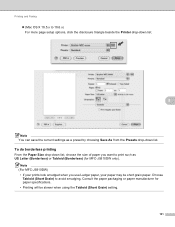
... the Paper Size drop-down list. Consult the paper packaging or paper manufacturer for MFC-J5910DW only).
Note (For MFC-J5910DW) • If your prints look smudged when you want to print such as a preset by choosing Save As from the Presets drop-down list, choose the size of paper you use Ledger paper, your paper may...
Software Users Manual - English - Page 193


... and displayed on your screen. When you can upload them directly to a file.
184
You cannot print the data until it is displayed, enter the correct data again and then ...MFC-J625DW/J825DW/J835DW/J5910DW) 11
Remote Setup 11
The Remote Setup application lets you save the current configuration setting to the machine. Click Apply to upload the new data to the machine and then click Print...
Software Users Manual - English - Page 198
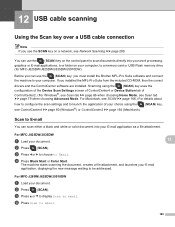
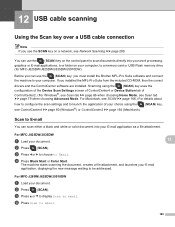
... to scan documents directly into your E-mail application as a file attachment.
b Press
(SCAN).
c Press a or b to display Scan to email.
189 For MFC-J825DW/J835DW
a Load your choice using the
(SCAN) key uses the
configuration of the Device Scan Settings screen of ControlCenter4 or Device Button tab of your document.
12 USB cable scanning...
Similar Questions
How To Wireless Connect My Brother Mfc-j5910dw For Ipad Printing
(Posted by khari 9 years ago)
How Do You Change A Brother Mfc-j5910dw Printer To Print In Black And White
(Posted by sator 9 years ago)
Brother Mfc-j5910dw Cannot Print Large Files
(Posted by cablilmis 9 years ago)
Brother Mfc-7360n Won't Print Pdf Files
(Posted by moGMMerr 10 years ago)
Not Printing Pdf Files
why doesn't my Brother MFC-7340 print out pdf files from MacBook with OS 10.5.8
why doesn't my Brother MFC-7340 print out pdf files from MacBook with OS 10.5.8
(Posted by mariacdp 11 years ago)

