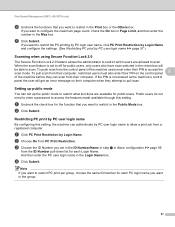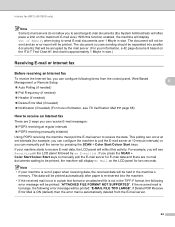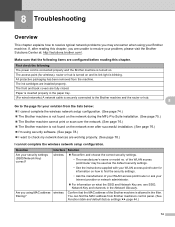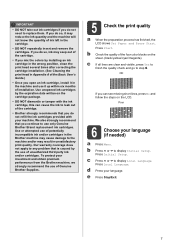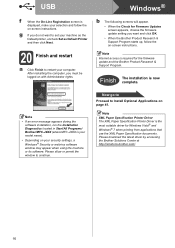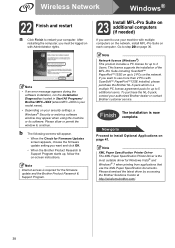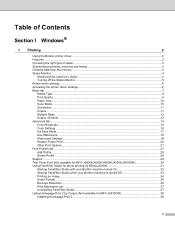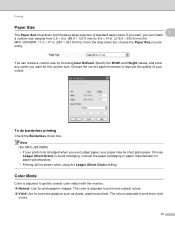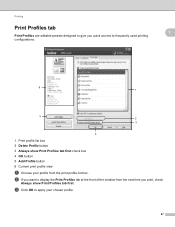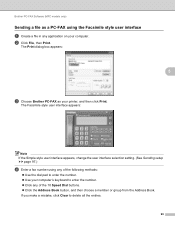Brother International MFC-J5910DW Support Question
Find answers below for this question about Brother International MFC-J5910DW.Need a Brother International MFC-J5910DW manual? We have 3 online manuals for this item!
Question posted by bfritch on August 23rd, 2013
Won't Print, Paper Tray Doesn't Slide In Easily.
I printed 11 x 17, then went back to 8.5 x 11 - several pcs of paper were coming out at one time for a few times. Now paper tray doesn't slide in easily.
Current Answers
Related Brother International MFC-J5910DW Manual Pages
Similar Questions
Double Sided Printing
I am having problems printing on both sides of A3, what do I need to set on my PC settings for it to...
I am having problems printing on both sides of A3, what do I need to set on my PC settings for it to...
(Posted by juliejarrakh 10 years ago)
Paper Tray Is Stuck.
I received a message while printing "paper jam" When I try to remove the paper tray to deal with the...
I received a message while printing "paper jam" When I try to remove the paper tray to deal with the...
(Posted by tkehler 10 years ago)
Rear Paper Jam
Keep getting rear paper jam, remover paper (just stopped at rear) remove paper and occasionally it w...
Keep getting rear paper jam, remover paper (just stopped at rear) remove paper and occasionally it w...
(Posted by rncontractblinds 10 years ago)
My New J5910dw Won't Print Pdf Files. Goes To Save Menu Then A Blank Prn File.
How to fix? Did print, then suddenly wouldn't
How to fix? Did print, then suddenly wouldn't
(Posted by cadickers 11 years ago)
Brother Mfc8460n No Paper Tray 1
It's say always no paper tray 1 but I have paper I think it's a flag doesn't work correctly? what's ...
It's say always no paper tray 1 but I have paper I think it's a flag doesn't work correctly? what's ...
(Posted by rdubuc 12 years ago)