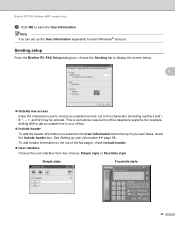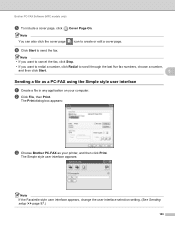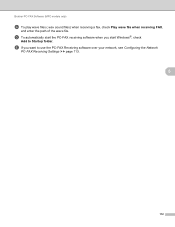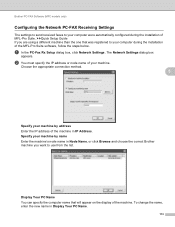Brother International MFC-J435W Support Question
Find answers below for this question about Brother International MFC-J435W.Need a Brother International MFC-J435W manual? We have 14 online manuals for this item!
Question posted by wtxwojack on March 28th, 2014
How To Set Up Fax For Brother Mfc J435w
The person who posted this question about this Brother International product did not include a detailed explanation. Please use the "Request More Information" button to the right if more details would help you to answer this question.
Current Answers
Related Brother International MFC-J435W Manual Pages
Similar Questions
How To Set Up Brother Mfc J435w To Macbook
(Posted by lilwaJollyR 10 years ago)
How To Set Up Brother Mfc-j435w To A Mac
(Posted by rosarjd 10 years ago)
How Do I Change To Sort Setting On Brother Mfc-9970cdw
(Posted by g4sarkron 10 years ago)
My Brother Mfc J435w Wont Print In Black With New Cartridge Installed
(Posted by Anonymous-107401 11 years ago)
How To Set A Brother Mfc 7360n To Copier Default Rather Than Fax Default
how can I set my brother MFC 7360n buttons to copier default rather than fax default
how can I set my brother MFC 7360n buttons to copier default rather than fax default
(Posted by free2b1 12 years ago)