Brother International MFC-J435W Support Question
Find answers below for this question about Brother International MFC-J435W.Need a Brother International MFC-J435W manual? We have 14 online manuals for this item!
Question posted by darhmar on January 12th, 2014
How To Send A Fax From A Brother Printer Mfc-j435w
The person who posted this question about this Brother International product did not include a detailed explanation. Please use the "Request More Information" button to the right if more details would help you to answer this question.
Current Answers
There are currently no answers that have been posted for this question.
Be the first to post an answer! Remember that you can earn up to 1,100 points for every answer you submit. The better the quality of your answer, the better chance it has to be accepted.
Be the first to post an answer! Remember that you can earn up to 1,100 points for every answer you submit. The better the quality of your answer, the better chance it has to be accepted.
Related Brother International MFC-J435W Manual Pages
Users Manual - English - Page 16


...will appear.
e Click PDF documents. Insert the
Brother CD-ROM into your model name) from the Start menu, select Brother, MFC-XXXX (where XXXX is your CD-ROM drive....language folder. d Click Documentation. Note
If the Brother screen does not appear automatically, go to use the advanced features for Fax, Copy, Printer, Scanner, PC-Fax, and Network.
b Double-click the Documentation icon...
Users Manual - English - Page 20


... the F/T pseudo/double-ring.
3 Start keys:
Black Start
Lets you start sending faxes or making copies in black & white. Chapter 1
Control panel overview 1
MFC-J425W, MFC-J430W and MFC-J435W have the same control panel keys.
8
7
1
1 Mode keys:
FAX
Lets you access FAX mode.
SCAN
Lets you access SCAN mode.
COPY
Lets you want...
Users Manual - English - Page 42


... call yourself. (See Manual uu page 30.)
28 Choose Fax/Tel as your Receive Mode. (See Connecting an external TAD (telephone answering device) uu page 36.)
Will you be using your Brother machine on a dedicated fax line? Choose External TAD as your Receive Mode. (See Fax/Tel uu page 30.) Important Note: You cannot receive...
Users Manual - English - Page 60
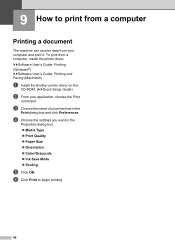
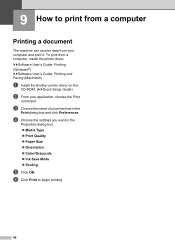
9 How to begin printing.
46 uuSoftware User's Guide: Printing (Windows®) uuSoftware User's Guide: Printing and Faxing (Macintosh)
a Install the Brother printer driver on the
CD-ROM. (uuQuick Setup Guide)
b From your machine in the
Properties dialog box. ...Print to print from a computer 9
Printing a document 9
The machine can receive data from a computer, install the printer driver.
Users Manual - English - Page 84
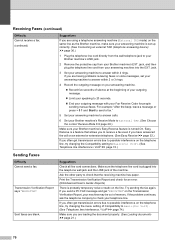
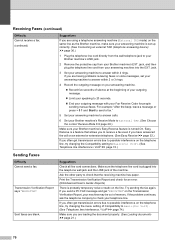
... voice messages, set up correctly. (See Connecting an external TAD (telephone answering device) uu page 36.)
1 Plug the telephone line cord directly from your Brother machine's Easy Receive feature is turned On. If you send a PC FAX message and get "RESULT:NG" on the telephone line, try changing the menu setting of memory.
If...
Users Manual - English - Page 85
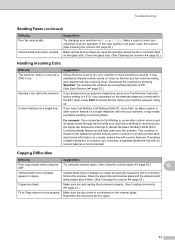
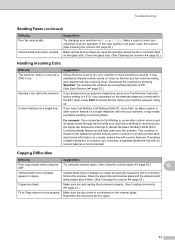
...extension telephone, press your machine is more sensitive to all devices that send and receive information on the scanner.
Try avoiding this ...Brother's ECM (Error Correction Mode) feature should help overcome this problem by dirt or correction fluid on a single, shared line with your machine is sending or receiving a fax, the signal can temporarily interrupt or disrupt the faxes...
Advanced Users Manual - English - Page 10
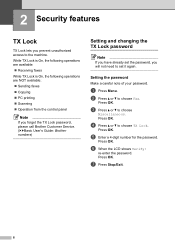
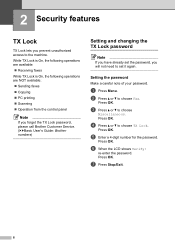
... a or b to choose TX Lock. Press OK. Press OK. d Press a or b to choose Fax. e Enter a 4-digit number for the password.
Setting the password 2
Make a careful note of your ...Sending faxes Copying PC printing Scanning Operation from the control panel
Note
If you forget the TX Lock password, please call Brother Customer Service. (uuBasic User's Guide: Brother ...
Advanced Users Manual - English - Page 43


... Photo.
It is full, you can send faxes in memory and cancel jobs individually.
TAD (telephone answering device) You can pick up at an extension telephone by pressing this code (# 5 1). Temporary settings You can check which jobs are waiting in real time.
Transmission The process of sending faxes over the phone lines from your computer...
Quick Setup Guide - English - Page 8


... line as your Brother machine? Brother uses the term "Distinctive Ring" but telephone companies may have other when receiving incoming calls. See the instructions below . Choose Fax Only as your receive mode. See the instructions below .
c Press a or b to receive voice calls and faxes automatically?
Will you be using a Telephone Answering Device on setting up...
Network Users Manual - English - Page 63
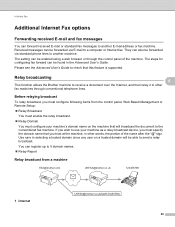
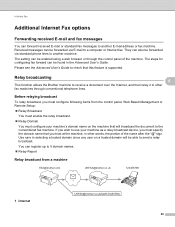
... from a machine 6
FAX@brother.com
UKFAX@brother.co.uk
123456789
1
1 Internet
UKFAX@brother.co.uk(fax#123456789)
59 Relay broadcasting
6
6
This function allows the Brother machine to receive a document over the Internet, and then relay it to other words, the portion of the machine. If you wish to use your machine as a relay broadcast device, you must...
Software Users Manual - English - Page 5


... your computer 86 Sending a scanned image ...86 Viewing and printing received PC-FAX data (For MFC-J625DW/J825DW/J835DW 87
Device Settings tab...88 Configuring Remote Setup ...88 Accessing Quick Dial...88 Configuring Scan button settings...89 Launching the BRAdmin utility...90
Support tab ...91 Opening ControlCenter Help ...91 Using the Brother Solutions Center 91...
Software Users Manual - English - Page 6


5 Brother PC-FAX Software (MFC models only)
96
PC-FAX sending ...96 Setting up user information...96 Sending setup...97 Setting up a cover page...98 Entering cover page information...98 Sending a file as a PC-FAX using the Facsimile style user interface 99 Sending a file as a PC-FAX using the Simple style user interface 100
Address Book ...102 Brother Address Book ...103 Setting...
Software Users Manual - English - Page 7


...Brother printer driver...130 Choosing page setup options ...130 Duplex Printing ...132 Choosing printing options ...134 Print Settings ...135 Media Type...135 Print Quality ...136 Color/Grayscale ...136 Advanced settings ...137 Color Settings ...140 Advanced Color Settings ...140 Sending a fax (MFC......155 Scanning directly from the Print & Fax section 158
Using Presto! PageManager...161 Features...
Software Users Manual - English - Page 11


...Brother printer driver 1
A printer driver translates the data from your application, and using the IEEE802.11b/g/n wireless standard in Infrastructure and Ad-hoc modes. You can be understood by the printer/multi-function device. USB The Universal Serial Bus interface provides fast communication with other wireless devices... print, network scan or PC-Fax,
you will find appropriate drivers on...
Software Users Manual - English - Page 71


...71.
See Sending a scanned image uu page 71.
See Viewing and printing received PC-FAX data (For MFC-J625DW/J825DW/J835DW) uu page 72. Device Settings (See Device Settings tab uu page ...See Opening ControlCenter Help uu page 76.
See Using the Brother Solutions Center uu page 76.
See Accessing the Brother CreativeCenter uu page 76.
62 Scan (See Scan tab uu page...
Software Users Manual - English - Page 87


... Device Settings tab uu page 88.)
See Configuring Remote Setup uu page 88.
See Accessing Quick Dial uu page 88.
See Configuring Scan button settings uu page 89.
See Launching the BRAdmin utility uu page 90.
PC-FAX (See PC-FAX tab (For MFC models) uu page 86.)
See Sending...
Software Users Manual - English - Page 95
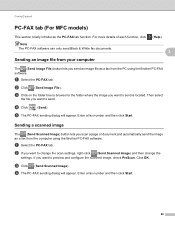
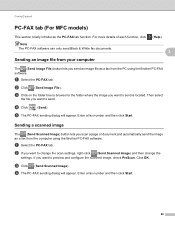
...) button lets you scan a page or document and automatically send the image as a fax from the computer using the Brother PC-FAX software.
Sending a scanned image 3
The (Send Scanned Image) button lets you send an image file as a fax from the PC using the Brother PC-FAX software. a Select the PC-FAX tab. c Click on the folder tree to browse for...
Software Users Manual - English - Page 139


Printing and Faxing
Using the Brother printer driver 8
Choosing page setup options 8
a From an application such as Apple TextEdit, click File, then click ...the Presets drop-down list. b From an application such as Apple TextEdit, click File, then Page Setup. Make sure
Brother MFC-XXXX (where XXXX is your model name) is chosen in the Format for Paper Size, Orientation and Scale, then click OK....
Software Users Manual - English - Page 189
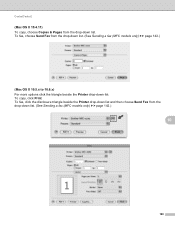
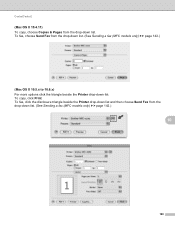
... options click the triangle beside the Printer drop-down list. ControlCenter2
(Mac OS X 10.4.11) 10
To copy, choose Copies & Pages from the drop-down list. To fax, click the disclosure triangle beside the Printer drop-down list and then choose Send Fax from the drop-down list. (See Sending a fax (MFC models only) uu page 142.)
10...
Software Users Manual - English - Page 240
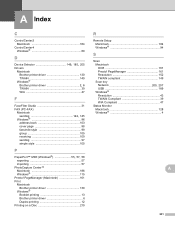
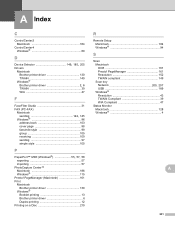
... Macintosh 164
ControlCenter4 Windows 60
D
Device Selector 149, 185, 205
Drivers Macintosh Brother printer driver 130 TWAIN 149 Windows®
Brother printer driver 2, 6
TWAIN 39 WIA 47
F
FaceFilter Studio 31 FAX (PC-FAX)
Macintosh
sending 142, 145
Windows 96 address book 103 cover page 98 facsimile style 99 group 105 receiving 109 sending 97 simple style 100
P
PaperPort...
Similar Questions
How Do I Remove The Door On The Brother Printer Mfc-j435w
(Posted by taz9plegg 10 years ago)
Brother Printer Mfc J435w How To Print On Note Cards
(Posted by antourban 10 years ago)
How To Connect My Brother Printers Mfc-j435w To My Laptop
(Posted by popb80tm 10 years ago)
Why Ip Address Not On Config Sheet For Brother Printer Mfc-j435w
(Posted by denisaval 10 years ago)
Can't Send Fax Brother Printer Mfc J430w
(Posted by fabiRal 10 years ago)

