Brother International MFC-J435W Support Question
Find answers below for this question about Brother International MFC-J435W.Need a Brother International MFC-J435W manual? We have 14 online manuals for this item!
Question posted by langtReal on November 13th, 2013
How To Connect Brother Mfc-j435w To Ipad
The person who posted this question about this Brother International product did not include a detailed explanation. Please use the "Request More Information" button to the right if more details would help you to answer this question.
Current Answers
There are currently no answers that have been posted for this question.
Be the first to post an answer! Remember that you can earn up to 1,100 points for every answer you submit. The better the quality of your answer, the better chance it has to be accepted.
Be the first to post an answer! Remember that you can earn up to 1,100 points for every answer you submit. The better the quality of your answer, the better chance it has to be accepted.
Related Brother International MFC-J435W Manual Pages
Users Manual - English - Page 10
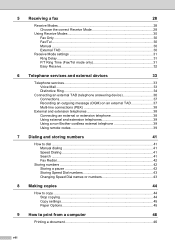
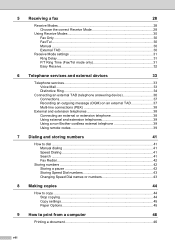
... Mail ...33 Distinctive Ring 34
Connecting an external TAD (telephone answering device 36 Connections 37 Recording an outgoing message (OGM) on an external TAD 37 Multi-line connections (PBX 38
External and extension telephones 38 Connecting an external or extension telephone 38 Using external and extension telephones 39 Using a non-Brother cordless external telephone 39 Using...
Users Manual - English - Page 16


...'s Guides appears, choose the guide you are on your PC. Insert the Brother
CD-ROM into your CD-ROM drive. Note
If the Brother screen does not appear automatically, go to use the advanced features for Fax...Windows®)
1
To view the documentation, from the Start menu, select Brother, MFC-XXXX (where XXXX is your language. The CD-ROM Top Menu will appear. c Double-click your Macintosh.
Users Manual - English - Page 42


...? Do you expect to receive voice calls and faxes automatically? Choose External TAD as your Receive Mode. (See Connecting an external TAD (telephone answering device) uu page 36.)
Will you be using your Brother machine on the same line. You control the telephone line and must answer every call . Will you be using...
Users Manual - English - Page 79


...page 49.)
Check to enable the printer.
(Windows® 7)
Click
and then Devices and Printers. Right-click Brother MFC-XXXXX (where XXXXX is your computer. (uuQuick Setup Guide)
Check that the ... and choose See what's printing. Suggestions
Check the interface cable or wireless connection on . Right-click Brother MFC-XXXXX
(where XXXXX is your machine, check the chart below and follow the...
Users Manual - English - Page 84
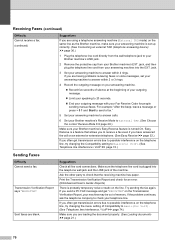
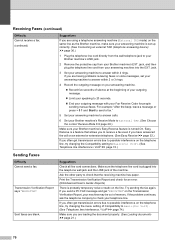
...up correctly. (See Connecting an external TAD (telephone answering device) uu page 36.)
1 Plug the telephone line cord directly from the wall telephone jack to your Brother machine's LINE jack... machine. Transmission Verification Report says "RESULT:NG".
Suggestions
Check all line cord connections. If you often get transmission errors due to possible interference on the Transmission Verification...
Quick Setup Guide - English - Page 8


... you be using a Distinctive Ring number for instructions on the same line as your Brother machine, there is set to choose Fax Only, Fax/Tel, External TAD or Manual.
For details, see Connecting an external TAD (telephone answering device) in chapter 6 of the Basic User's Guide. If you be using this feature. See...
Quick Setup Guide - English - Page 16


... to restart your computer.
Note
• If an error message appears during the software installation, run the Installation Diagnostics located in Start/All Programs/ Brother/MFC-JXXX (where MFC-JXXX is your model name).
• Depending on with Administrator rights. Note XML Paper Specification Printer Driver The XML Paper Specification Printer Driver is...
Quick Setup Guide - English - Page 31


...
software installation, run the Installation Diagnostics located in Start/All Programs/ Brother/MFC-JXXX (where MFC-JXXX is the most suitable driver for Firmware Updates screen appears, choose... Wireless Network
31 After restarting the computer, you want and click OK.
• When the Brother Product Research & Support Program starts up to 2 PCs on with Administrator rights. b The following...
Mobile Print/Scan Guide - English - Page 7


... is not supported. To configure your Brother machine for a Wi-Fi connection, please refer to your mobile device's user's guide. ad-hoc mode is connected to. To configure your mobile device for a Wi-Fi connection, please refer to your machine's Quick Setup Guide. When the Brother machine is compatible with devices running Android™ 1.6 or greater. Note...
Mobile Print/Scan Guide - English - Page 21


... chose "JPEG", each page is installed on your mobile device, scanned images can be included in the file name.)
3
• Scanned images are saved in one file.
• File names are saved in the following folder on the memory card: /sdcard/com.brother.mfc.brprint/Scan. Note that supports JPEG and PDF files...
Mobile Print/Scan Guide - English - Page 27


... Network User's Guide. To configure your mobile device for a Wi-Fi connection, please refer to your Brother machine is compatible with the following iOS devices: iPhone (iOS 3.0 or greater) iPod touch (iOS 3.0 or greater) iPad (iOS 3.2 or greater)
Note Certain features of Safari by your device.
4 4
4
Network settings 4
In order to use infrastructure...
Mobile Print/Scan Guide - English - Page 57


... point/router using Wi-Fi to the network that use Brother iPrint&Scan, your mobile device must connect using Wi-Fi:
1
2
3
1 Mobile device 2 Wireless access point/router 3 Wireless network machine (your device. Brother iPrint&Scan supports wireless connections that your Brother machine is connected to . Note
Certain features of Brother iPrint&Scan may not be supported by your machine...
Network Glossary - English - Page 15


...® 7) Click , Control Panel, Network and Internet, and then View network computers and devices. Right-click the machine you must configure the IP address on your CD-ROM drive/install/...Click Allow. (Windows® 7) Click Yes.
Brother MFC-XXXX (model name) [XXXXXXXXXXXX] (MAC Address / Ethernet Address)). Drivers used for the Brother machine is your model name and the MAC Address...
Network Users Manual - English - Page 11
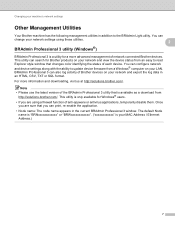
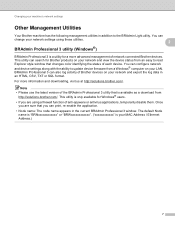
... name is "BRNxxxxxxxxxxxx" or "BRWxxxxxxxxxxxx". ("xxxxxxxxxxxx" is only available for Brother products on your network and view the device status from
http://solutions.brother.com/. For more advanced management of Brother devices on your network and export the log data in an HTML, CSV, TXT or SQL format. You can also log activity of network connected Brother devices.
Software Users Manual - English - Page 13


... of error messages such as paper empty, paper jam or ink replacement required. The Status Monitor can check the device status at anytime by double-clicking the icon in Start/All Programs/Brother/MFC-XXXX on the desktop of your computer.
4 Monitoring the machine's status 1
Once you to get immediate notification of one...
Software Users Manual - English - Page 15


...
Accessing the printer driver settings
a From an application such as Microsoft® Notepad, click File, then Print in your model name) and click Preferences. b Choose Brother MFC-XXXX Printer (where XXXX is your application.
Software Users Manual - English - Page 35


... then choose Printing Preferences. (Windows® 7) Choose Brother MFC-XXXX (where XXXX is your model name) located in
(Start)/Devices and Printers and right-click, and then choose Printing Preferences. • When an error message dialog appears, confirm that your computer and your Brother machine are
correctly connected, and then retry. • Once retrieving the...
Software Users Manual - English - Page 49


... 7 Document Size 8 Auto Crop
i Click Start. This is finished, click Cancel to return to the PaperPort™12SE window. Scanning
e Choose TWAIN: TW-Brother MFC-XXXX or TWAIN: TW-Brother MFC-XXXX LAN from the
Available Scanners list.
(Where XXXX is your model name.)
f Check the Display scanner dialog box on the Scan or...
Software Users Manual - English - Page 56


... the ADF (automatic document feeder) or the Flatbed scanner glass. e Choose WIA:Brother MFC-XXXX or WIA:Brother MFC-XXXX LAN from the Desktop tab on the left side of a page after pre...You can scan images directly into the PaperPort™12SE viewer that Brother included with
your machine or you choose TW-Brother MFC-XXXX, the TWAIN driver will
vary when scanning from other software ...
Software Users Manual - English - Page 210


... Scanners and Cameras.
(Windows® 7)
Click the
button, All Programs, Brother, MFC-XXXX, Scanner Settings, then
Scanners and Cameras.
b Do one that was originally registered to your computer during the installation of the following:
Windows® XP Right-click the Scanner Device icon and choose Properties. The Network Scanner Properties dialog box...
Similar Questions
How To Connect Brother Mfc-j435w To Mac
(Posted by mosylvi 9 years ago)
How To Connect Brother Mfc-j430 Multifunction Printer With Fax
(Posted by xgiofsyk 10 years ago)
How To Connect Brother Mfc J435w Wireless Printer To Mac
(Posted by harlya 10 years ago)
Can't Connect Brother Mfc-j435w Printer To Scan
(Posted by roseriba 10 years ago)

