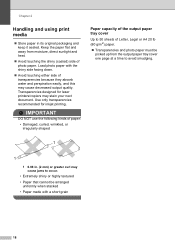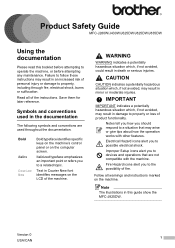Brother International MFC-J430w Support Question
Find answers below for this question about Brother International MFC-J430w.Need a Brother International MFC-J430w manual? We have 14 online manuals for this item!
Question posted by valerinalotus on January 27th, 2013
The Printer Keeps Jamming. Any Ideas?
Current Answers
Answer #1: Posted by tintinb on January 27th, 2013 10:41 PM
1. Place the paper in a flat and organized way
2. Use a thicker paper because thin paper can be easily jammed by the printer
3. Only print the document when the paper is ready and properly placed
If you have more questions, please don't hesitate to ask here at HelpOwl. Experts here are always willing to answer your questions to the best of our knowledge and expertise.
Regards,
Tintin
Related Brother International MFC-J430w Manual Pages
Similar Questions
The printer keeps saying the same thing after printing, release scan lock and press stop key but sti...
my printer keeps printing small fonts how can i get it to print larger fonts
my printer keeps doing paper jam even when i remove the paper