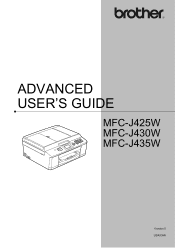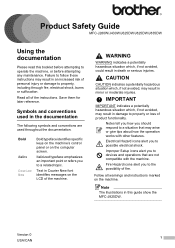Brother International MFC-J430w Support Question
Find answers below for this question about Brother International MFC-J430w.Need a Brother International MFC-J430w manual? We have 14 online manuals for this item!
Question posted by bevdleo on June 3rd, 2020
Clear The Memory
The person who posted this question about this Brother International product did not include a detailed explanation. Please use the "Request More Information" button to the right if more details would help you to answer this question.
Current Answers
Answer #1: Posted by INIMITABLE on June 4th, 2020 2:49 AM
Check here for procedures on how to clear memory
https://help.brother-usa.com/app/answers/detail/a_...~/how-do-i-clear-the-out-of-memory-message-from-my-brother-machines-display%3F
I hope this is helpful? PLEASE "ACCEPT" and mark it "HELPFUL" to complement my little effort. Hope to bring you more detailed answers
-INIMITABLE
Related Brother International MFC-J430w Manual Pages
Similar Questions
How To Clear Memory On A Mfc-8480dn
(Posted by dotada 9 years ago)
Mfc-j430w Device Cannot Be Found Scanner
(Posted by donrroman 10 years ago)
Device Brother Mfc-j430w Wont Connect To Mac Laptop
(Posted by DanTc 10 years ago)
How To Clear Ip Address From Brother Printer Mfc-j430w
(Posted by syaIndust 10 years ago)
How To Clear Memory On Brother Mfc-j615w
(Posted by veDmclai 10 years ago)