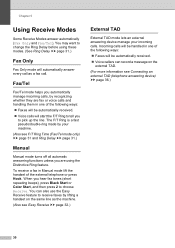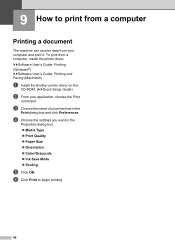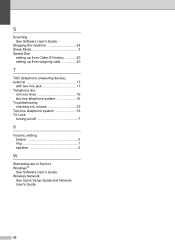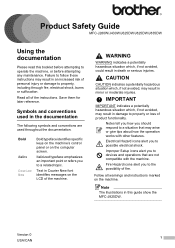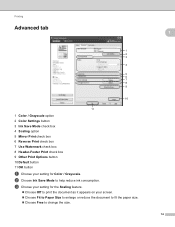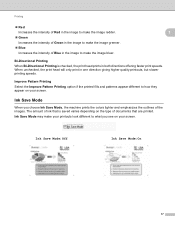Brother International MFC-J430w Support Question
Find answers below for this question about Brother International MFC-J430w.Need a Brother International MFC-J430w manual? We have 14 online manuals for this item!
Question posted by ruthweberman on May 7th, 2014
How To Turn Off Ink Save Mode
The person who posted this question about this Brother International product did not include a detailed explanation. Please use the "Request More Information" button to the right if more details would help you to answer this question.
Current Answers
Related Brother International MFC-J430w Manual Pages
Similar Questions
How To Turn On Black And White Mode On Brother Mfc-j430w
(Posted by tlbjamilu 9 years ago)
How To Use Toner Save Mode For Printer Mfc-8690dw
(Posted by fermkomi 10 years ago)
How To Turn Off Of Ink Save Mode On The Brother J430w Printer
(Posted by lbrsubs 10 years ago)
How To Turn On The Wifi On A Mfc-j430w
(Posted by tomgacinc 10 years ago)
How Do You Turn Off Sleep Mode On A Mfc-7360n Fax Machine
(Posted by evanKaibil 10 years ago)