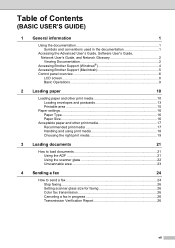Brother International MFC-J430w Support Question
Find answers below for this question about Brother International MFC-J430w.Need a Brother International MFC-J430w manual? We have 14 online manuals for this item!
Question posted by remjam on December 5th, 2013
How To Set Up Scanner On Brother Mfc J430
The person who posted this question about this Brother International product did not include a detailed explanation. Please use the "Request More Information" button to the right if more details would help you to answer this question.
Current Answers
Related Brother International MFC-J430w Manual Pages
Similar Questions
How To Set Up Brother Mfc-j430w Scanner On Mac
(Posted by norflpard 10 years ago)
How Do I Change To Sort Setting On Brother Mfc-9970cdw
(Posted by g4sarkron 10 years ago)
How Do I Set My Brother Mfc-j430w To Print In Black Ink
(Posted by philyarvind 10 years ago)
How To Set Up Brother Mfc-j430w Fax Machine
(Posted by rmw44jakuti 10 years ago)
How To Set A Brother Mfc 7360n To Copier Default Rather Than Fax Default
how can I set my brother MFC 7360n buttons to copier default rather than fax default
how can I set my brother MFC 7360n buttons to copier default rather than fax default
(Posted by free2b1 12 years ago)