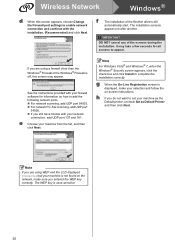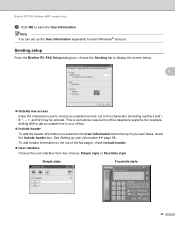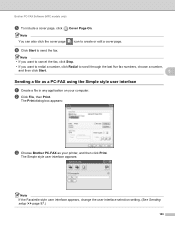Brother International MFC-J430w Support Question
Find answers below for this question about Brother International MFC-J430w.Need a Brother International MFC-J430w manual? We have 14 online manuals for this item!
Question posted by Danjessi on December 26th, 2013
How To Set Up Fax On Brother Mfc-j430w Wireless Printer
The person who posted this question about this Brother International product did not include a detailed explanation. Please use the "Request More Information" button to the right if more details would help you to answer this question.
Current Answers
Related Brother International MFC-J430w Manual Pages
Similar Questions
How To Set Up Brother Dcp 7065dn Wireless Printer Mac
(Posted by janehjammer 9 years ago)
How To Set Up Brother Mfc J430w Wireless Without Cd
(Posted by mariAI 10 years ago)
How To Set Up Brother Mfc-j430w Wireless
(Posted by rreddjmrf 10 years ago)
How To Set Up Brother Mfc J430w Wireless Printer Using Mac As Wireless Access
point
point
(Posted by harrymar 10 years ago)
How To Set Up Brother Mfc-j430w Fax Machine
(Posted by rmw44jakuti 10 years ago)