Brother International MFC-J430w Support Question
Find answers below for this question about Brother International MFC-J430w.Need a Brother International MFC-J430w manual? We have 14 online manuals for this item!
Question posted by Pumdougb1 on December 28th, 2013
How To Scan Using Mfc- J430w?
The person who posted this question about this Brother International product did not include a detailed explanation. Please use the "Request More Information" button to the right if more details would help you to answer this question.
Current Answers
There are currently no answers that have been posted for this question.
Be the first to post an answer! Remember that you can earn up to 1,100 points for every answer you submit. The better the quality of your answer, the better chance it has to be accepted.
Be the first to post an answer! Remember that you can earn up to 1,100 points for every answer you submit. The better the quality of your answer, the better chance it has to be accepted.
Related Brother International MFC-J430w Manual Pages
Users Manual - English - Page 42


... Brother machine and your telephone on the external TAD and fax messages are printed. Do you be using a Distinctive Ring number for instructions on setting up your machine using this service.)
Will you be using a Telephone Answering Device on the same telephone line as your Brother machine?
You control the telephone line and must...
Users Manual - English - Page 62
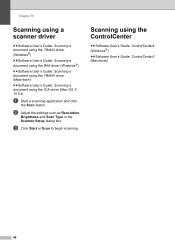
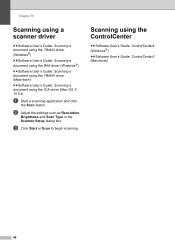
c Click Start or Scan to begin scanning.
Scanning using the ICA driver (Mac OS X 10.6.x)
a Start a scanning application and click
the Scan button.
b Adjust the settings such as Resolution,
Brightness and Scan Type in the Scanner Setup dialog box.
Chapter 10
Scanning using a scanner driver
10
uuSoftware User's Guide: Scanning a document using the TWAIN driver (Windows®) uuSoftware User...
Advanced Users Manual - English - Page 42
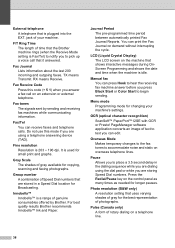
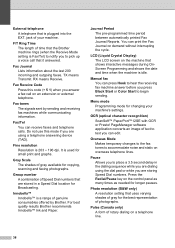
... and time when the machine is Fax/Tel) to notify you to text you are using a telephone answering device (TAD). Fax Journal Lists information about the last 200 incoming and outgoing faxes.
You... to pick up a voice call on the control panel as many times as needed for copying, scanning and faxing photographs. TX means Transmit. Fax/Tel You can press Hook to hear the receiving fax...
Quick Setup Guide - English - Page 8


... the Basic User's Guide for instruction on setting up your machine using a Telephone Answering Device on the same line as the Brother machine. Will you be using your machine using this service. Do you want to receive very few faxes?
If you be using this service such as your receive mode. Your external telephone answering...
Mobile Print/Scan Guide - English - Page 62


Printing
Printing photos taken with Brother iPrint&Scan 8
If the mobile device features a camera, photos can be taken using Brother iPrint&Scan and printed directly. Do one of applications on the print preview screen.
8
Note Tap the screen to step c. d The photo is displayed. Note The procedure used to take a photo.
f Tap
.
58 b Tap Print from...
Network Glossary - English - Page 8
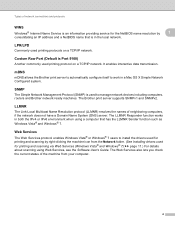
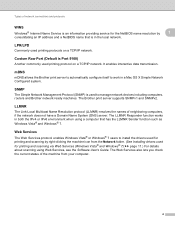
... LPR/LPD 1
Commonly used printing protocols on a TCP/IP network. Custom Raw Port (Default is Port 9100) 1
Another commonly used to manage network devices including computers, routers and... (See Installing drivers used for printing and scanning via Web Services (Windows Vista® and Windows® 7) uu page 11.) For details about scanning using a computer that is used printing protocol on a...
Network Glossary - English - Page 15


...® 7) Click , Control Panel, Network and Internet, and then View network computers and devices. e The machine's Web Services Name will be shown with the printer icon. Right-click ...will be created automatically. (For details about scanning using Web Services, see the Software User's Guide.)
Note • You must install Print Services.
Brother MFC-XXXX (model name) [XXXXXXXXXXXX] (MAC ...
Software Users Manual - English - Page 56


... Available Scanners list.
(Where XXXX is not included, please
use the ADF (automatic document feeder) or the Flatbed scanner glass. If you choose TW-Brother MFC-XXXX, the TWAIN driver will
vary when scanning from the Desktop tab on the Scan or Get Photo panel.
The Scan dialog box appears.
47
f Check the Display scanner...
Software Users Manual - English - Page 198


...Scan to Email.
b Press
(SCAN) or Scan.
Scanning using the
(SCAN) key or
Scan, see Scan tab
uu page 79 when choosing Advanced Mode. For MFC-J825DW/J835DW
a Load your document. The machine starts scanning... Scan to scan documents
directly into your choice using the
(SCAN) key or
Scan uses the configuration of the Device Scan Settings screen of ControlCenter4 or Device ...
Software Users Manual - English - Page 199


...scanning, choose color or black and white in ControlCenter4.
(Macintosh) 12
Scan type depends on the Device Button tab of ControlCenter2 configuration screen. (See SCAN
uu page 166.)
12
Scan...machine starts the scanning process.
190 For MFC-J430W 12
a Load your document.
b Press
(SCAN). USB cable scanning
e Press Start.
Press OK. The machine starts scanning the document, ...
Software Users Manual - English - Page 200


... black and white scanning, click Help in the scan type option on the settings of the Device Scan Settings screen of ControlCenter2 configuration screen. (See SCAN uu page 166.)
191
b Press
(SCAN) or Scan. The machine starts the scanning process.
Note (Windows®)
12
Scan type depends on the Device Button tab of ControlCenter4. USB cable scanning
For MFC-J280W/J625DW...
Software Users Manual - English - Page 201


... the scanning process.
b Press
(SCAN).
The machine starts the scanning process.
d Press Scan to OCR.
c Press a or b to choose Scan to OCR.
For MFC-J825DW/J835DW 12
a Load your document. b Press
(SCAN) or Scan.
The machine starts the scanning process. Note (Windows®)
Scan type depends on your computer.
12
12
12
192 For MFC-J430W
a Load...
Software Users Manual - English - Page 203


USB cable scanning
For MFC-J430W 12
a Load your document.
The machine starts the scanning process. Press OK.
Black Start or Color Start does not change the settings.
If you want to change between color and black and white scanning, choose color or black and white in the File Name section on the Device Button tab...
Software Users Manual - English - Page 216
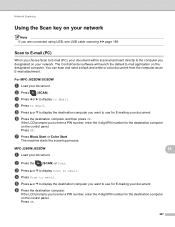
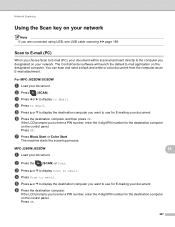
... a PIN number, enter the 4-digit PIN number for the destination computer
on the control panel.
If the LCD prompts you are connected using USB, see USB cable scanning uu page 189.
MFC-J280W/J625DW
a Load your network 13
Note If you to E-mail (PC), your document will launch the default E-mail application on...
Software Users Manual - English - Page 217


... starts the scanning process. b Press
(SCAN). b Press
(SCAN). For MFC-J430W 13
a Load your document. For MFC-J825DW/J835DW 13
a Load your document. The ControlCenter software will be scanned and sent ...use for the destination computer on the settings of the Device Scan Settings screen of ControlCenter4. c Press a or b to choose Scan to Image.
208 Note (Windows®)
13
Scan...
Software Users Manual - English - Page 219


... Start or Color Start.
If the LCD prompts you choose Scan to .
13
f Press the destination computer and then press OK. For MFC-J825DW/J835DW 13
a Load your document. Network Scanning
Note (Windows®)
13
Scan type depends on the settings of the Device Scan Settings screen of ControlCenter2. Black Start or Color Start does...
Software Users Manual - English - Page 220


... 4-digit PIN number for the destination computer on the control panel. For MFC-J430W 13
a Load your computer.
13
13
(Macintosh) 13
Scan type depends on the control panel. d Press a or b to display the destination computer you to work from the SCAN key or ControlCenter2. Press OK.
PageManager uu page 161.
The...
Software Users Manual - English - Page 222


... to enter a PIN number, enter the 4-digit PIN number for the destination computer on the Device Button tab of scanned documents, click Help in the File Name section 13
on the control panel. Press OK.
Network Scanning
For MFC-J430W 13
a Load your document.
e Press Black Start or Color Start. Note (Windows®)
13
...
Software Users Manual - English - Page 223
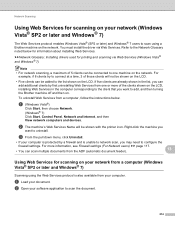
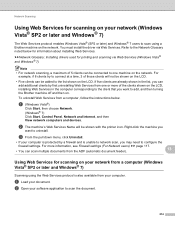
... your computer. a (Windows Vista®)
Click Start, then choose Network.
(Windows® 7) Click Start, Control Panel, Network and Internet, and then View network computers and devices. Network Scanning
Using Web Services for scanning on your computer is protected by first uninstalling Web Services from a computer, follow the instructions below for printing and...
Software Users Manual - English - Page 226


...computer you want to use.
Configuring settings for scanning. c Choose the scan profile you want to send to.
The Scan Profiles dialog will be applied when scanning using the Web Services protocol....choose Web Service.
For MFC-J430W
a Load your machine, and then click the Scan Profiles button.
Press the destination computer. The machine starts the scanning process.
d Press ...

